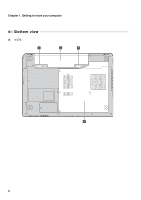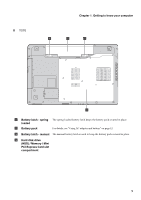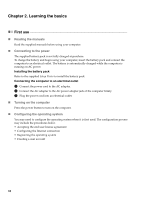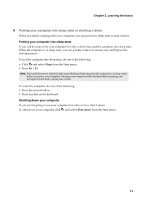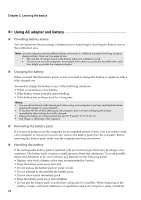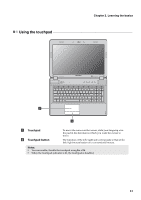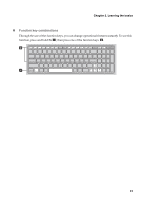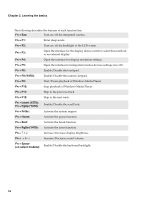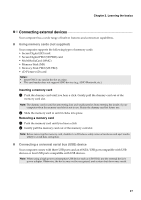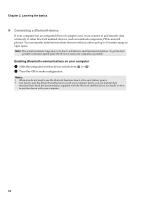Lenovo IdeaPad Y570 Lenovo IdeaPad Y470Y570 User Guide V1.0 - Page 17
Using the touchpad, Learning the basics, Touchpad, Touchpad button - disable mouse touchpad
 |
View all Lenovo IdeaPad Y570 manuals
Add to My Manuals
Save this manual to your list of manuals |
Page 17 highlights
Chapter 2. Learning the basics Using the touchpad a b a Touchpad b Touchpad button To move the cursor on the screen, slide your fingertip over the pad in the direction in which you want the cursor to move. The function of the left/right side corresponds to that of the left/right mouse button on a conventional mouse. Notes: • You can enable/disable the touchpad using Fn + F6. • When the touchpad indicator is lit, the touchpad is disabled. 13
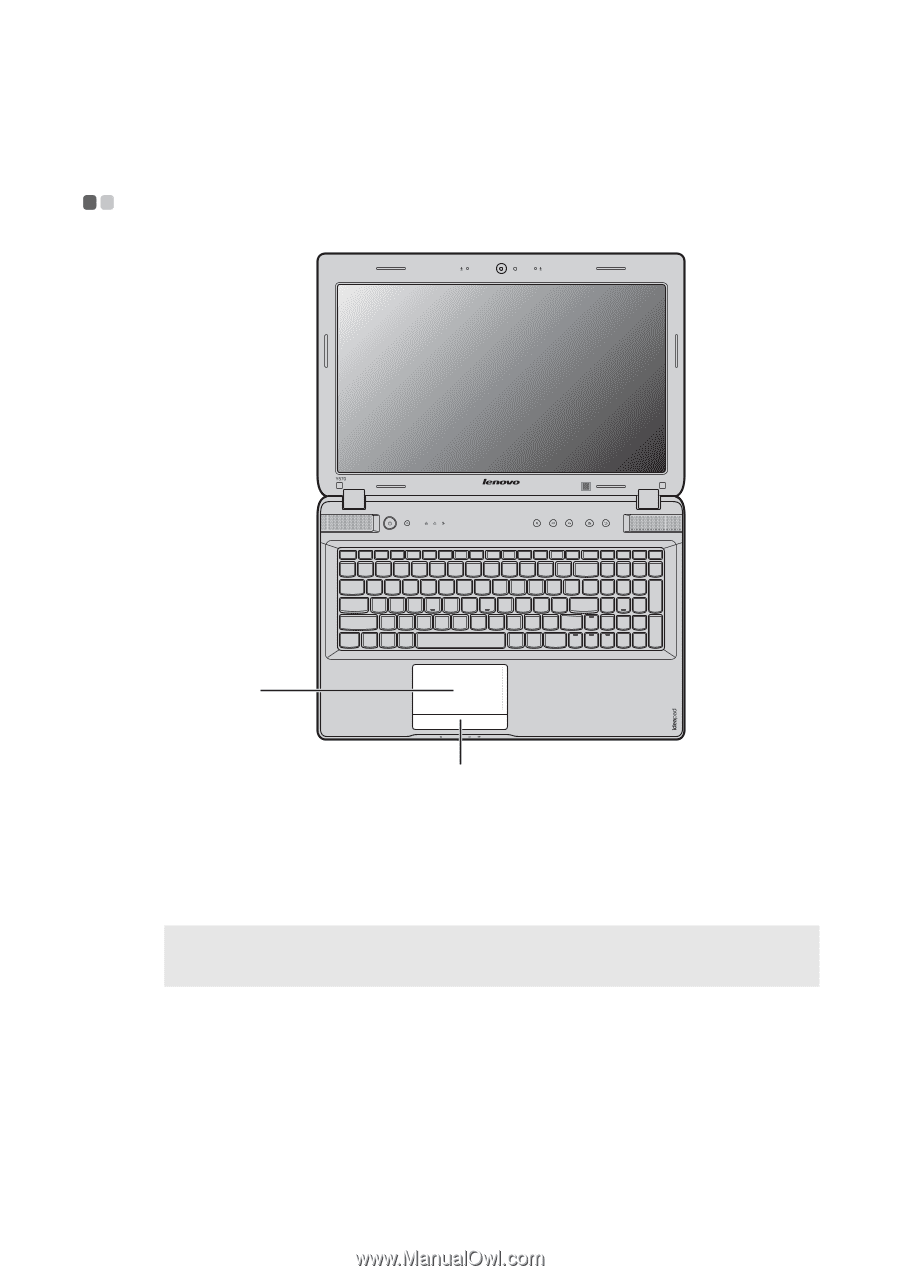
Chapter 2. Learning the basics
13
Using the touchpad
- - - - - - - - - - - - - - - - - - - - - - - - - - - - - - - - - - - - - - - - - - - - - - - - - - - - - - - - - - - - - - - - - - - - - - - - - - - - - - - - - - - - - - - - - - - - - - - - - - - - - -
Touchpad
To move the cursor on the screen, slide your fingertip over
the pad in the direction in which you want the cursor to
move.
Touchpad button
The function of the left/right side corresponds to that of the
left/right mouse button on a conventional mouse.
Notes:
•
You can enable/disable the touchpad using
Fn + F6
.
•
When the touchpad indicator is lit, the touchpad is disabled.
a
b
a
b