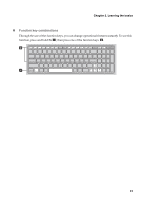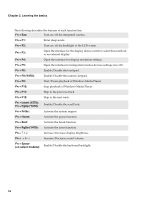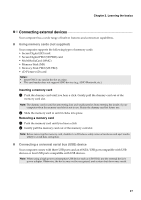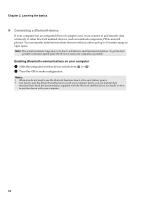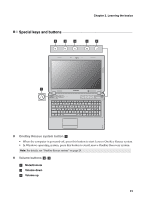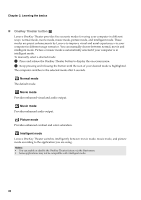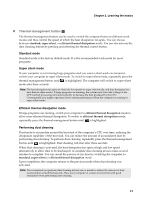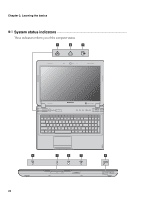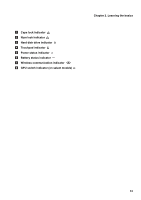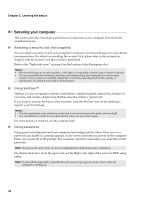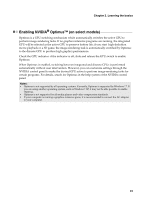Lenovo IdeaPad Y570 Lenovo IdeaPad Y470Y570 User Guide V1.0 - Page 24
OneKey Theater button, Normal mode, Movie mode, Picture mode, Intelligent mode
 |
View all Lenovo IdeaPad Y570 manuals
Add to My Manuals
Save this manual to your list of manuals |
Page 24 highlights
Chapter 2. Learning the basics „ OneKey Theater button e Lenovo OneKey Theater provides five scenario modes for using your computer in different ways: normal mode, movie mode, music mode, picture mode, and intelligent mode. These modes are preset enhancements by Lenovo to improve visual and aural experiences via your computer in different usage scenarios. You can manually choose between normal, movie and intelligent mode. Picture or music mode is automatically selected if your computer is in intelligent mode. To manually select a desired mode: 1 Press and release the OneKey Theater button to display the on-screen menu. 2 Keep pressing and releasing the button until the icon of your desired mode is highlighted. The computer switches to the selected mode after 2 seconds. Normal mode The default mode. Movie mode Provides enhanced visual and audio output. Music mode Provides enhanced audio output. Picture mode Provides enhanced contrast and color saturation. Intelligent mode Lenovo OneKey Theater switches intelligently between movie mode, music mode, and picture mode according to the application you are using. Notes: • You can enable or disable the OneKey Theater feature via the Start menu. • Some applications may not be compatible with intelligent mode. 20