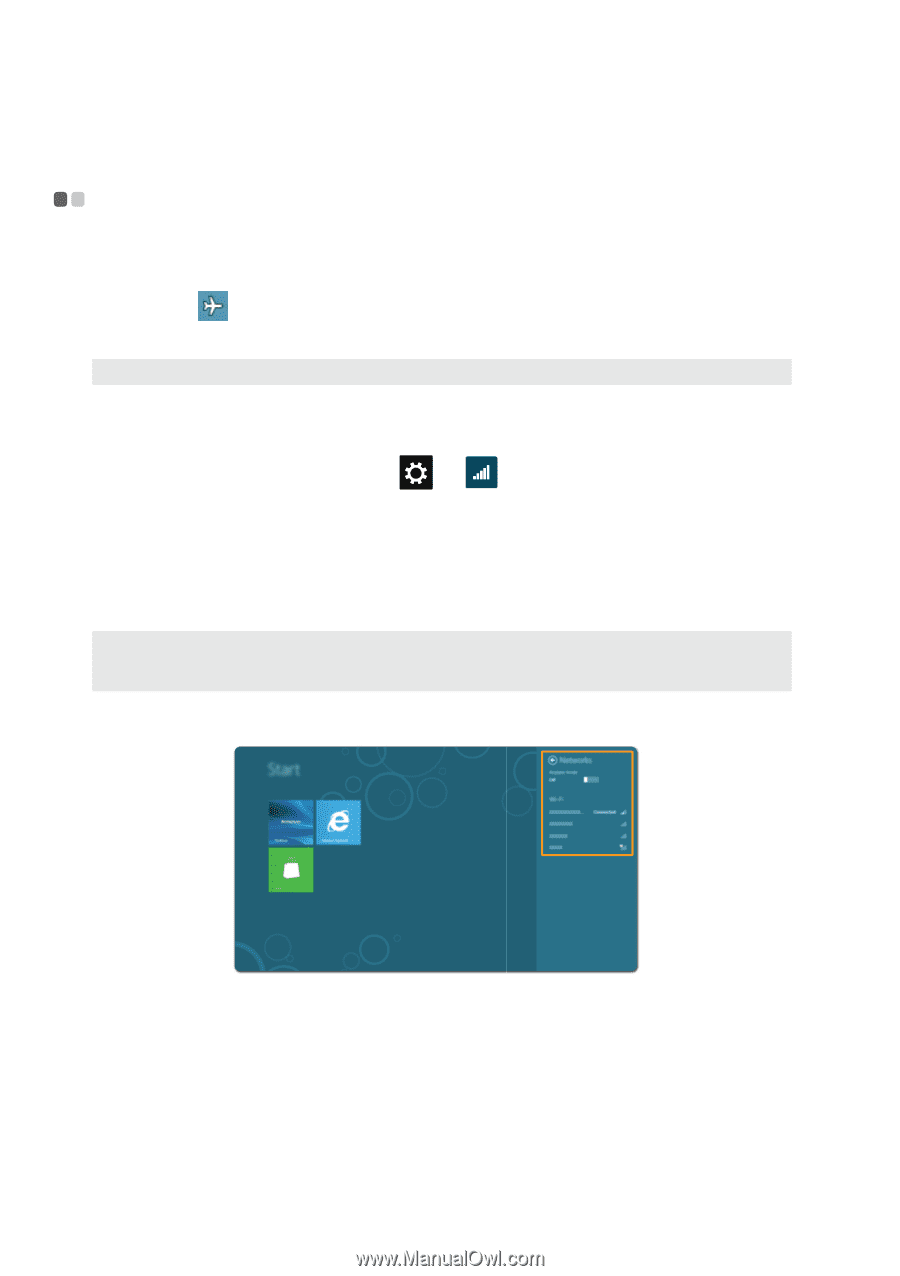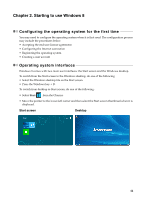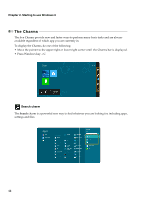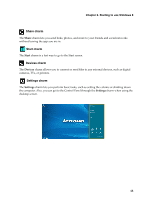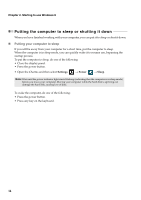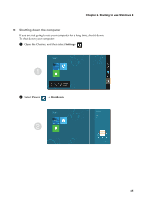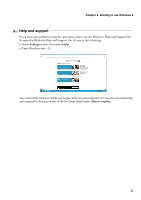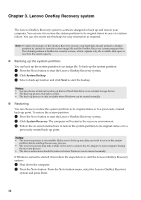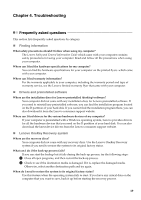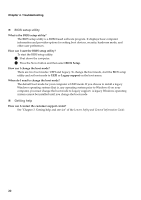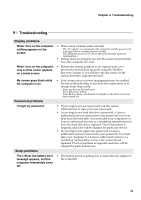Lenovo IdeaPad Z500 User Guide - Page 20
Connecting to wireless LAN, Enabling wireless connection
 |
View all Lenovo IdeaPad Z500 manuals
Add to My Manuals
Save this manual to your list of manuals |
Page 20 highlights
Chapter 2. Starting to use Windows 8 Connecting to wireless LAN Enabling wireless connection To confirm that Airplane mode is disabled, go to the desktop and check the notification area. If you see the icon displayed on the lower right, then Airplane mode is on. Otherwise, wireless function is enabled. Note: Airplane mode should be disabled by default. If Airplane mode is on, do one of the following to enable the wireless function: • Press F7 to disable Airplane mode. • Open the Charms and select Settings → to open the Network configuration page, and then toggle the Airplane mode switch to Off. Connecting to a wireless LAN After wireless has been enabled, the computer will automatically scan for available wireless networks and display them in the wireless LAN network list. To connect to a wireless network, click the network name in the list and then click Connect. Note: Some networks require a network security key or passphrase for connection. To connect to one of those networks, ask the network administrator or the Internet service provider (ISP) for the security key or passphrase. 16