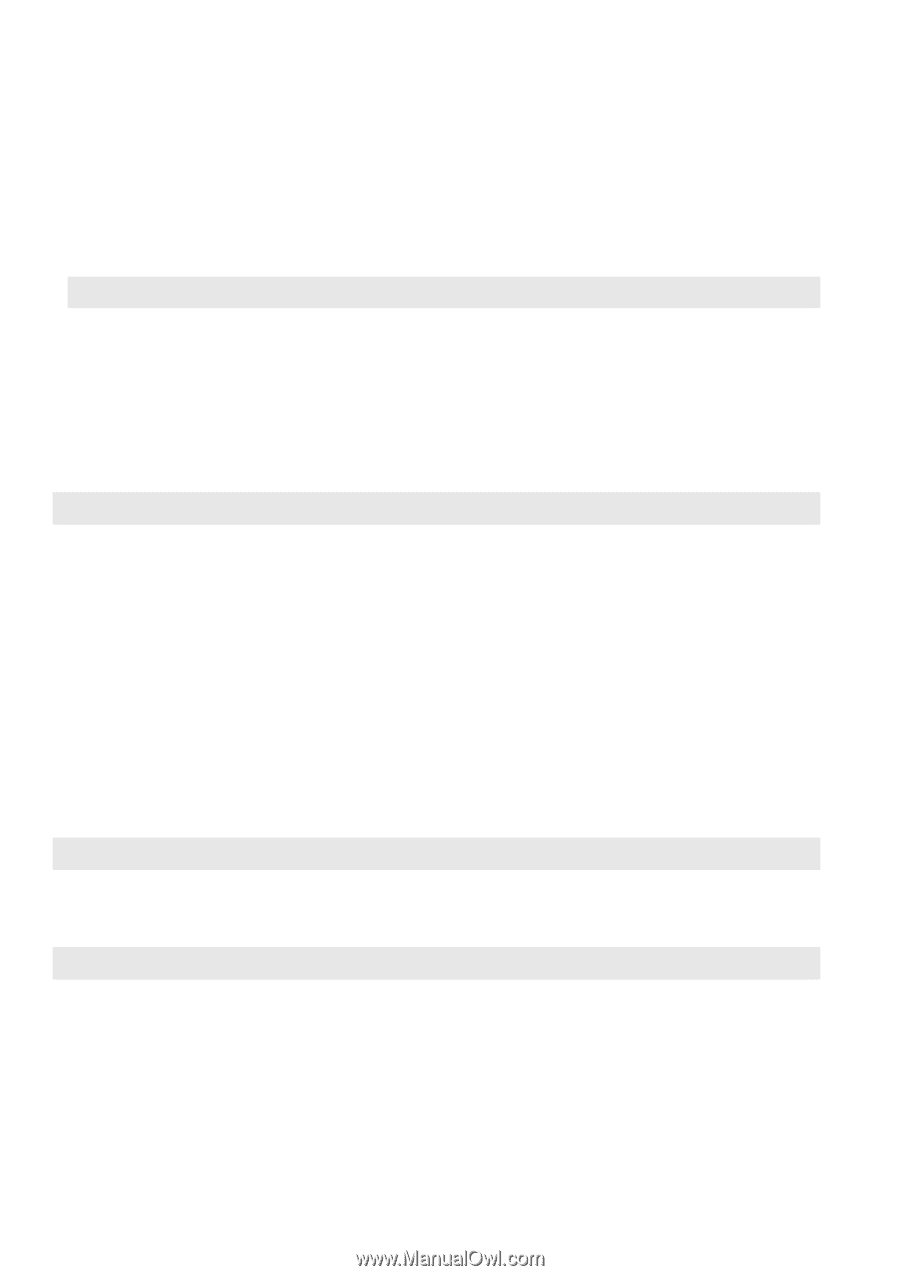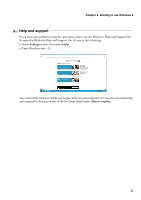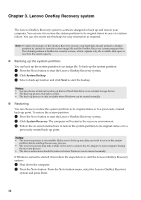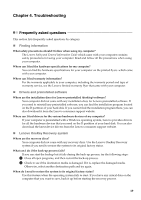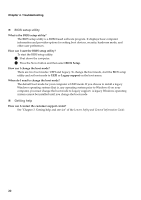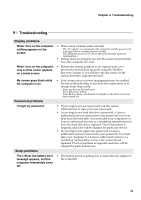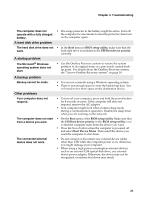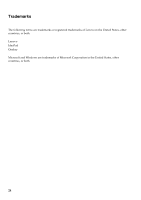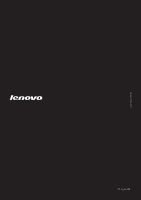Lenovo IdeaPad Z500 User Guide - Page 26
Computer screen problems, Sound problems, Battery problems, Power-on self-test POST. - power problems
 |
View all Lenovo IdeaPad Z500 manuals
Add to My Manuals
Save this manual to your list of manuals |
Page 26 highlights
Chapter 4. Troubleshooting The computer enters sleep mode immediately after Power-on self-test (POST). • Make sure that: - The battery is charged. - The operating temperature is within the acceptable range. See "Chapter 2. Use and care Information" of Lenovo Safety and General Information Guide. Note: If the battery is charged and the temperature is within range, have the computer serviced. The computer does not • If your computer is in sleep mode, connect the AC adapter return from sleep mode and to the computer, then press any key or the power button. the computer does not work. • If the system still does not return from sleep mode, your system has stopped responding, and you cannot turn off the computer; reset the computer. Unsaved data may be lost. To reset the computer, press and hold the power button for 4 seconds or more. If the computer is still not reset, remove the AC adapter. Computer screen problems The screen is blank. The screen is unreadable or distorted. Incorrect characters appear on the screen. Sound problems • Do the following: - If you are using the AC adapter, or using the battery, and the battery status indicator is on, press F12 to make the screen brighter. - If the power indicator is in blinking, press the power button to resume from the sleep mode. - If the problem persists, follow the solution in the following problem "The screen is unreadable or distorted." - Press F9 to confirm whether the backlight for the LCD screen has been turned off. • Make sure that: - The display device driver is installed correctly. - The screen resolution and color quality are correctly set. - The monitor type is correct. • Did you install the operating system or programs correctly? If they are installed and configured correctly, have the computer serviced. No sound can be heard from the speaker even when the volume is turned up. Battery problems • Make sure that: - The Mute function is off. - The headphone jack is not used. - Speakers are selected as the playback device. Your computer shuts down • Discharge and recharge the battery. before the battery status indicator shows empty. -orYour computer operates after the battery status indicator shows empty. 22