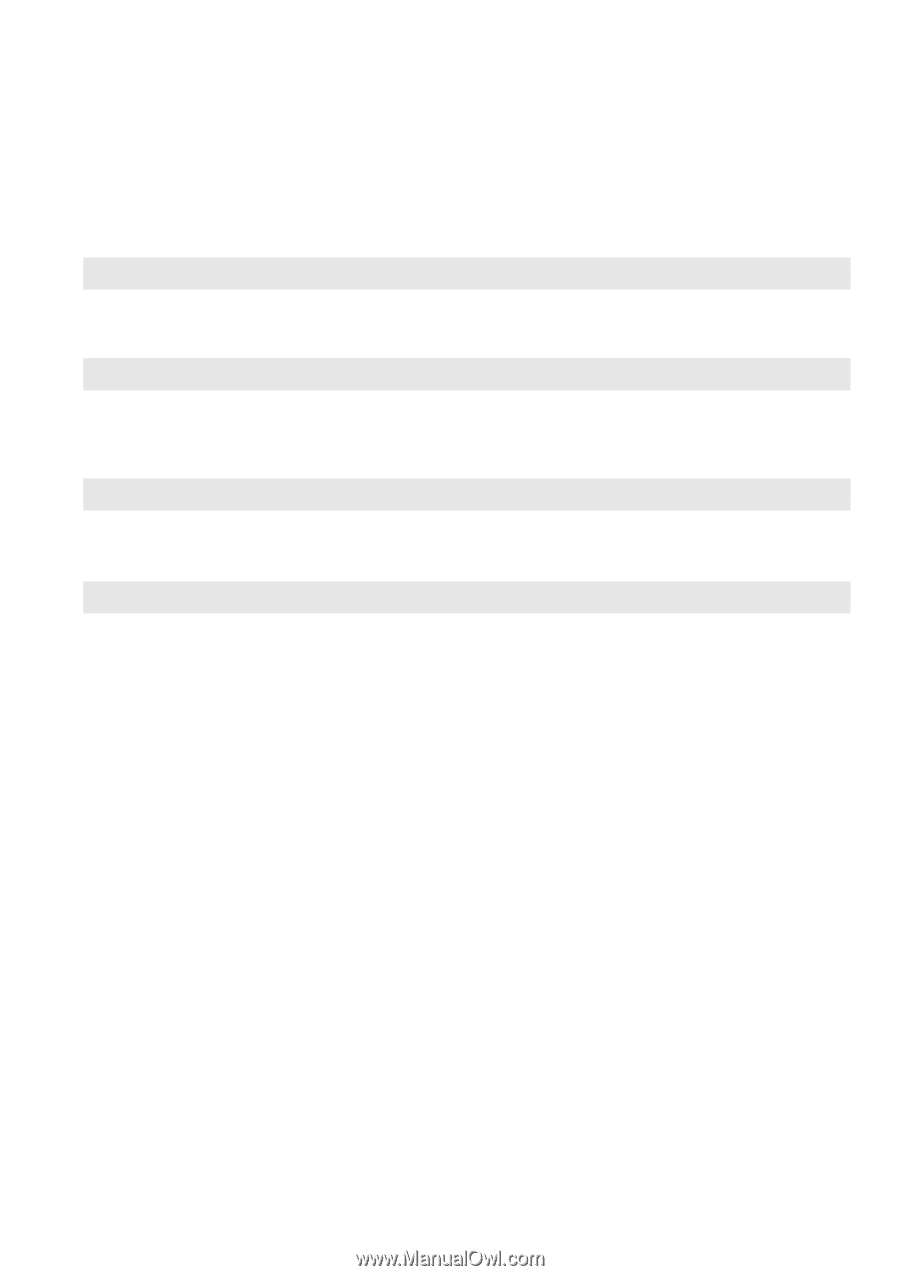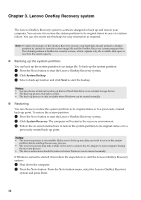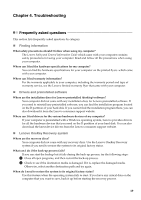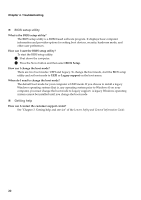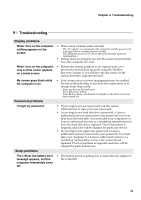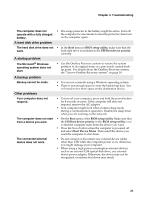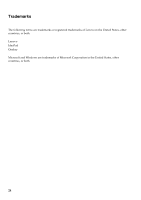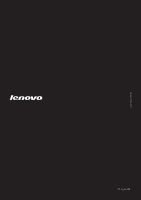Lenovo IdeaPad Z500 User Guide - Page 27
A hard disk drive problem, A startup problem, Other problems, BIOS setup utility
 |
View all Lenovo IdeaPad Z500 manuals
Add to My Manuals
Save this manual to your list of manuals |
Page 27 highlights
Chapter 4. Troubleshooting The computer does not operate with a fully charged battery. A hard disk drive problem The hard disk drive does not work. A startup problem The Microsoft® Windows operating system does not start. A backup problem Backup cannot be made. Other problems Your computer does not respond. The computer does not start from a device you want. The connected external device does not work. • The surge protector in the battery might be active. Turn off the computer for one minute to reset the protector; then turn on the computer again. • In the Boot menu in BIOS setup utility, make sure that the hard disk drive is included in the EFI/Boot device priority correctly. • Use the OneKey Recovery system to restore the system partition to its original status or a previously created backup point. For details about the OneKey Recovery system, see "Lenovo OneKey Recovery system" on page 18. • You are not currently using a Windows operating system. • There is not enough space to store the backed-up data. You will need to free more space on the destination device. • To turn off your computer, press and hold the power button for 4 seconds or more. If the computer still does not respond, remove the AC adapter. • Your computer might lock when it enters sleep mode during a communication operation. Disable the sleep timer when you are working on the network. • See the Boot menu of the BIOS setup utility. Make sure that the EFI/Boot device priority in the BIOS setup utility is set so that the computer starts from the device you want. • Press the Novo button when the computer is powered off and select Boot Device Menu. Then select the device you want the computer to start from. • Do not connect or disconnect any external device cables other than USB while the computer power is on; otherwise, you might damage your computer. • When using a high power consumption external devices such as an external USB optical disk drive, use external device power adapter. Otherwise, the device may not be recognized, or system shut down may result. 23