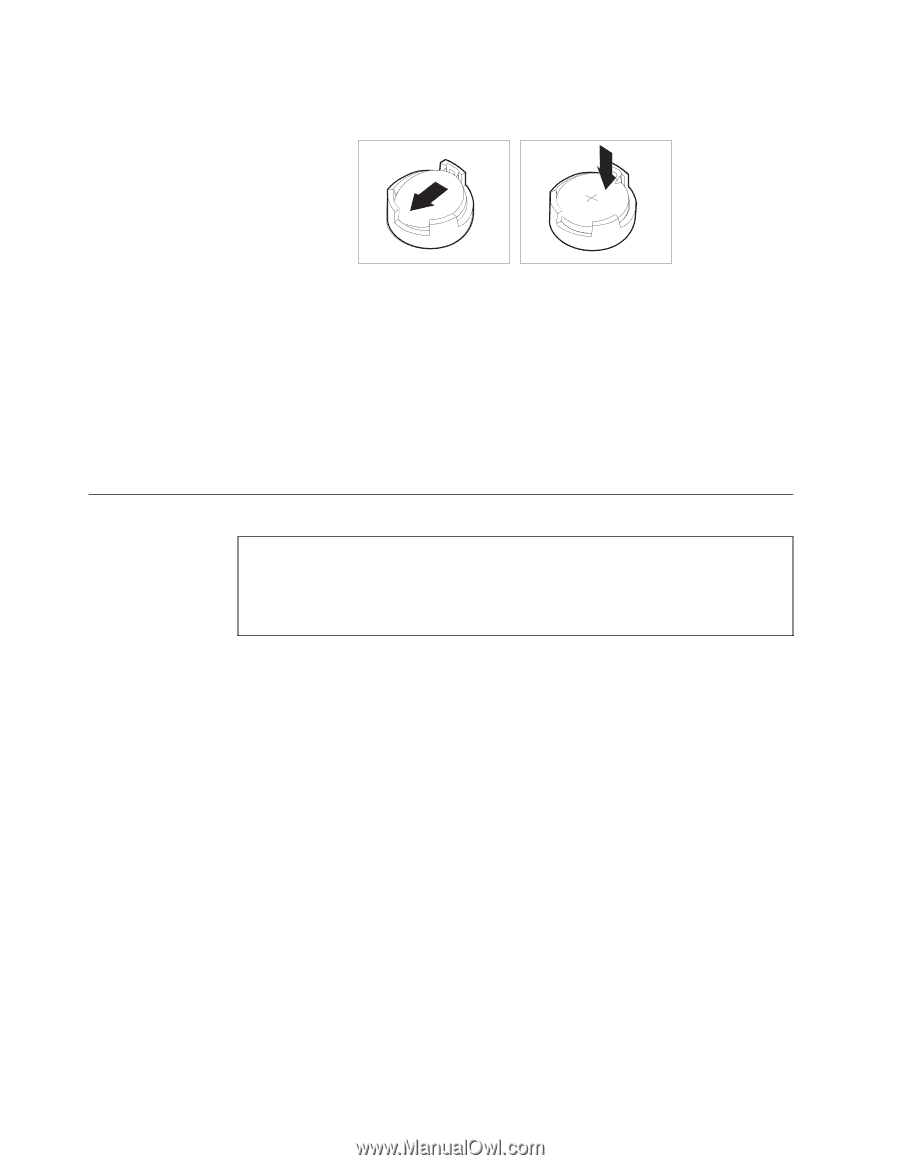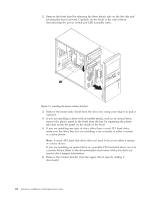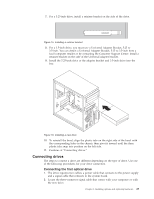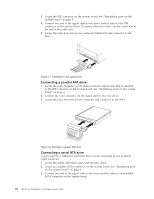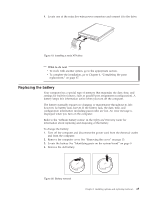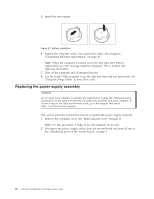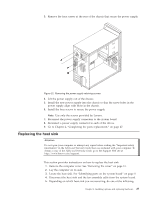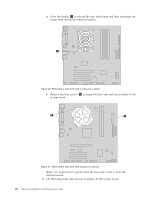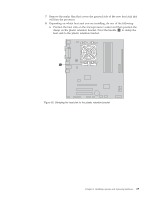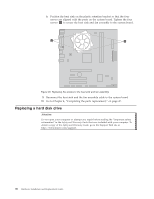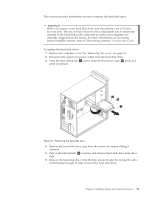Lenovo J200 (English) Hardware replacement guide - Page 34
Replacing, power, supply, assembly
 |
View all Lenovo J200 manuals
Add to My Manuals
Save this manual to your list of manuals |
Page 34 highlights
5. Install the new battery. Figure 21. Battery installation 6. Replace the computer cover, and connect the cables. See Chapter 4, "Completing the parts replacement," on page 47. Note: When the computer is turned on for the first time after battery replacement, an error message might be displayed. This is normal after replacing the battery. 7. Turn on the computer and all attached devices. 8. Use the Setup Utility program to set the date and time and any passwords. See "Using the Setup Utility" in your User Guide. Replacing the power supply assembly Attention Do not open your computer or attempt any repair before reading the "Important safety information" in the Safety and Warranty Guide that was included with your computer. To obtain a copy of the Safety and Warranty Guide, go to the Support Web site at http://www.lenovo.com/support. This section provides instructions on how to replace the power supply assembly. 1. Remove the computer cover. See "Removing the cover" on page 13. Note: For this procedure, it helps to lay the computer on its side. 2. Disconnect the power supply cables from the system board and from all drives. See "Identifying parts on the system board" on page 9. 26 Hardware Installation and Replacement Guide