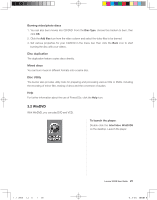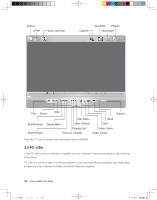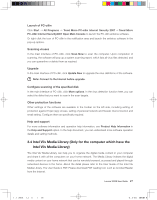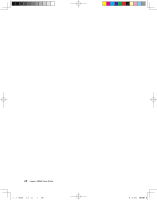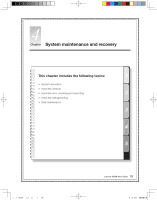Lenovo K100 K100 User's Guide - Page 28
Power2Go - Burning Discs
 |
View all Lenovo K100 manuals
Add to My Manuals
Save this manual to your list of manuals |
Page 28 highlights
3.1 Power2Go - Burning Discs Power2Go is the software for disc burning. It provides various burning tools that enable you to easily store your files into CDs or DVDs. Power2G0 can make common data discs, music discs, video/photo discs and mixed discs. It also supports disc duplication. Shortcuts Choose Programs ˠ Lenovo ˠ Power2Go ˠ Power2Go Express from the Start menu to launch the burner program. The shortcut to launch the burner software is the block icon on the desktop. To launch a burner program, just drag and drop the files to be recorded onto their appropriate data, music, or video icon. Starting the burner software Select Programs ˠ Lenovo ˠ Power2Go ˠ Power2Go from the Start menu to launch the burner program. Choose a task for the burner from the task list. Then start the burner to record files. Burning data discs 1. You can store data files such as documents or pictures by burning them to CD or DVD. From the Disc Type, choose the medium to burn, then click OK. 2. From the Select Source box, select the file to be burned. Then click the Add files icon to add your files into the Disc compilation column. Click the Burn icon to start burning those files. Burning music discs 1. You can also burn music discs, including WAV or WMA formats. Choose the medium from the Disc Type field and type of music discs from the Content Type field, then click OK. 2. From the Select Source box, select music files to be burned. Then click the Add files icon to add music into the music list. Click the Burn icon to start burning the disc. 24 Lenovo 3000K User Guide 31031422 Greenland UG_EN.indd 24 2007.8.20 4:58:22 PM