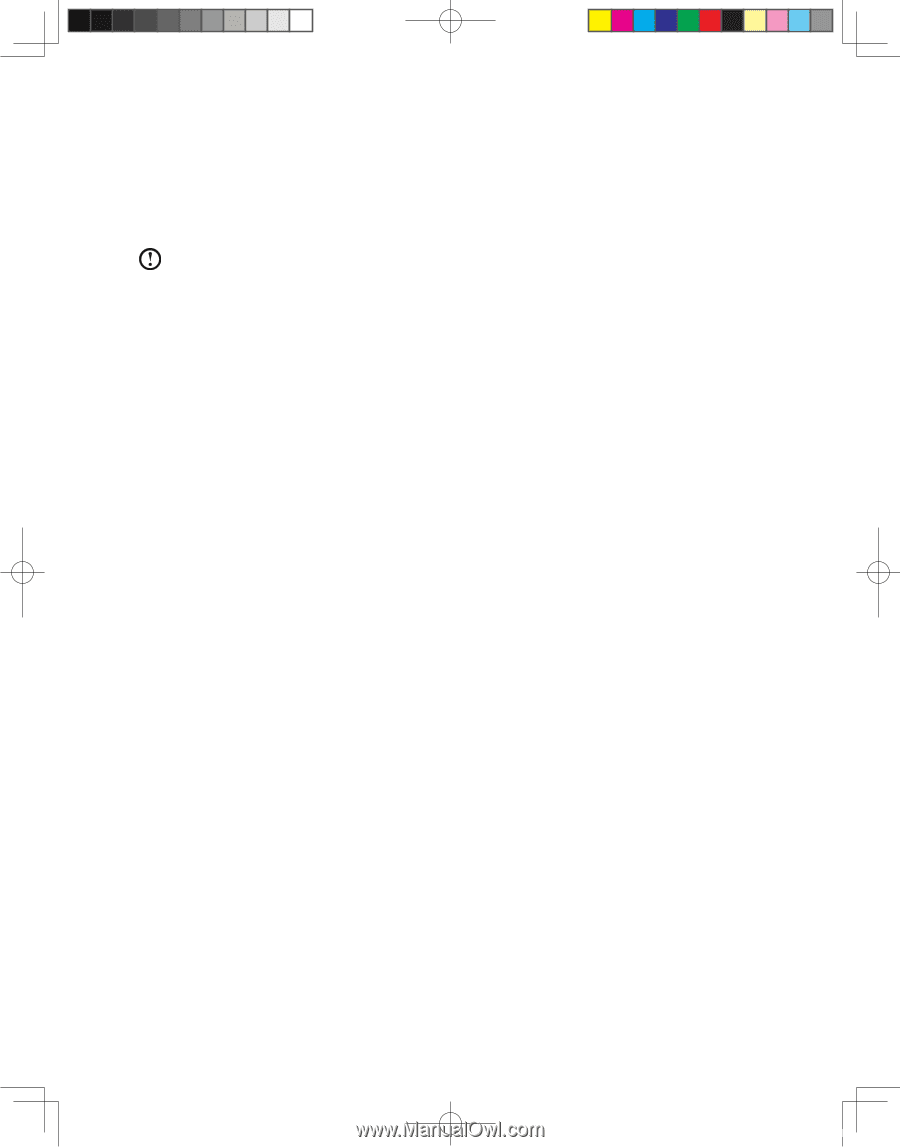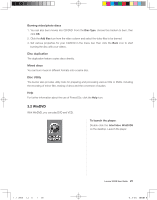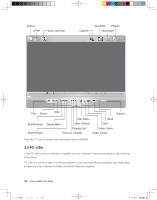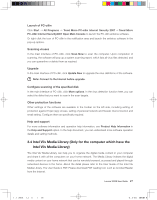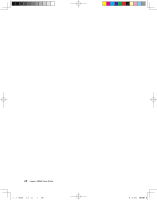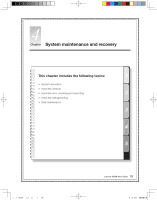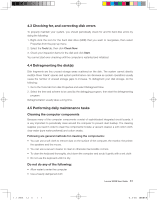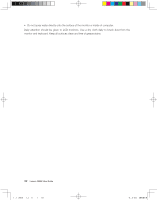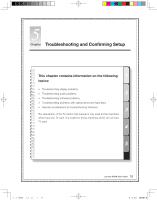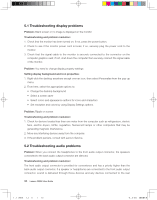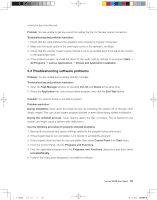Lenovo K100 K100 User's Guide - Page 34
Restoring the system, 2 Cleaning up the disk
 |
View all Lenovo K100 manuals
Add to My Manuals
Save this manual to your list of manuals |
Page 34 highlights
4.1 Restoring the system The system can develop problems due to erroneous operation or the installation of additional software. If software problems develop in the originally installed software, you can restore the system by using system backup and restoration features. Notes: • The system closes all programs before it performs system restoration. Be sure to save your data. • The existing system settings will change after restoration. Check the settings of the restored system to ensure they match settings that may be critical to your needs. Use the following procedure to restore the software to a known functional level: 1. Choose System Restoration via Start ˠ Programs ˠ Accessories ˠ System tools. 2. Choose either the recommended restore or select a different recovery time from the pop-up box. Choose the latest date when the system was running properly. 3. Click Next. The system starts restoration. When all processes run to completion, the system displays a message informing you that the restore operation has completed successfully. File Backup For security purposes, you can back up the system status before you install additional software, or otherwise modify system settings. To backup up the system status, do the following: 1. Follow the above steps to enter the backup status and configuration. Select Run file backup immediately. 2. Select the location for your backup. Click Next and follow the instructions to continue. 4.2 Cleaning up the disk Do the following periodically to cleanup the disks and possibly enhance your computer's performance. 1. Choose Disk Cleanup via Start ˠ Programs ˠ Accessories ˠ System tools. 2. Choose the file you want to clean up. 3. Click the OK button to start the cleanup process. 30 Lenovo 3000K User Guide 31031422 Greenland UG_EN.indd 30 2007.8.20 4:58:25 PM