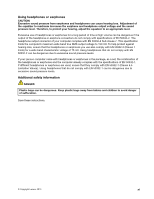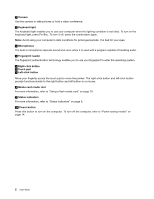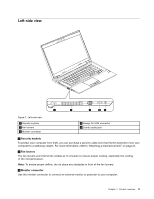Lenovo K4350 Laptop User Guide - Zhaoyang K4350 - Page 16
Left-click button, Media card reader slot
 |
View all Lenovo K4350 Laptop manuals
Add to My Manuals
Save this manual to your list of manuals |
Page 16 highlights
1 Camera Use the camera to take pictures or hold a video conference. 2 Keyboard light The keyboard light enables you to use your computer when the lighting condition is not ideal. To turn on the keyboard light, press Fn+Esc. To turn it off, press the combination again. Note: Avoid using your computer in dark conditions for prolonged periods. It is bad for your eyes. 3 Microphones The built-in microphone captures sound and voice when it is used with a program capable of handling audio. 4 Fingerprint reader The fingerprint authentication technology enables you to use your fingerprint to enter the operating system. 5 Right-click button 6 Touch pad 7 Left-click button Move your fingertip across the touch pad to move the pointer. The right-click button and left-click button provide functions similar to the right button and left button on a mouse. 8 Media card reader slot For more information, refer to "Using a flash media card" on page 18. 9 Status indicators For more information, refer to "Status indicators" on page 6. 10 Power button Press this button to turn on the computer. To turn off the computer, refer to "Power-saving modes" on page 14. 2 User Guide