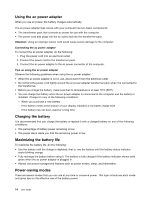Lenovo K4350 Laptop User Guide - Zhaoyang K4350 - Page 25
Speaker mute control Fn+F6, Microphone mute control Fn+F7
 |
View all Lenovo K4350 Laptop manuals
Add to My Manuals
Save this manual to your list of manuals |
Page 25 highlights
Configuring keyboard light (Fn+Esc) Enables or disables the keyboard light. Power conservation (Fn+F1) Puts your computer into sleep mode. To return to normal operation, press the Fn key only. Display backlight feature (Fn+F2) Enables or disables the display backlight feature. Switching the display output location (Fn+F3) Switches between the computer display and an external monitor. The following options will be displayed: • PC screen only • Duplicate • Extend • Second screen only Note: You also can use the Windows+P combination to switch between the computer display and an external monitor. Configuring camera settings (Fn+F4) • Windows 7: Press Fn+F4 to open the camera and audio settings window. The camera preview is turned on. Change the camera and audio settings as desired. • Windows 8: Press Fn+F4 to enable or disable the camera. Wireless radio control (Fn+F5) Enables or disables the built-in wireless networking features. Speaker mute control (Fn+F6) Mutes or unmutes the speakers. If you mute the sound and turn off your computer, the sound will remain muted when you turn on your computer again. To turn on the sound, press Fn+left arrow or Fn+right arrow. Microphone mute control (Fn+F7) Mutes or unmutes the microphones. Touch pad control (Fn+F8) Enables or disables the touch pad function. Multimedia controls • Fn+F9: Play or Pause • Fn+F10: Stop • Fn+F11: Previous track or scene • Fn+F12: Next track or scene Volume controls (Fn + left or right arrow) To adjust the sound volume from your computer, do the following: • Fn + left arrow: Decreases the sound volume. • Fn + right arrow: Increases the sound volume. Chapter 2. Using your computer 11