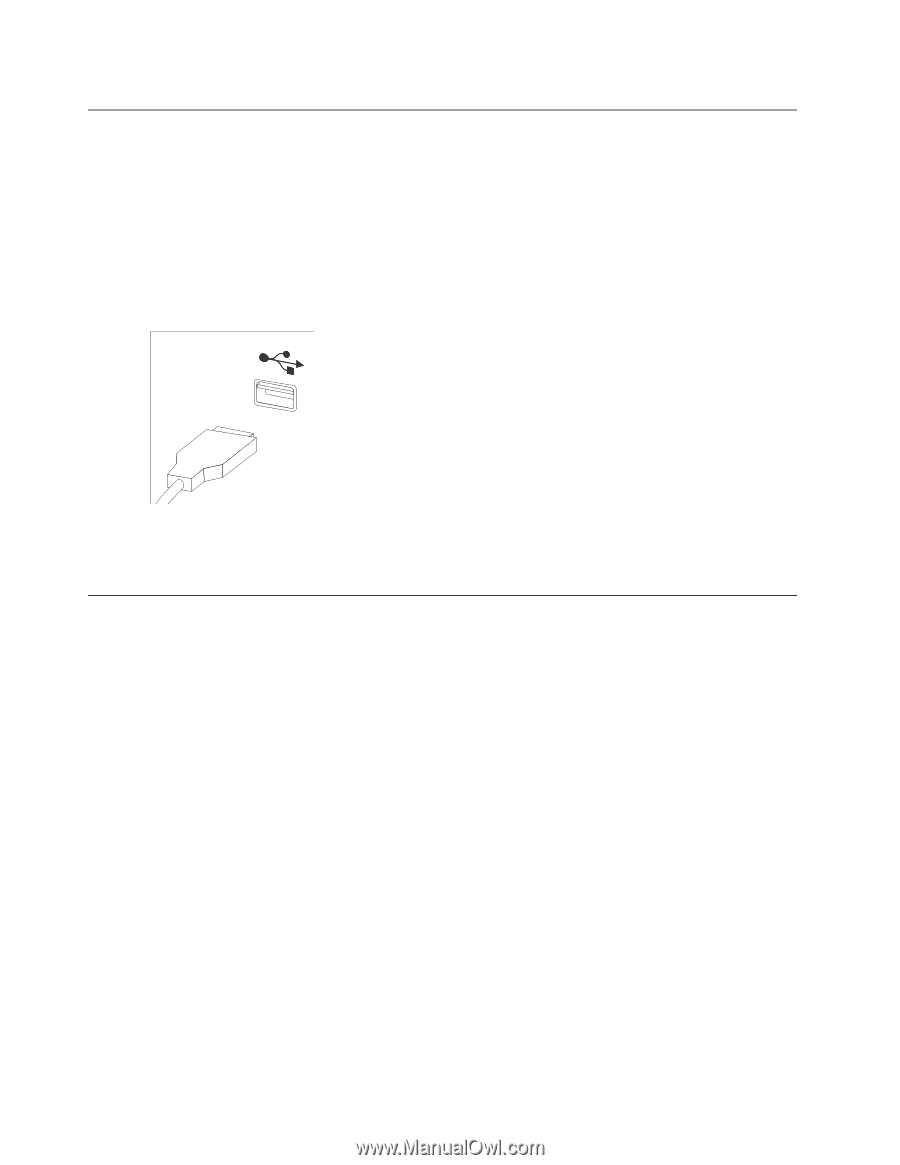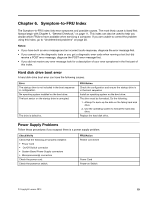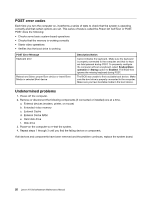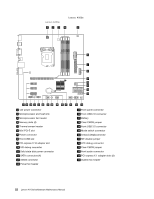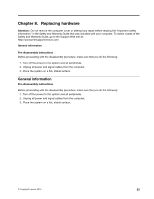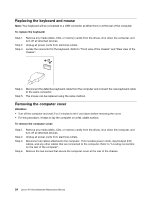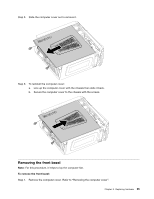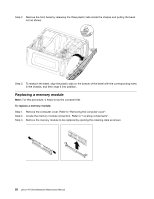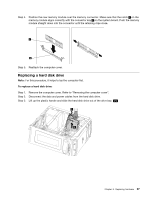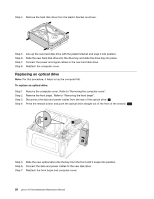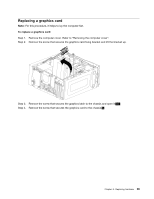Lenovo K450e Lenovo K4 Series Hardware Maintenance Manual - Page 28
Replacingthekeyboardandmouse, Removingthecomputercover
 |
View all Lenovo K450e manuals
Add to My Manuals
Save this manual to your list of manuals |
Page 28 highlights
Replacing the keyboard and mouse Note: Your keyboard will be connected to a USB connector at either front or at the rear of the computer. To replace the keyboard: Step 1. Step 2. Step 3. Remove any media (disks, CDs, or memory cards) from the drives, shut down the computer, and turn off all attached devices. Unplug all power cords from electrical outlets. Locate the connector for the keyboard. Refer to "Front view of the chassis" and "Rear view of the chassis". Step 4. Disconnect the defective keyboard cable from the computer and connect the new keyboard cable to the same connector. Step 5. The mouse can be replaced using the same method. Removing the computer cover Attention: • Turn off the computer and wait 3 to 5 minutes to let it cool down before removing the cover. • For this procedure, it helps to lay the computer on a flat, stable surface. To remove the computer cover: Step 1. Step 2. Step 3. Step 4. Remove any media (disks, CDs, or memory cards) from the drives, shut down the computer, and turn off all attached devices. Unplug all power cords from electrical outlets. Disconnect all cables attached to the computer. This includes power cords, input/output (I/O) cables, and any other cables that are connected to the computer. Refer to "Locating connectors on the rear of the computer". Remove the two screws that secure the computer cover at the rear of the chassis. 24 Lenovo K4 SeriesHardware Maintenance Manual