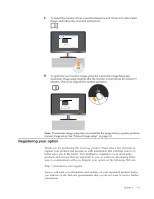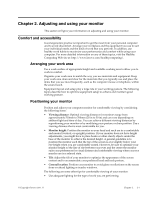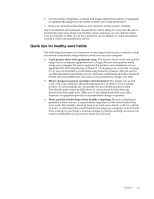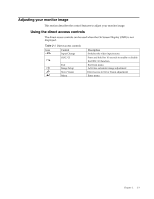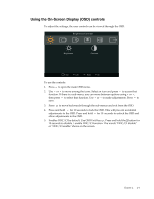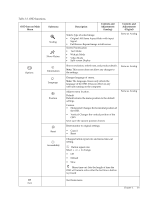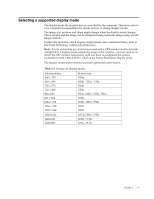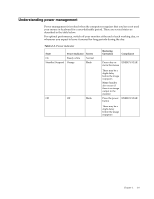Lenovo L2062 Wide Flat Panel Monitor Lenovo L2062 Wide Flat Panel Monitor User - Page 14
OSD Icon on Main, Submenu, Description, Controls and, Adjustments, Analog, Digital, Table 2-2.
 |
View all Lenovo L2062 Wide Flat Panel Monitor manuals
Add to My Manuals
Save this manual to your list of manuals |
Page 14 highlights
Table 2-2. OSD functions OSD Icon on Main Menu Brightness/ Contrast Submenu Description Brightness Adjusts overall screen brightness. Contrast Adjusts difference between light and dark areas. Moves image left or right. Horizontal Position Controls and Adjustments (Analog) Controls and Adjustments (Digital) Same as Analog Digital input not applicable Image Position Vertical Position Moves image up or down. Image Setup Image Properties Automatic Manual Color Input Signal Optimizes image (size,position,phase, and clock). Manually optimizes image(phase and clock). See "Manual image setup" on page 3-3 • Clock • Phase • Save Adjusts intensity of red green and blue. Preset Mode • Neutral • sRGB • Reddish • Bluish Custom • Red: Increases or decreases the saturation of 'red' in the image • Green: Increases or decreases the saturation of 'green' in the image • Blue: Increases or decreases the saturation of 'blue' in the image • Save: Saves the custom color choices This monitor can accept video signals through two different connectors. Most desktop computers use a D-SUB connector. Select digital among OSD Controls when you use DVI connector • Selects D-SUB (Analog) • Selects DVI(Digital) Same as Analog Chapter 2. 2-5