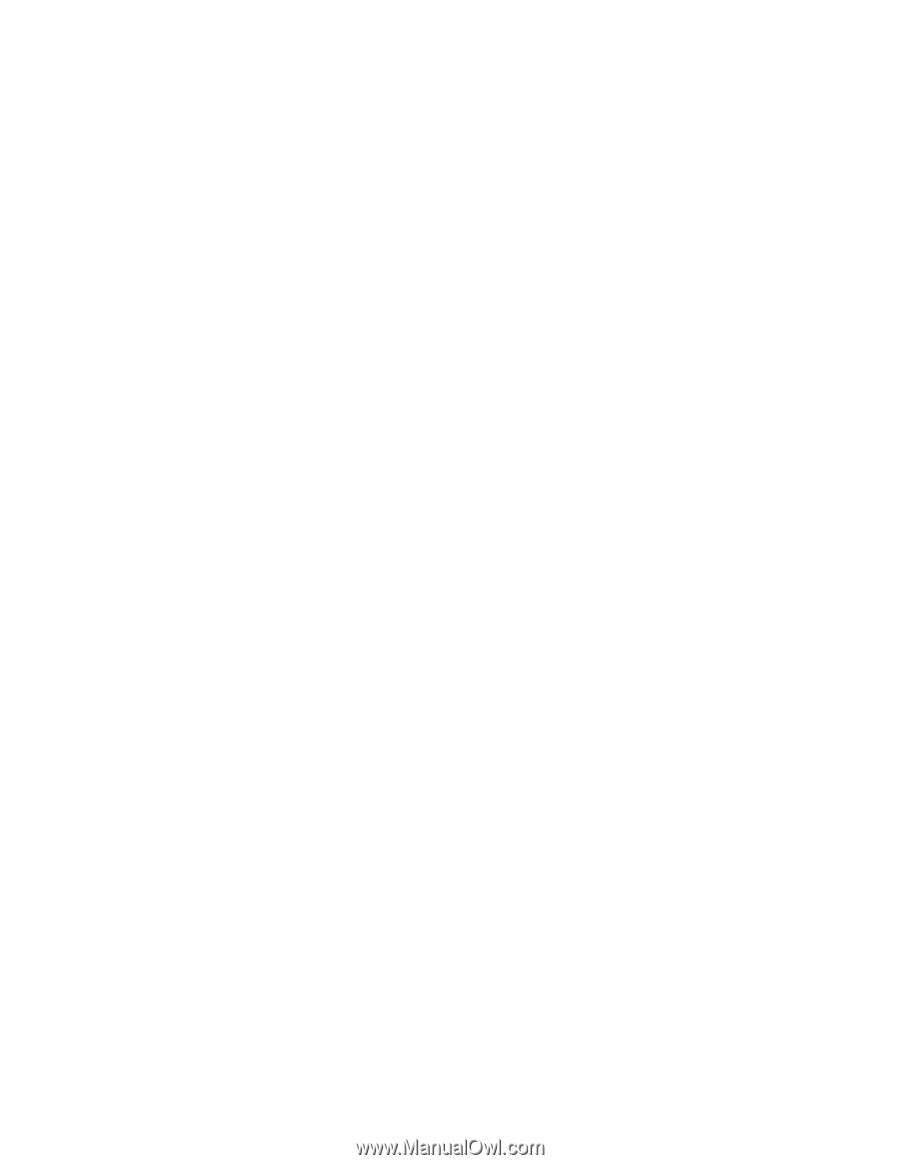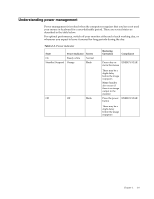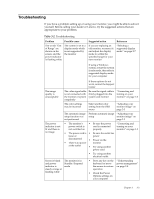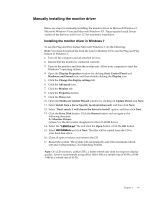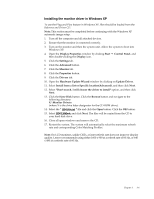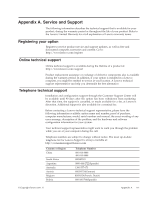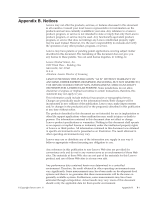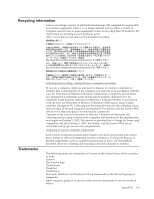Lenovo L2062 Wide Flat Panel Monitor Lenovo L2062 Wide Flat Panel Monitor User - Page 22
Manually installing the monitor driver, Installing the monitor driver in Windows 7
 |
View all Lenovo L2062 Wide Flat Panel Monitor manuals
Add to My Manuals
Save this manual to your list of manuals |
Page 22 highlights
Manually installing the monitor driver Below are steps for manually installing the monitor driver in Microsoft Windows 7, Microsoft Windows Vista and Microsoft Windows XP . Please see the Install Driver section of the Reference and Driver CD for automatic installation. Installing the monitor driver in Windows 7 To use the Plug and Play feature Microsoft Windows 7, do the following: Note: You must download file from the Lenovo Monitor CD to use the Plug and Play feature in Windows 7. 1. Turn off the computer and all attached devices. 2. Ensure that the monitor is connected correctly. 3. Turn on the monitor and then the system unit. Allow your computer to start the Windows 7 operating system. 4. Open the Display Properties window by clicking Start, Control Panel and Hardware and Sound icon. and then double-clicking the Display icon. 5. Click the Change the display settings tab. 6. Click the Advanced icon. 7. Click the Monitor tab. 8. Click the Properties button. 9. Click the Driver tab. 10. Open the Hardware Update Wizard window by clicking on Update Driver and Next. 11. Select Install from a list or Specific location(Advanced), and then click Next. 12. Select "Don't search. I will choose the driver to install" option, and then click Next. 13. Click the Have Disk button. Click the Browse button and navigate to the following directory: X:\Monitor Drivers (where X is the drive letter designator for the CD-ROM drive). 14. Select the " LEN131A.inf " file and click the Open button. Click the OK button. 15. Select LEN L2062wA and click Next. The files will be copied from the CD to your hard disk drive. 16. Close all open windows and remove the CD. 17. Restart the system. The system will automatically select the maximum refresh rate and corresponding Color Matching Profiles. Note: On LCD monitors, unlike CRTs, a faster refresh rate does not improve display quality. Lenovo recommends using either 1600 x 900 at a refresh rate of 60 Hz, or 640 x 480 at a refresh rate of 60 Hz. Chapter 3. 3-4