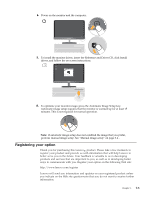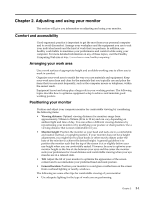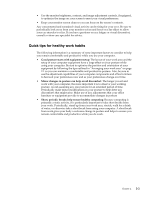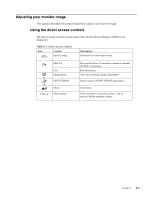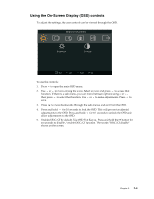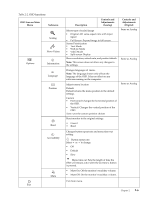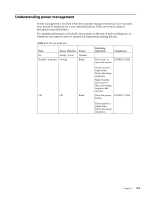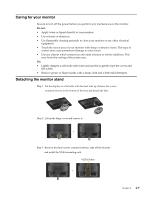Lenovo L2262 Wide Flat Panel Monitor Lenovo L2262 Wide Flat Panel Monitor User - Page 15
OSD Icon on Main, Submenu, Description, Controls and, Adjustments, Analog, Digital, Table 2-2.
 |
View all Lenovo L2262 Wide Flat Panel Monitor manuals
Add to My Manuals
Save this manual to your list of manuals |
Page 15 highlights
Table 2-2. OSD functions OSD Icon on Main Menu Brightness/ Contrast Image Position Submenu Brightness Description Adjusts overall screen brightness Contrast Adjusts difference between light and dark areas Moves image left or right. Horizontal Position Vertical Position Moves image up or down. Controls and Adjustments (Analog) Controls and Adjustments (Digital) Same as Analog Controls Locked not required for digital input Image Setup Image Properties Automatic Manual Color Optimizes image (size,position,phase and clock). Manually optimizes image. See "Manual image setup" on page 3-4. • Clock • Phase • Save Adjusts intensity of red, green, and blue. Preset mode • Neutral • sRGB • Reddish • Bluish Same as Analog Input signal Custom • Red: Increases or decreases the saturation of 'red' in the image. • Green: Increases or decreases the saturation of 'green' in the image. • Blue: Increases or decreases the saturation of 'blue' in the image. • Save: Saves the custom color choices. This monitor can accept video signals through two different connectors. Most desktop computers use a D-SUB connector. Select digital among OSD Controls when you use DVI connector • Selects D-SUB (Analog) • Selects DVI(Digital) Chapter 2. 2-5