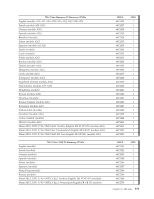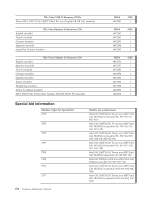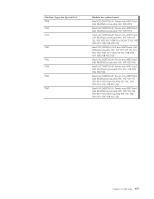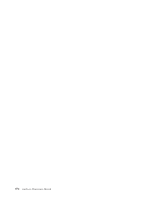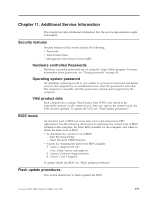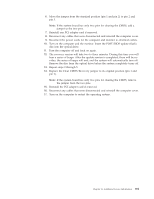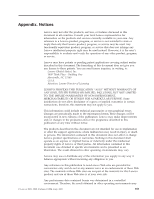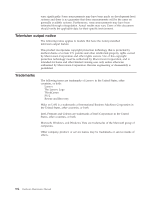Lenovo M58e Hardware Maintenance Manual - Page 386
Updating (flashing) BIOS from a disc, Updating (flashing) BIOS from your operating system - drivers download
 |
UPC - 884942570094
View all Lenovo M58e manuals
Add to My Manuals
Save this manual to your list of manuals |
Page 386 highlights
Updating (flashing) BIOS from a disc This section describes how to update (flash) the BIOS using a disc. System BIOS program updates are available at: http://www.lenovo.com/support 1. To update (flash) the BIOS from a disc, make sure the computer is turned on. Insert the disc into the optical drive. 2. Turn the computer off and back on again. The update begins. 3. When you are prompted to select a language, press the number on your keyboard that corresponds to the language and then press Enter. 4. When prompted to change the serial number, press Y. 5. Type in the seven character serial number of your computer and then press Enter. 6. When prompted to change the machine type/model, press Y. 7. Type in the seven character machine type/model of your computer and then press Enter. 8. Follow the instructions on the screen to complete the update. Updating (flashing) BIOS from your operating system Note: Due to the constant improvements made to the Web site, Web page content (including the links referenced in the following procedure) is subject to change. 1. Go to: http://www.lenovo.com/support 2. Locate the downloadable files for your machine type as follows: a. In the Enter a product field, type your machine type and click Go → Continue → Downloads and drivers. b. Under the BIOS category, click Flash BIOS update. c. Click the TXT file that contains the installation instructions for the flash BIOS update (flash from the operating system version). 3. Print these instructions. This is very important because they are not on the screen after the download begins. 4. Click Back to return to the list of files. Carefully follow the printed instructions to download, extract, and install the update. Recovering from a POST/BIOS update failure If power to your computer is interrupted while POST/BIOS is being updated (flash update), your computer might not restart correctly. If this happens, perform the following procedure commonly called Boot-block Recovery. 1. Turn off the computer and any attached devices, such as printers, monitors, and external drives. 2. Unplug all power cords from electrical outlets, and remove the computer cover. 3. Access the system board. 4. Locate the Clear CMOS/Recovery jumper on the system board. Refer to "System board connectors" on page 124. 5. Remove any cables that impede access to the Clear CMOS/Recovery jumper. 380 Hardware Maintenance Manual