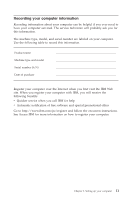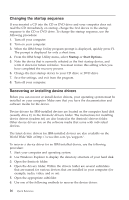Lenovo NetVista M41 (English) Quick reference guide - Page 28
Software recovery after a hard disk failure, Solving recovery problems
 |
View all Lenovo NetVista M41 manuals
Add to My Manuals
Save this manual to your list of manuals |
Page 28 highlights
3. Did the Product Recovery program start after you pressed F11? Yes - Go to step 5. No - If you have a Product Recovery CD, go to step 4. Otherwise, go to "Solving recovery problems". 4. Insert the Product Recovery CD into the CD drive (if you have more than one CD, insert CD 1). Restart the computer. If the computer does not start the Product Recovery program from the CD, you might not have your CD drive or DVD drive listed in the startup sequence. Set your CD drive or DVD drive as the first device in the startup sequence. See "Changing the startup sequence" on page 16 for details. 5. When the Product Recovery program starts, you might have the opportunity to select an operating system. If a menu of operating systems is displayed, use the arrow keys to select the appropriate operating system, and press Enter. 6. Follow the instructions on the screen. Your computer might restart during the recovery process, possibly more than once. When the recovery process is finished, a completion message is displayed. Notes: 1. After recovery, you might have to reinstall device drivers for some devices. If you need to reinstall device drivers, see "Recovering or installing device drivers" on page 16. 2. Some computers come with Microsoft Office or Microsoft Works preinstalled. If you need to recover your Microsoft Office or Microsoft Works applications, you must use the Microsoft Office CD or Microsoft Works CD. These CDs are provided only with computers that come with Microsoft Office or Microsoft Works preinstalled. Software recovery after a hard disk failure When the hard disk drive is replaced because of a failure, no Product Recovery program is on the new hard disk. In this case, you must use the Product Recovery CD for your computer. If you have a Product Recovery CD, go to step 4 for instructions for recovering the software. If a Product Recovery CD was not provided with your computer, contact IBM and order a Product Recovery CD for your computer. See "Chapter 5. Getting information, help, and service" on page 25 for details. Solving recovery problems Use the information in this section if you are unable to access the Product Recovery program. 14 Quick Reference