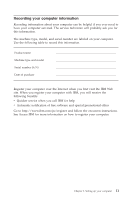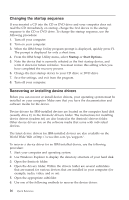Lenovo NetVista M41 (English) Quick reference guide - Page 30
Changing the startup sequence, Recovering or installing device drivers, Startup, Start Options
 |
View all Lenovo NetVista M41 manuals
Add to My Manuals
Save this manual to your list of manuals |
Page 30 highlights
Changing the startup sequence If you inserted a CD into the CD or DVD drive and your computer does not read the CD immediately on startup, change the first device in the startup sequence to the CD or DVD drive. To change the startup sequence, use the following procedure: 1. Turn off your computer. 2. Turn on your computer. 3. When the IBM Setup Utility program prompt is displayed, quickly press F1. The prompt is displayed for only a short time. 4. From the IBM Setup Utility menu, select Startup or Start Options. 5. Note the device that is currently selected as the first startup device, and write it down for future reference. You must restore this setting when you have completed the recovery process. 6. Change the first startup device to your CD drive or DVD drive. 7. Save the settings, and exit from the program. 8. Turn off your computer. Recovering or installing device drivers Before you can recover or install device drivers, your operating system must be installed on your computer. Make sure that you have the documentation and software media for the device. Device drivers for IBM-installed devices are located on the computer hard disk (usually drive C) in the ibmtools\drivers folder. The instructions for installing device drivers (readme.txt) are also located in the ibmtools\drivers folder. Other device drivers are on the software media that come with individual devices. The latest device drivers for IBM-installed devices are also available on the World Wide Web at http://www.ibm.com/pc/support/. To recover a device driver for an IBM-installed device, use the following procedure: 1. Start your computer and operating system. 2. Use Windows Explorer to display the directory structure of your hard disk. 3. Open the ibmtools folder. 4. Open the drivers folder. Within the drivers folder are several subfolders that are named for various devices that are installed in your computer (for example, audio, video, and so on). 5. Open the appropriate subfolder. 6. Use one of the following methods to recover the device driver: 16 Quick Reference