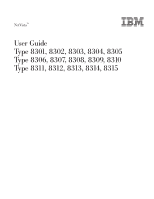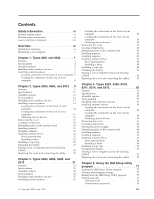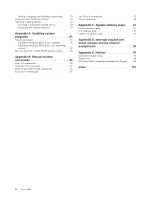Lenovo NetVista (English) User guide
Lenovo NetVista Manual
 |
View all Lenovo NetVista manuals
Add to My Manuals
Save this manual to your list of manuals |
Lenovo NetVista manual content summary:
- Lenovo NetVista | (English) User guide - Page 1
NetVista™ User Guide Type 8301, 8302, 8303, 8304, 8305 Type 8306, 8307, 8308, 8309, 8310 Type 8311, 8312, 8313, 8314, 8315 - Lenovo NetVista | (English) User guide - Page 2
- Lenovo NetVista | (English) User guide - Page 3
NetVista™ User Guide Type 8301, 8302, 8303, 8304, 8305 Type 8306, 8307, 8308, 8309, 8310 Type 8311, 8312, 8313, 8314, 8315 - Lenovo NetVista | (English) User guide - Page 4
Note Before using this information and the product it supports, be sure to read the "Safety Information" on page v and Appendix E, "Notices" on page 97. First Edition . US Government Users Restricted Rights - Use, duplication or disclosure restricted by GSA ADP Schedule Contract with IBM Corp. - Lenovo NetVista | (English) User guide - Page 5
of your computer 60 Obtaining device drivers 60 Removing the cover 61 Locating components 62 Moving the power supply 62 Identifying parts on the system board . . . . . 64 Installing memory 64 Installing adapters 65 Installing internal drives 67 Drive specifications 68 Installing a drive 68 - Lenovo NetVista | (English) User guide - Page 6
the startup sequence 79 Appendix A. Updating system programs 81 System programs 81 Updating (flashing) BIOS from a diskette . . . 81 Updating (flashing) BIOS from your operating system 81 Recovering from a POST/BIOS update failure . . . 82 Appendix B. Manual modem commands 83 Basic AT commands - Lenovo NetVista | (English) User guide - Page 7
that will be attached to this product. v When possible, use one hand only to connect or disconnect signal cables. v Never turn on attached power cords, telecommunications systems, networks, and modems before you open the device covers, unless instructed otherwise © Copyright IBM Corp. 2002 v - Lenovo NetVista | (English) User guide - Page 8
ou des périphériques qui lui sont raccordés, reportez-vous aux instructions ci-dessous pour connecter et déconnecter les différents cordons. Connexion is incorrectly replaced. When replacing the battery, use only IBM Part Number 33F8354 or an equivalent type battery recommended by . vi User Guide - Lenovo NetVista | (English) User guide - Page 9
the factory with a CD-ROM drive or a DVD-ROM drive. CD-ROM drives and DVD-ROM drives are also sold separately as options. CD-ROM drives and DVD-ROM drives are laser products. These drives are certified in the U.S. to conform to the requirements of the Department of Health and Human Services 21 Code - Lenovo NetVista | (English) User guide - Page 10
est ouvert. Évitez toute exposition directe des yeux au rayon laser. Évitez de regarder fixement le faisceau ou de l'observer à l'aide d'instruments optiques. viii User Guide - Lenovo NetVista | (English) User guide - Page 11
basic troubleshooting information, software recovery procedures, help and service information, and warranty information. Access IBM, on your desktop, provides a link to more information about your computer. If you have Internet access, the most up-to-date manuals for your computer are available - Lenovo NetVista | (English) User guide - Page 12
Identifying your computer See Chapter 1, "Types 8301 and 8302" on page 1. See Chapter 2, "Types 8303, 8304, and 8312" on page 9. See Chapter 3, "Types 8305, 8306, 8309, and 8313" on page 31. See Chapter 4, "Types 8307, 8308, 8310, 8311, 8314, and 8315" on page 53. x User Guide - Lenovo NetVista | (English) User guide - Page 13
computer. Memory v Support for two dual inline memory modules (DIMMs) v 512 KB flash memory for system programs Internal drives v Internal hard disk drive Note: The hard disk drive should only be removed for maintenance or upgrade and not for daily security. v EIDE CD-ROM drive (some models) Video - Lenovo NetVista | (English) User guide - Page 14
/2 keyboard connector v Ethernet connector v VGA monitor connector v Three audio connectors (line in, line out, and microphone) Expansion Two drive bays Power v 125 W power supply with manual voltage selection switch v Automatic 50/60 Hz input frequency switching v Advanced Power Management support - Lenovo NetVista | (English) User guide - Page 15
Workstation Version 4.0 v Microsoft Windows 98 Second Edition v OS/2® 1. The operating systems listed here are being tested for compatibility at the time this publication goes to press. Additional operating systems might be identified by IBM as compatible with your computer following the publication - Lenovo NetVista | (English) User guide - Page 16
below which a large number of computers will operate. Note: See the Quick Reference for the classification of your computer. Note: Power consumption and heat output vary depending on the number and type of optional features installed and the power-management optional features in use. 4 User Guide - Lenovo NetVista | (English) User guide - Page 17
such as - CD-ROM drive (some models) - Hard disk drive For the latest information about available options, see the following World Wide Web pages: v http://www.ibm.com/pc/us/options/ v http://www.ibm.com/pc/support/ You can also obtain information by calling the following telephone numbers: v Within - Lenovo NetVista | (English) User guide - Page 18
to help you make the connection and install any software or device drivers that are required for the option. Locating connectors on the front of your computer The following illustration shows the locations of the connectors on the front of the computer. 1 USB connector 2 USB connector 6 User Guide - Lenovo NetVista | (English) User guide - Page 19
connector 5 Audio line in connector 6 Power connector 7 Audio line out connector 8 Microphone connector 9 USB connectors 10 VGA monitor connector 11 Serial connector 12 USB connectors 13 Keyboard connector Note: Some connectors on the rear of the computer are color-coded to help you to determine - Lenovo NetVista | (English) User guide - Page 20
-in amplifiers), headphones, multimedia keyboards, or the audio line in connector on a stereo system or other external recording device. Microphone connector Used to attach a microphone to your computer when you want to record voice or other sounds on the hard disk if you use speech-recognition - Lenovo NetVista | (English) User guide - Page 21
cache memory and Intel NetBurst™ micro-architecture Memory v Support for two dual inline memory modules (DIMMs) v 512 KB flash memory for system programs Internal drives v 3.5-inch, 1.44 MB diskette drive v Internal hard disk drive v EIDE CD-ROM drive or DVD-ROM drive (some models) Video subsystem - Lenovo NetVista | (English) User guide - Page 22
models) Expansion v Three drive bays v Three 32-bit peripheral component interconnect (PCI) adapter slots (supports low-profile adapters only) v One accelerated graphics port (AGP) expansion slot (supports low-profile adapters only) Power v 160 W power supply with manual voltage selection switch - Lenovo NetVista | (English) User guide - Page 23
v Diskette and hard disk I/O control v Serial and parallel port I/O control v Security profile by device IBM preinstalled software Your computer might come with preinstalled software. If it does, an operating system, device drivers to support built-in features, and other support programs are - Lenovo NetVista | (English) User guide - Page 24
below which a large number of computers will operate. Note: See the Quick Reference for the classification of your computer. Note: Power consumption and heat output vary depending on the number and type of optional features installed and the power-management optional features in use. 12 User Guide - Lenovo NetVista | (English) User guide - Page 25
as: - CD-ROM drive and DVD-ROM drive (some models) - Hard disk drive - Diskette drives and other removable media drives For the latest information about available options, see the following World Wide Web pages: v http://www.ibm.com/pc/us/options/ v http://www.ibm.com/pc/support/ You can also obtain - Lenovo NetVista | (English) User guide - Page 26
carefully. Handle adapters and memory modules by the edges. drivers that are required for the option. Locating the connectors on the front of your computer The following illustration shows the locations of the connectors on the front of the computer. 1 USB connector 2 USB connector 14 User Guide - Lenovo NetVista | (English) User guide - Page 27
connector 11 USB connectors 12 VGA monitor connector 13 Serial connector 14 USB connectors 15 Keyboard connector Note: Some connectors on the rear of the computer are color-coded to help you to determine where to connect the cables on your computer. Chapter 2. Types 8303, 8304, and 8312 15 - Lenovo NetVista | (English) User guide - Page 28
uses a standard keyboard connector. Obtaining device drivers You can obtain device drivers for operating systems that are not preinstalled at http://www.ibm.com/pc/support/ on the World Wide Web. Installation instructions are provided in README files with the device-driver files. 16 User Guide - Lenovo NetVista | (English) User guide - Page 29
, remove any media (diskettes, CDs, or tapes) from the drives, and turn off all attached devices and the computer. 2. Unplug all power cords from electrical outlets. 3. Disconnect all cables attached to the computer. This includes power cords, input/output (I/O) cables, and any other cables that are - Lenovo NetVista | (English) User guide - Page 30
following illustration will help you locate the various components in your computer. 1 Power supply 2 PCI slot 3 AGP slot (some models) 4 Support bar 5 DIMM 6 Hard disk drive 7 CD-ROM drive or DVD-ROM drive 8 Diskette drive Identifying parts on the system board The system board (sometimes called - Lenovo NetVista | (English) User guide - Page 31
Power connector 5 Diskette drive connector 6 Primary IDE connector 7 Front panel connector 8 Secondary IDE connector 9 Battery 10 Clear CMOS/Recovery memory Your computer has two connectors for installing dual inline memory modules (DIMMs) that provide up to a maximum of 2.0 GB of system memory - Lenovo NetVista | (English) User guide - Page 32
28. Installing adapters This section provides information and instructions for installing and removing adapters. Your computer has three expansion slots for PCI adapters and one slot used for an AGP adapter. Adapters must be low profile. Your computer supports adapters up to 168 mm (6.6 inches) long - Lenovo NetVista | (English) User guide - Page 33
one of the drive bay latch handles toward the front of the computer and then pivot the drive bay cage upward, as shown, until it is latched in the up position. Repeat this procedure for the remaining drive bay. 3. Remove the support bar by pulling it outward from the computer. Chapter 2. Types 8303 - Lenovo NetVista | (English) User guide - Page 34
the system board. 7. Install the adapter-slot-cover latch. 8. Clear any cables that might impede the replacement of the drive bays. 9. Replace the support bar and pivot the two drive bays back to their original positions. What to do next: v To work with another option, go to the appropriate section - Lenovo NetVista | (English) User guide - Page 35
to correctly connect the internal drive cables to the installed drive. Drive specifications Your computer might come with the following IBM-installed drives: v A 3.5-inch diskette drive in bay 1 v A CD-ROM drive or DVD-ROM drive in bay 2 (some models) v A 3.5-inch hard disk drive in bay 3 Any bay - Lenovo NetVista | (English) User guide - Page 36
into one of the slots and gently prying it loose. 4. Make sure the drive is set correctly as the master device. Refer to the documentation that comes with your CD-ROM drive or DVD-ROM drive for master/slave jumper information. 5. Pivot the drive bay latch handle toward the front of the computer and - Lenovo NetVista | (English) User guide - Page 37
cable that connects to the power supply, and a signal cable that connects to the system board. To connect a CD-ROM drive or DVD-ROM drive to your computer, follow these steps: a. Locate the signal cable that comes with your computer or with the new drive. b. Locate the secondary IDE connector on - Lenovo NetVista | (English) User guide - Page 38
to remove the two metal knockouts. 3. Press both sides of the air baffle and lift it outward from the computer to remove. 4. Insert the rope clip through the rear panel; then attach and tighten the nuts with an appropriately to "Replacing the cover and connecting the cables" on page 28. 26 User Guide - Lenovo NetVista | (English) User guide - Page 39
adapters" on page 20 for instructions for replacing adapters. 8. Replace the cover, and plug in the power cord. See "Replacing the cover and connecting the cables" on page 28. Note: When the computer is turned on for the first time after battery replacement, an error message might be displayed. This - Lenovo NetVista | (English) User guide - Page 40
IBM on your desktop. To erase a forgotten password: 1. Turn off the computer adapters that impede access to the Clear CMOS/Recovery jumper. 5. Move the jumper from the standard power cords. Also, depending on the option that is installed, you might need to confirm the updated information in the IBM - Lenovo NetVista | (English) User guide - Page 41
it down over the computer until it snaps into place. 4. Reconnect the external cables and power cords to the computer. See "Installing external options" on page 14. 5. To update the configuration, see Chapter 5, "Using the IBM Setup Utility program" on page 77. Chapter 2. Types 8303, 8304, and 8312 - Lenovo NetVista | (English) User guide - Page 42
30 User Guide - Lenovo NetVista | (English) User guide - Page 43
Intel NetBurst™ micro-architecture Memory v Support for two dual inline memory modules (DIMMs) v 512 KB flash memory for system programs Internal drives v 3.5-inch, 1.44 MB diskette drive v Internal hard disk drive v EIDE CD drive or DVD drive (some models) Video subsystem v Intel Extreme™ graphics - Lenovo NetVista | (English) User guide - Page 44
v Four drive bays v Three 32-bit peripheral component interconnect (PCI) adapter slots v One accelerated graphics port (AGP) expansion slot Power v 185 W power supply with manual voltage selection switch v Automatic 50/60 Hz input frequency switching v Advanced Power Management support v Advanced - Lenovo NetVista | (English) User guide - Page 45
system, device drivers to support built-in features, and other support programs are included. Operating systems (preinstalled) (varies by model type) Note: Not all countries or regions will have these operating systems. v Microsoft® Windows® XP Home v Microsoft Windows XP Professional v Microsoft - Lenovo NetVista | (English) User guide - Page 46
below which a large number of computers will operate. Note: See the Quick Reference for the classification of your computer. Note: Power consumption and heat output vary depending on the number and type of optional features installed and the power-management optional features in use. 34 User Guide - Lenovo NetVista | (English) User guide - Page 47
graphics port (AGP) adapters - Internal drives, such as: - CD drive or DVD drive (some models) - Hard disk drive - Diskette drives and other removable media drives For the latest information about available options, see the following World Wide Web pages: v http://www.ibm.com/pc/us/options/ v http - Lenovo NetVista | (English) User guide - Page 48
help you make the connection and install any software or device drivers that are required for the option. Locating the connectors on the front of your computer The following illustration shows the locations of the connectors on the front of the computer. 1 USB connector 2 USB connector 36 User Guide - Lenovo NetVista | (English) User guide - Page 49
locations of the connectors on the rear of the computer. 1 Power connector 2 Mouse connector 3 Serial connector 4 Keyboard connector Note: Some connectors on the rear of the computer are color-coded to help you to determine where to connect the cables on your computer. Chapter 3. Types 8305 - Lenovo NetVista | (English) User guide - Page 50
uses a standard keyboard connector. Obtaining device drivers You can obtain device drivers for operating systems that are not preinstalled at http://www.ibm.com/pc/support/ on the World Wide Web. Installation instructions are provided in README files with the device-driver files. 38 User Guide - Lenovo NetVista | (English) User guide - Page 51
, remove any media (diskettes, CDs, or tapes) from the drives, and turn off all attached devices and the computer. 2. Unplug all power cords from electrical outlets. 3. Disconnect all cables attached to the computer. This includes power cords, input/output (I/O) cables, and any other cables that are - Lenovo NetVista | (English) User guide - Page 52
in your computer. 1 CD drive or DVD drive 2 USB connector 3 USB connector 4 Optional drive bay 5 Hard disk drive 6 Diskette drive 7 Battery main circuit board in your computer. It provides basic computer functions and supports a variety of devices that are IBM-installed or that you can install - Lenovo NetVista | (English) User guide - Page 53
Power connector 5 Diskette drive connector 6 Primary IDE connector 7 Front panel connector 8 Secondary IDE connector 9 Battery 10 Clear CMOS/Recovery memory Your computer has two connectors for installing dual inline memory modules (DIMMs) that provide up to a maximum of 2.0 GB of system memory - Lenovo NetVista | (English) User guide - Page 54
the cover and connecting the cables" on page 51. Installing adapters This section provides information and instructions for installing and removing adapters. Your computer has three expansion slots for PCI adapters and one slot used for an AGP adapter. You can install an adapter up to 340 mm (13 - Lenovo NetVista | (English) User guide - Page 55
another option, go to the appropriate section. v To complete the installation, go to "Replacing the cover and connecting the cables" on page 51. Chapter 3. Types 8305, 8306, 8309, and 8313 43 - Lenovo NetVista | (English) User guide - Page 56
important to correctly connect the internal drive cables to the installed drive. Drive specifications Your computer comes with the following IBM-installed drives: v A CD drive or DVD drive in bay 1 (some models) v A 3.5-inch hard disk drive in bay 3 v A 3.5-inch diskette drive in bay 4 Any bay that - Lenovo NetVista | (English) User guide - Page 57
the cover" on page 39. 2. If your computer has a CD drive or DVD drive, you might need to remove the signal and power cables from the drive. 3. If the drive you are installing is a removable-media drive, remove the bay panel from the front bezel. Chapter 3. Types 8305, 8306, 8309, and 8313 45 - Lenovo NetVista | (English) User guide - Page 58
handle toward the front of the computer and then pivot the drive-bay cage upward, as shown, until it is latched in the upright position. 6. Make sure the drive that you are installing is set correctly as either a master or a slave device. v If it is a hard disk drive, set it as a slave device. v If - Lenovo NetVista | (English) User guide - Page 59
. 9. Each integrated drive electronics (IDE) drive requires two cables; a four-wire power cable that connects to the power supply and a signal cable that connects to the system board. The steps to connect an IDE drive are different depending on the type of drive you are connecting. Use one of the - Lenovo NetVista | (English) User guide - Page 60
in the signal cable to the new CD drive or DVD drive. 3. Your computer has extra power connectors for additional drives. Connect a power connector to the drive. Connecting an additional IDE hard disk drive 1. Locate the primary IDE connector on the system board. One end of the three-connector cable - Lenovo NetVista | (English) User guide - Page 61
cables" on page 51. Changing the battery Your computer has a special type of memory that maintains the date, time, and settings for (including passwords) are lost. An error message is displayed when you turn on the computer. Refer to "Lithium battery notice" 3. Types 8305, 8306, 8309, and 8313 49 - Lenovo NetVista | (English) User guide - Page 62
adapters" on page 42 for instructions for replacing adapters. 8. Replace the cover, and plug in the power cord. See "Replacing the cover and connecting the cables" on page 51. Note: When the computer is turned on for the first time after battery replacement, an error message might be displayed. This - Lenovo NetVista | (English) User guide - Page 63
it down over the computer until it snaps into place. 4. Reconnect the external cables and power cords to the computer. See "Installing external options" on page 36. 5. To update the configuration, see Chapter 5, "Using the IBM Setup Utility program" on page 77. Chapter 3. Types 8305, 8306, 8309, and - Lenovo NetVista | (English) User guide - Page 64
52 User Guide - Lenovo NetVista | (English) User guide - Page 65
8307, 8308, 8310, 8311, 8314, and 8315 Features This chapter provides an introduction to the features and options that are available for your computer. You can expand the capabilities of your computer by adding memory, adapters or drives. When installing an option, use these instructions along - Lenovo NetVista | (English) User guide - Page 66
v Five drive bays v Three 32-bit peripheral component interconnect (PCI) adapter slots v One accelerated graphics port (AGP) expansion slot Power v 185 W power supply with manual voltage selection switch v Automatic 50/60 Hz input frequency switching v Advanced Power Management support v Advanced - Lenovo NetVista | (English) User guide - Page 67
drive, keyboard, or mouse v Unattended start mode v Diskette and hard disk I/O control v Serial and parallel port I/O control v Security profile by device IBM preinstalled software Your computer might come with preinstalled software. If it does, an operating system, device drivers to support - Lenovo NetVista | (English) User guide - Page 68
below which a large number of computers will operate. Note: See the Quick Reference for the classification of your computer. Note: Power consumption and heat output vary depending on the number and type of optional features installed and the power-management optional features in use. 56 User Guide - Lenovo NetVista | (English) User guide - Page 69
option until you are instructed to do so. When you handle options and other computer components, take these precautions to avoid static electricity damage: v Limit your movement. Movement can cause static electricity to build up around you. Chapter 4. Types 8307, 8308, 8310, 8311, 8314, and 8315 57 - Lenovo NetVista | (English) User guide - Page 70
external option, use the information in this section to identify the required connector, and then use the instructions that come with the option to help you make the connection and install any software or device drivers that are required for the option. Locating the connectors on the front of your - Lenovo NetVista | (English) User guide - Page 71
back of the computer. 1 Serial connector 2 Mouse connector 3 Keyboard connector 4 USB Power connector Note: Some connectors on the rear of the computer are color-coded to help you to determine where to connect the cables on your computer. Chapter 4. Types 8307, 8308, 8310, 8311, 8314, and 8315 - Lenovo NetVista | (English) User guide - Page 72
line in connector of the computer. Obtaining device drivers You can obtain device drivers for operating systems that are not preinstalled at http://www.ibm.com/pc/support/ on the World Wide Web. Installation instructions are provided in README files with the device-driver files. 60 User Guide - Lenovo NetVista | (English) User guide - Page 73
3. Disconnect all cables attached to the computer. This includes power cords, input/output (I/O) cables, and any other cables that are connected to the computer. 4. Press the cover-release button on the left side cover and remove the cover. Chapter 4. Types 8307, 8308, 8310, 8311, 8314, and 8315 61 - Lenovo NetVista | (English) User guide - Page 74
inside the computer, you might need to move the power supply to access parts of the system board that are difficult to see or hard to reach. Use the following procedure to provide easier access to the system board. 1. Locate the power supply. See "Locating components" on page 62. 62 User Guide - Lenovo NetVista | (English) User guide - Page 75
. To replace the power supply, reverse these steps. Identifying parts on the system board The system board (sometimes called the planar or motherboard) is the main circuit board in your computer. It provides basic computer functions and supports a variety of devices that are IBM-installed or that - Lenovo NetVista | (English) User guide - Page 76
Power connector 5 Diskette drive connector 6 Primary IDE connector 7 Front panel connector 8 Secondary IDE connector 9 Battery 10 Clear CMOS/Recovery memory Your computer has two connectors for installing dual inline memory modules (DIMMs) that provide up to a maximum of 2.0 GB of system memory - Lenovo NetVista | (English) User guide - Page 77
. Your computer has three expansion slots for PCI adapters and one slot used for an AGP adapter. You can install an adapter up to 228 mm (9 inches) long. To install an adapter: 1. Remove the cover. See "Removing the cover" on page 61. Chapter 4. Types 8307, 8308, 8310, 8311, 8314, and 8315 65 - Lenovo NetVista | (English) User guide - Page 78
2. Remove the adapter-slot-cover latch and the slot cover for the appropriate expansion slot. 3. Remove the adapter from its static-protective package. 4. Install the adapter into the appropriate slot on the system board. 5. Install the adapter-slot-cover latch. 66 User Guide - Lenovo NetVista | (English) User guide - Page 79
IBM-installed drives: v A CD drive or DVD drive in bay 1 (some models) v A 3.5-inch diskette disk drive in bay 3 v A 3.5-inch hard drive in bay 4 Any bay that does not have a drive installed has a static shield and bay panel installed. Chapter 4. Types 8307, 8308, 8310, 8311, 8314, and 8315 - Lenovo NetVista | (English) User guide - Page 80
(preinstalled in some models) 5.25-inch hard disk drive 5.25-inch hard disk drive 3.5-inch hard disk drive (requires a mounting bracket) CD drive DVD drive 3.5-inch hard disk drive 3.5-inch diskette drive (preinstalled) Hard disk drive (preinstalled) Notes: 1. Drives that are greater than 43.0 mm - Lenovo NetVista | (English) User guide - Page 81
as a master device. v If it is an additional CD drive or DVD drive, set it as a slave device. v If it is a hard disk drive, set it as a slave device. Refer to the documentation that comes with your drive for master/slave jumper information. Chapter 4. Types 8307, 8308, 8310, 8311, 8314, and 8315 69 - Lenovo NetVista | (English) User guide - Page 82
cable that connects to the power supply and a signal cable that connects to the system board. For a CD-ROM drive, you might also have an audio cable. 70 User Guide The steps to connect an IDE drive are different depending on the type of drive you are connecting. Use one of the following procedures - Lenovo NetVista | (English) User guide - Page 83
in the signal cable to the new CD drive or DVD drive. 3. Your computer has extra power connectors for additional drives. Connect a power connector to the drive. Connecting an additional IDE hard disk drive 1. Locate the primary IDE connector on the system board. One end of the three-connector cable - Lenovo NetVista | (English) User guide - Page 84
metal knockouts. 3. Insert the rope clip through the rear panel; then attach and tighten the nuts with an appropriately sized or adjustable wrench. 4. Replace the computer cover. For more information, see "Replacing the cover and connecting the cables" on page 74. 72 User - Lenovo NetVista | (English) User guide - Page 85
computer has a special type of memory error message is displayed when you turn on the computer instructions for replacing adapters. 8. Replace the cover, and plug in the power cord. See "Replacing the cover and connecting the cables" on page 74. Chapter 4. Types 8307, 8308, 8310, 8311, 8314, and 8315 - Lenovo NetVista | (English) User guide - Page 86
IBM on your desktop. To erase a forgotten password: 1. Turn off the computer adapters that impede access to the Clear CMOS/Recovery jumper. 5. Move the jumper from the standard power cords. Also, depending on the option that is installed, you might need to confirm the updated information in the IBM - Lenovo NetVista | (English) User guide - Page 87
the rail guides on the bottom of the cover engage the rails and push the cover closed until it latches. 4. Reconnect the external cables and power cords to the computer. See "Installing external options" on page 58. 5. To update the configuration, see Chapter 5, "Using the IBM Setup Utility program - Lenovo NetVista | (English) User guide - Page 88
76 User Guide - Lenovo NetVista | (English) User guide - Page 89
memory (EEPROM) of your computer. The IBM Setup Utility program is used to view and change the configuration settings of your computer, IBM Setup Utility program menu, you must use the keyboard. The keys used to perform various tasks are displayed at the bottom of each screen. Exiting from the IBM - Lenovo NetVista | (English) User guide - Page 90
set to Disable, all devices connected to the IDE controller (such as hard disk drives or the CD-ROM drive) are disabled and will not be displayed in the system configuration. When this feature is set to Disable, the diskette drive cannot be accessed. When this feature is set to Enable, all diskettes - Lenovo NetVista | (English) User guide - Page 91
hard disk as expected, use one of the following procedures to select a startup device. Selecting a temporary startup device Use this procedure to startup from any boot device. Note: Not all CDs, hard disks, and diskettes are startable (bootable). 1. Turn off your computer. 2. Turn on your computer - Lenovo NetVista | (English) User guide - Page 92
80 User Guide - Lenovo NetVista | (English) User guide - Page 93
programs and how to recover from a POST/BIOS update failure. System programs System programs are the basic layer of software that is built into your computer. They include the power-on self-test (POST), the basic input/output system (BIOS) code, and the IBM Setup Utility program. POST is a set of - Lenovo NetVista | (English) User guide - Page 94
type. 7. Reconnect the power cords for the computer and monitor to electrical outlets. 8. Insert the POST/BIOS update (flash) diskette into drive A, and turn on the computer and the monitor. 9. After the update session is completed, there will be no video and the series of beeps will end. Remove the - Lenovo NetVista | (English) User guide - Page 95
manually a command that requires one, it is just like DS=n E_ E0 E1 +++ H_ H0 Function Manually answer incoming call. Repeat last command executed. Note: Pulse dialling is not supported for Australia, New Zealand, one of the four telephone numbers (n=0-3) stored in the modem non-volatile memory - Lenovo NetVista | (English) User guide - Page 96
Guide Function Force modem off-hook (make busy) Note: H1 command is not supported for Italy Display product-identification code Factory ROM checksum test Internal memory responses Word responses Report DTE speed only Report line speed, error correction protocol, and DTE speed. Report DCE speed only - Lenovo NetVista | (English) User guide - Page 97
hangs up, returns to the Command Mode after DTR toggle Resets modem after DTR toggle Recall factory default configuration Guard tone disabled Guard tone disabled 1800 Hz guard tone Disable flow control Enable Test and Self-Test Displays Active and Stored Profiles Appendix B. Manual modem commands 85 - Lenovo NetVista | (English) User guide - Page 98
as Profile 1 Disable auto-retrain Enable auto-retrain Displays the current Select Modulation settings Displays a list of supported Select Modulation options Select modulation where: a=0, 1, 2, 3, 9, 10, 11, 12, 56, 64 \N0) Disable V.44 Enable V.44 Current values List of support values 86 User Guide - Lenovo NetVista | (English) User guide - Page 99
transmission and wait Services class. Adaptive answer. Fax error value. Phase C data bit order. Buffer size (read only). Indicate confirmation to receive. Service class. Facsimile Local ID string. Document for polling. Identify model. Identify manufacturer. Appendix B. Manual modem commands 87 - Lenovo NetVista | (English) User guide - Page 100
Revision Level Audio output transmit level Query Buffer Size Bits per sample (ADPCM or PCM) Beep Tone Timer Identify Compression Method Voice line select Ringback goes away timer Ringback never came timer capability Enable timing mark placement Generate tone signals Voice transmit mode 88 User Guide - Lenovo NetVista | (English) User guide - Page 101
. The impairment may be resolved by a filter with the following specifications: Telekom PTT SCR-BE Taximpulssperrfilter-12kHz PTT Art. 444.112.7 Bakom 93.0291.Z.N Appendix B. Manual modem commands 89 - Lenovo NetVista | (English) User guide - Page 102
90 User Guide - Lenovo NetVista | (English) User guide - Page 103
represent how the hard disk stores different types of information. Address ranges and byte sizes are approximate. System memory map The first 640 KB of system board RAM is mapped starting at address hex 00000000. A 256-byte area and a 1 KB area of this RAM are reserved for BIOS data. Memory can be - Lenovo NetVista | (English) User guide - Page 104
92 User Guide Table 2. I/O address map (continued) Address range ( keyboard controller registers General I/O locations Interrupt controller 2 APM control DMA 2 General I/O locations, available to PCI bus Coprocessor error Available Video Video LPT1 Video Video Video Available Available COM3 or COM4 - Lenovo NetVista | (English) User guide - Page 105
IDE channel command port Diskette channel 1 command Diskette disk change channel Primary IDE channel status port COM1 memory address register 0001 Channel 0, transfer count register 0002 Channel 1, memory address register 0003 Channel 1, transfer count register 0004 Channel 2, memory - Lenovo NetVista | (English) User guide - Page 106
00C4 Channel 5, memory address register 00C6 Channel 5, transfer count register 00C8 Channel 6, memory address register 00CA Channel 6, transfer count register 00CC Channel 7, memory address register 00CE 00 - 03 00 - 03 00 - 07 Byte pointer Yes Yes Yes Yes Yes Yes Yes Yes 94 User Guide - Lenovo NetVista | (English) User guide - Page 107
error System-management interrupt for power management Timer Keyboard Cascade interrupt from slave PIC COM2 (some models only) COM1 Available to user Diskette controller LPT1 Real-time clock Video width 8 bits 8 bits 8 bits 8 bits 16 bits 16 bits 16 bits System resource Open Open Diskette drive - Lenovo NetVista | (English) User guide - Page 108
96 User Guide - Lenovo NetVista | (English) User guide - Page 109
any non-IBM product, program, or service. IBM may have or typographical errors. Changes are IBM may use or distribute any of the information you supply in IBM product, and use of those Web sites is at your own risk. Television output notice The following notice applies to models that have the factory - Lenovo NetVista | (English) User guide - Page 110
IBM NetVista Wake on LAN PS/2 OS/2 Intel, Pentium, NetBurst, and Extreme are trademarks of Intel Corporation in the United States, other countries, or both. Microsoft, Windows, and Windows 98 User Guide Types 8303 and 8304 1.8GHz Normal Power consumption (W) 58 [W] Maximum power consumption(W, - Lenovo NetVista | (English) User guide - Page 111
8305 and 8306 1.8GHz Normal Power consumption (W) 59 [W] Maximum power consumption(W, VA) 172 [W]/ 219 [VA] Wattage when suspend (W) 3.1 [W] Wattage when power [W] Q 0.12 6400 0.00048 Type 8307 1.8GHz Normal Power consumption (W) 59 [W] Maximum power consumption(W, VA) 180 [W]/ 232 [VA - Lenovo NetVista | (English) User guide - Page 112
Types 8310 and 8311 Normal Power consumption (W) Maximum power consumption(W, VA) Wattage when suspend (W) Wattage when power off (W) Energy consumption efficiency class Class Q 0.12 5333 0.00058 0.12 6027 0.00051 2.4GHz 64 [W] 174 [W]/ 220 [VA] 3.1 [W] 2.7 [W] Q 0.12 6400 0.00048 100 User Guide - Lenovo NetVista | (English) User guide - Page 113
internal drives 68 memory 64 rope clip 71 interrupt request (IRQ) channel assignments 95 K keyboard connector 8, 16, 38, 60 L locating components Types 8303, 8304, and 8312 18 Types 8305, 8306, 8309, and 8313 40 Types 8307, 8308, 8310, 8311, 8314, and 8315 62 M memory dual inline memory modules - Lenovo NetVista | (English) User guide - Page 114
moving the power supply 62 N 8303, 8304, and 8312 12 Types 8305, 8306, 8309, and 8313 34 Types 8307, 8308, 8310, 8311, 8314, and 8315 56 power Advanced Configuration and Power Interface (ACPI) support 2, 10, 32, 54 Advanced Power Management support 2, 10, 32, 54 R recovering from a POST/BIOS update - Lenovo NetVista | (English) User guide - Page 115
- Lenovo NetVista | (English) User guide - Page 116
Part Number: 49P0935 Printed in U.S.A. (1P) P/N: 49P0935
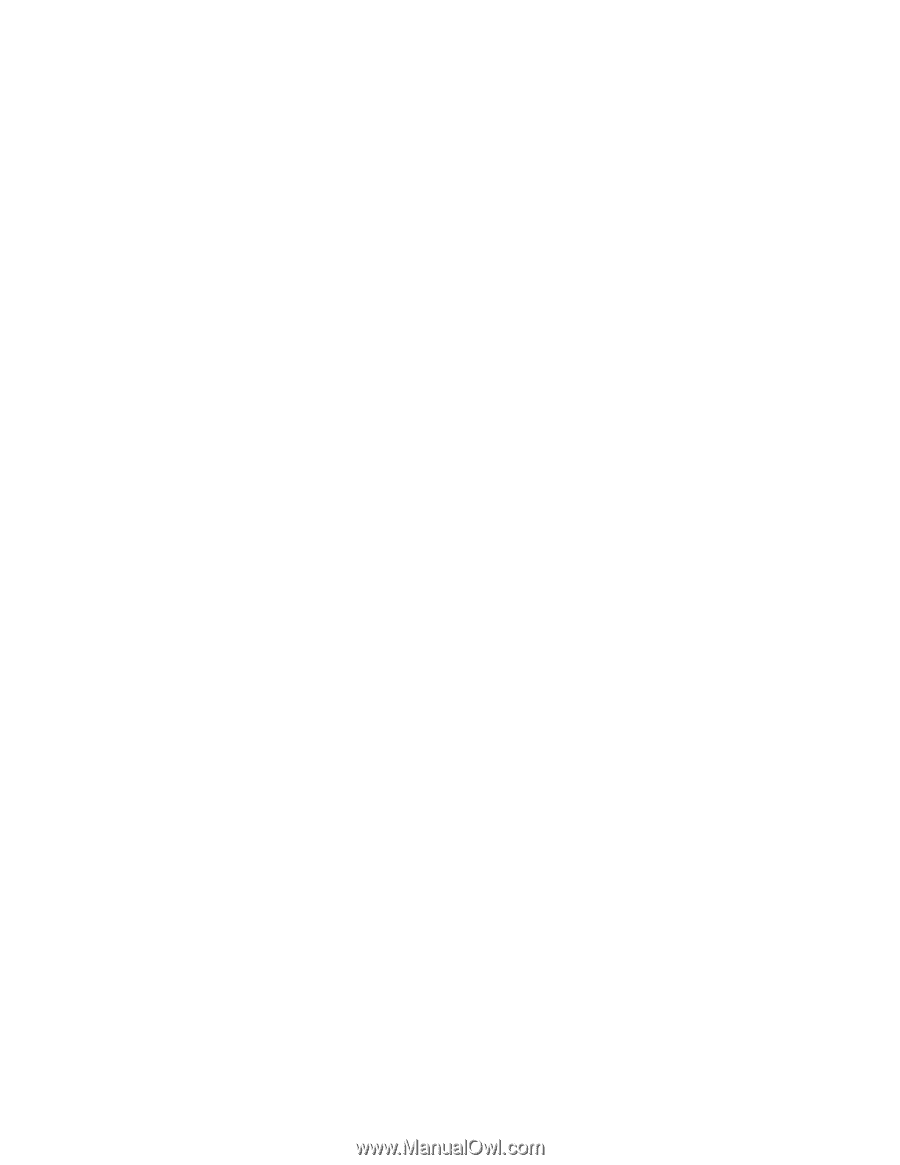
NetVista
™
User Guide
Type 8301, 8302, 8303, 8304, 8305
Type 8306, 8307, 8308, 8309, 8310
Type 8311, 8312, 8313, 8314, 8315
±²³