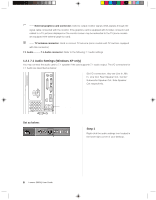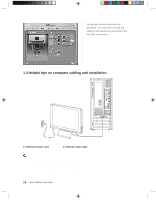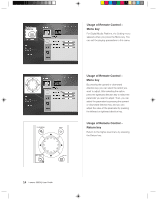Lenovo Q100 Q100 User's Guide - Page 102
Instruction for Use of Low Noise Mode - power consumption
 |
View all Lenovo Q100 manuals
Add to My Manuals
Save this manual to your list of manuals |
Page 102 highlights
1.4 Instruction for Use of Low Noise Mode After entering the Windows XP, press the Low Noise Mode button, the Low Noise Mode indicator will change into blue and the system will enter the Low Noise mode to reduce the noise of the whole computer. This provides you with a peaceful working environment. Press the button again to exit the Low Noise mode. Helpful Tips on Low Noise Mode: Select "LENOVO Power Policy Management " from "Control Panel" _ "Performance and Maintenance" _ "Power Options" _ "Power Schemes". Do not change it after selecting this option, otherwise the computer cannot enter Quiet Mode. You may modify fields such as Turn off monitor, Turn off hard disks and System standby. The condition for the system to enter the Low Noise mode: 1. The software without large consumption of the CPU resource such as the word document operation and the network downloading can be used under the Low Noise mode. At this time, the CPU will reduce to its lowest frequency so that the game software and other with large consumption of the CPU resource can not basically be run. 2. To activate the Low Noise Mode under the Windows XP status, exit the Low Noise Mode before the computer is powered off. Lenovo 3000Q User Guide 11