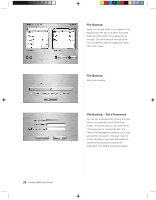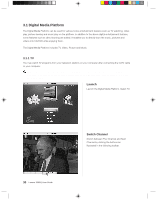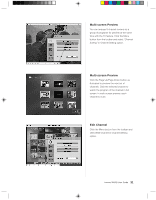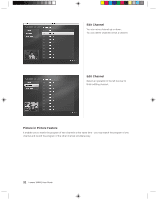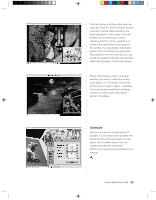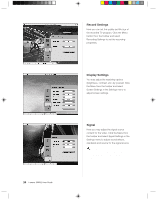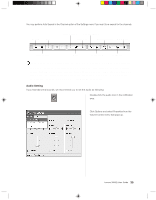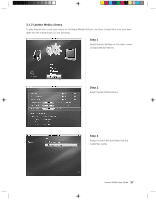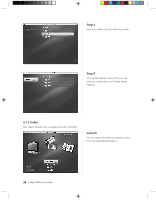Lenovo Q100 Q100 User's Guide - Page 124
the focus has been switched to the large
 |
View all Lenovo Q100 manuals
Add to My Manuals
Save this manual to your list of manuals |
Page 124 highlights
Click the Picture in Picture button from the menu bar within TV, the TV Program window of another channel will be opened in the lower right section of the screen. Now the borders of the window are in yellow - indicating that it's in focus, operations on screen menu and remote control apply to this window. You may switch channel and perform other TV settings. By clicking the Record button from the menu bar, you may record the program of another channel while watching the program of the main channel. Simply click the play screen of the large window if you need to switch the setting focus back to it. The borders of the small window are no longer in yellow - indicating the focus has been switched to the large window. You may switch channel and perform TV settings. Schedule Here you may set the channel whose TV program is to be saved in the specified time period and how long the program is to be saved. Click the Menu button from the toolbar and select the "Schedule" button to set up the saving schedule for the channel. Note: When you have set up Subscribed Recording, leave the computer in running status in the time period of subscribed recording. Lenovo 3000Q User Guide 33