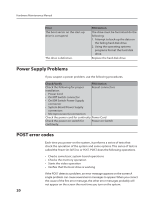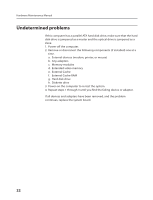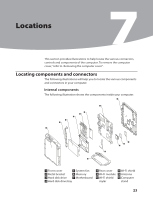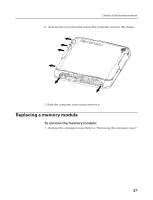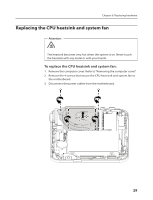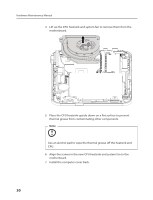Lenovo Q150 Lenovo IdeaCentre Q150 Hardware Maintenance Manual V2.0 - Page 27
Replacing hardware, Removing the computer cover
 |
View all Lenovo Q150 manuals
Add to My Manuals
Save this manual to your list of manuals |
Page 27 highlights
Replacing hardware 8Chapter 8. Replacing hardware Removing the computer cover Attention: Turn off the computer and wait 3 to 5 minutes to let the computer cool down before removing the computer cover. To remove the computer cover: 1. Remove any media (diskettes, CDs, or memory cards) from the drives, shut down your operating system, turn off all attached devices, and the computer. 2. Unplug all power cords from electrical outlets. 3. Disconnect all cables attached to the computer. This includes power cords, input/output (I/O) cables, and any other cables that are connected to the computer. Refer to "Locating components and ports/ sockets". 25
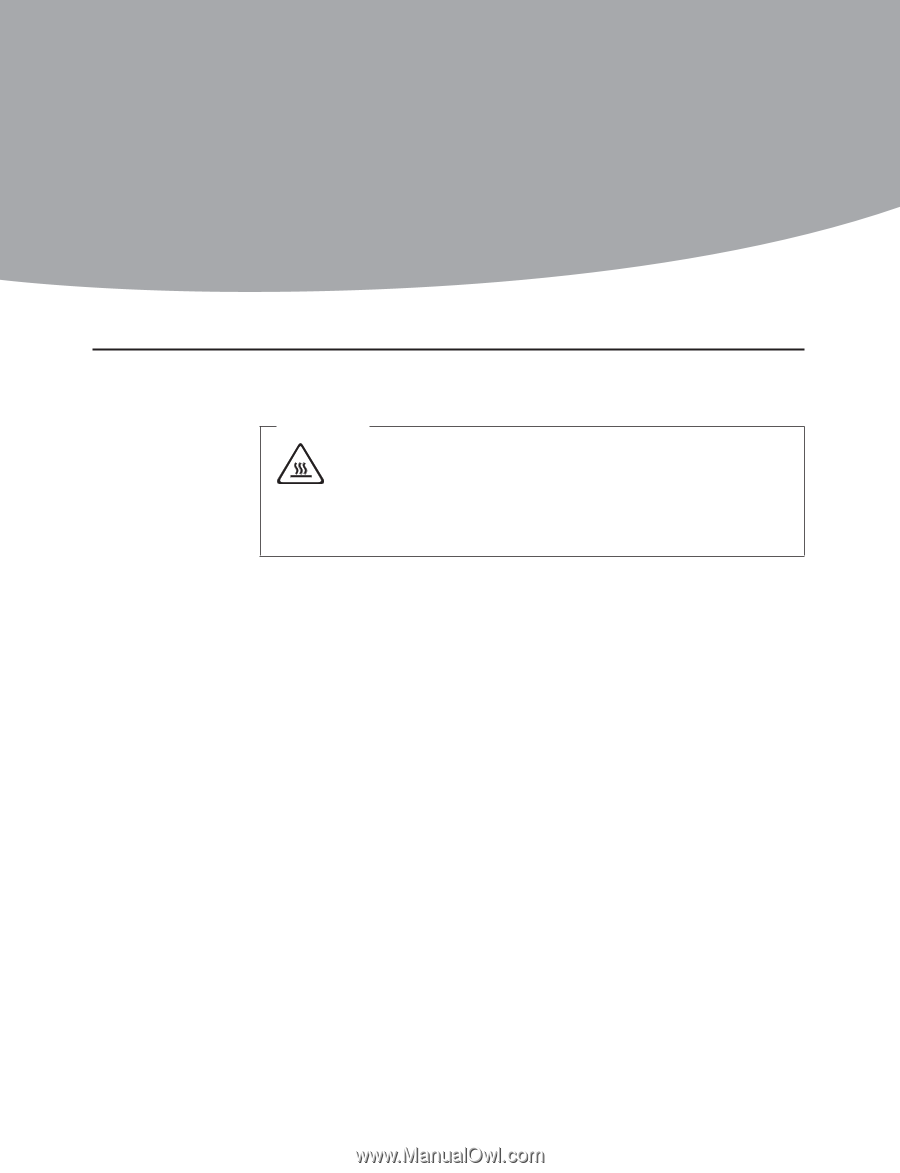
Chapter 8. Replacing hardware
25
Replacing hardware
8
Removing the computer cover
Attention:
Turn off the computer and wait 3 to 5 minutes to let the computer
cool down before removing the computer cover.
To remove the computer cover:
1.
Remove any media (diskettes, CDs, or memory cards) from the drives,
shut down your operating system, turn off all attached devices, and
the computer.
2.
Unplug all power cords from electrical outlets.
3.
Disconnect all cables attached to the computer. This includes power
cords, input/output (I/O) cables, and any other cables that are
connected to the computer. Refer to “Locating components and ports/
sockets”.