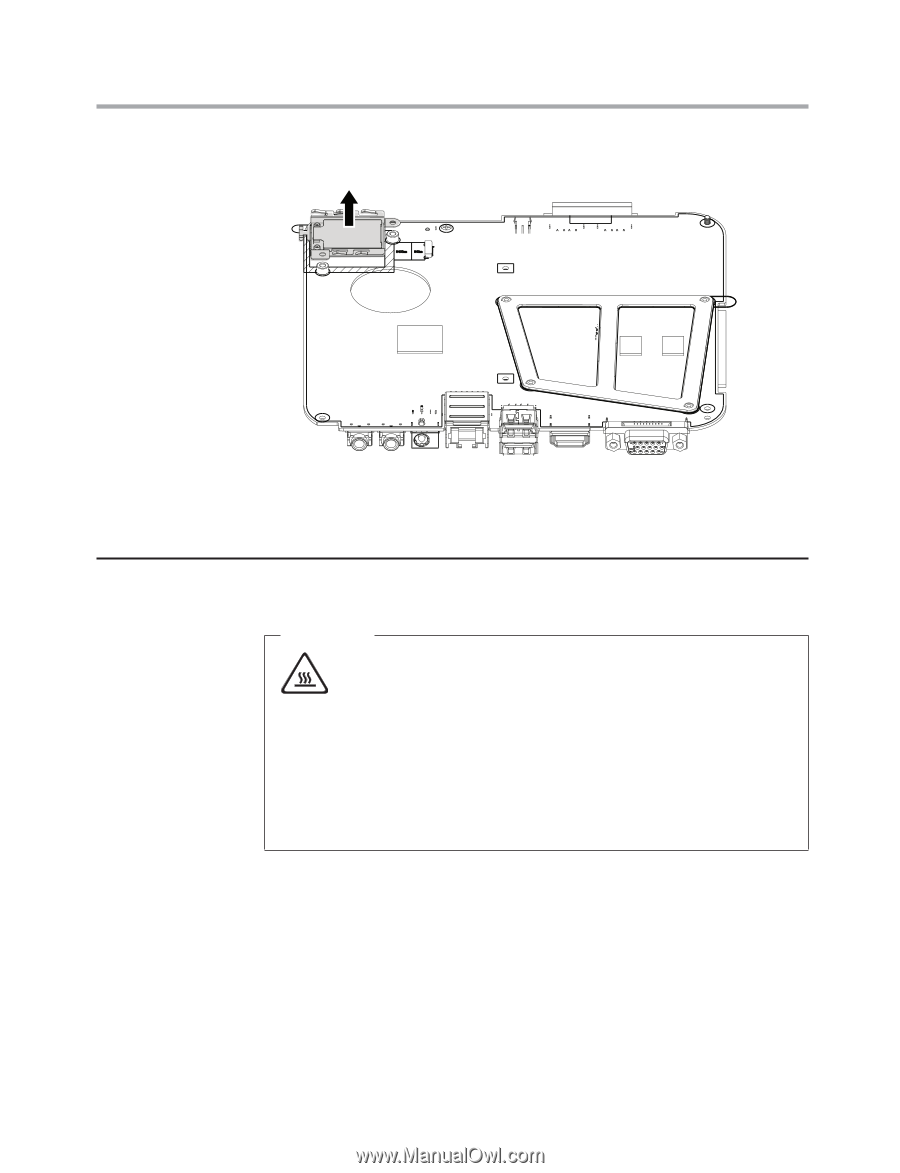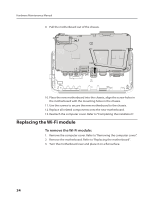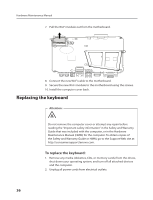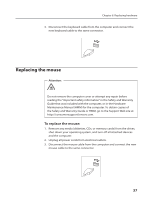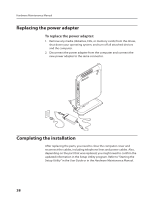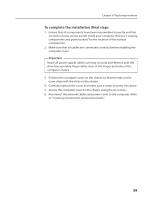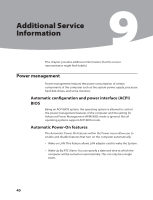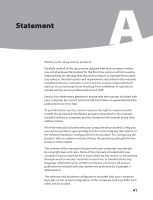Lenovo Q150 Lenovo IdeaCentre Q150 Hardware Maintenance Manual V2.0 - Page 38
Replacing the keyboard
 |
View all Lenovo Q150 manuals
Add to My Manuals
Save this manual to your list of manuals |
Page 38 highlights
Hardware Maintenance Manual 7. Pull the Wi-Fi module out from the motherboard. 8. Connect the new Wi-Fi cable to the motherboard. 9. Secure the new Wi-Fi module to the motherboard using the screws. 10. Install the computer cover back. Replacing the keyboard Attention: Do not remove the computer cover or attempt any repair before reading the "Important safety information" in the Safety and Warranty Guide that was included with the computer, or in the Hardware Maintenance Manual (HMM) for the computer. To obtain copies of the Safety and Warranty Guide or HMM, go to the Support Web site at: http://consumersupport.lenovo.com. To replace the keyboard: 1. Remove any media (diskettes, CDs, or memory cards) from the drives, shut down your operating system, and turn off all attached devices and the computer. 2. Unplug all power cords from electrical outlets. 36