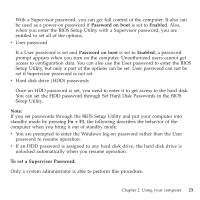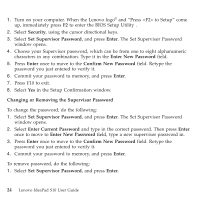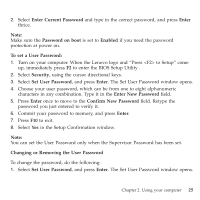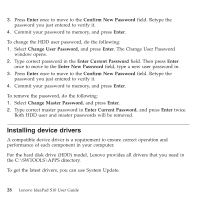Lenovo S10e Laptop User Guide - Page 34
Enter, Current, Password, Confirm, Enabled, Password, Security
 |
View all Lenovo S10e Laptop manuals
Add to My Manuals
Save this manual to your list of manuals |
Page 34 highlights
2. Type correct password in the Enter Current Password field. Then press Enter once to move to the Enter New Password field, type a new user password in. 3. Press Enter once to move to the Confirm New Password field. Retype the password you just entered to verify it. 4. Commit your password to memory, and press Enter. To remove the password, do the following: 1. Select Set User Password, and press Enter. 2. Type correct user password in Enter Current Password, and press Enter twice. Note: Make sure the Password on boot is set to Enabled if you need the password protection at power on. To set a Hard Disk Password: Two types of the hard disk passwords help protect the information stored on the hard disk: v Hard disk master password v Hard disk user password, which requires a hard disk master password You need to set a master password and a user password both as the Hard Disk Password. Either of the passwords can be used to get access to the Hard disk. Any change or removal to the master password deletes the user password. 1. Turn on your computer. Press F2, while the initial screen is displayed. The BIOS Setup Utility screen opens. 2. Select Security, using the cursor directional keys. 26 Lenovo IdeaPad S10 User Guide