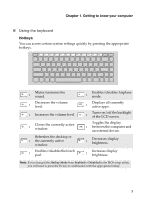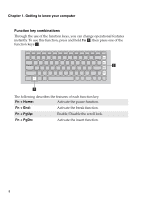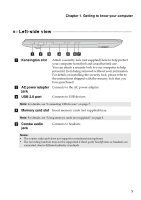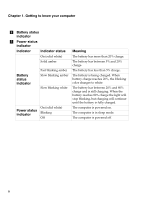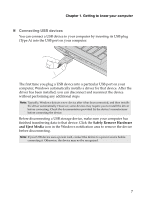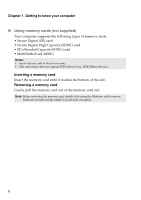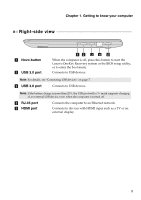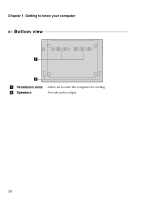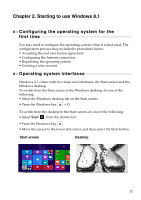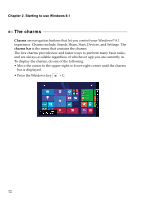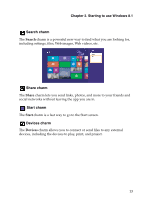Lenovo S41-70 Laptop (English) User Guide - Lenovo S41-70, U41-70 - Page 12
Using memory cards not supplied, Inserting a memory card
 |
View all Lenovo S41-70 Laptop manuals
Add to My Manuals
Save this manual to your list of manuals |
Page 12 highlights
Chapter 1. Getting to know your computer „ Using memory cards (not supplied) Your computer supports the following types of memory cards: • Secure Digital (SD) card • Secure Digital High Capacity (SDHC) card • SD eXtended Capacity (SDXC) card • MultiMediaCard (MMC) Notes: • Insert only one card in the slot at a time. • This card reader does not support SDIO devices (e.g., SDIO Bluetooth, etc.). Inserting a memory card Insert the memory card until it touches the bottom of the slot. Removing a memory card Gently pull the memory card out of the memory card slot. Note: Before removing the memory card, disable it by using the Windows safely remove hardware and eject media utility to avoid data corruption. 8
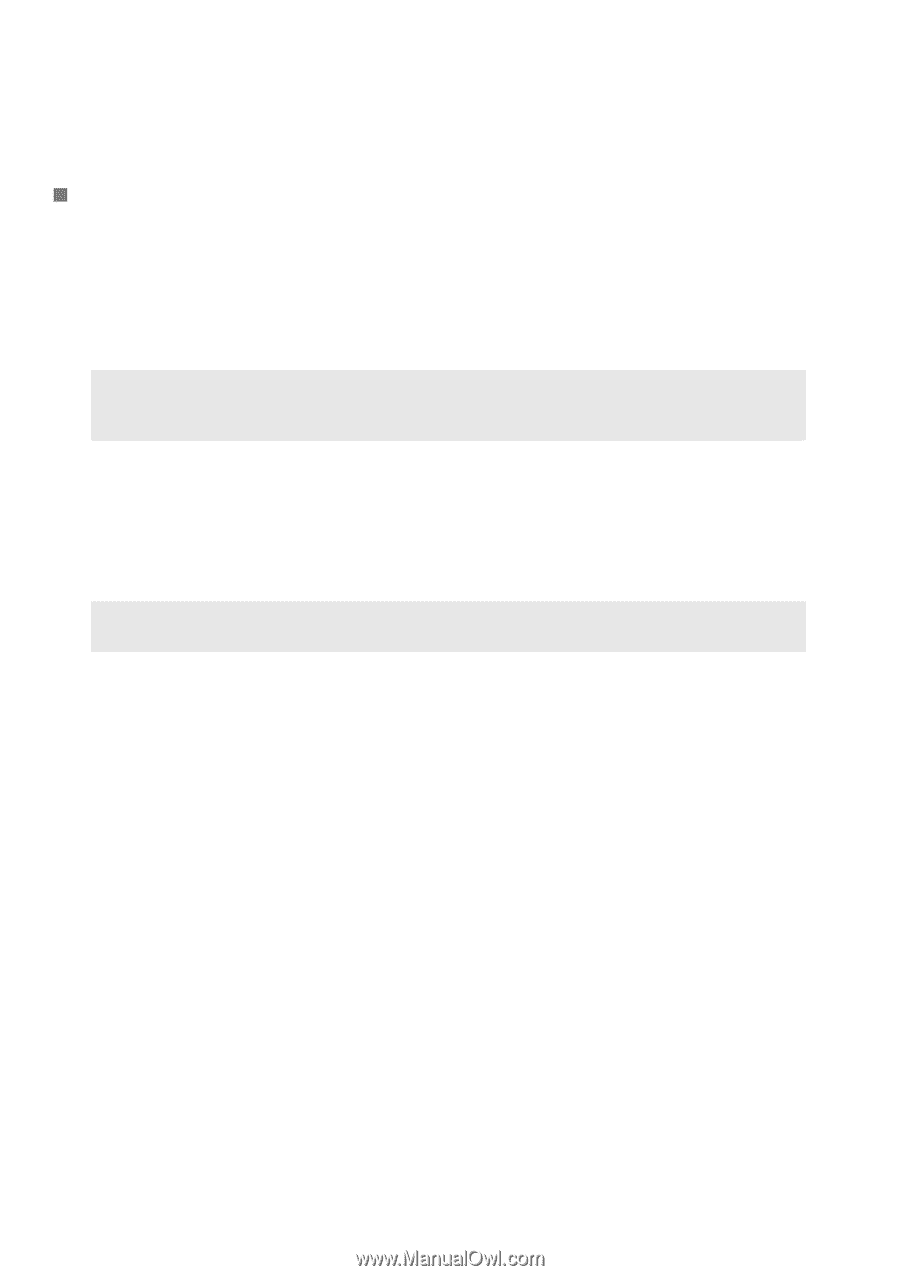
Chapter 1. Getting to know your computer
8
Using memory cards (not supplied)
Your computer supports the following types of memory cards:
• Secure Digital (SD) card
• Secure Digital High Capacity (SDHC) card
• SD eXtended Capacity (SDXC) card
• MultiMediaCard (MMC)
Inserting a memory card
Insert the memory card until it touches the bottom of the slot.
Removing a memory card
Gently pull the memory card out of the memory card slot.
Notes:
•
Insert
only
one card in the slot at a time.
•
This card reader does not support SDIO devices (e.g., SDIO Bluetooth, etc.).
Note:
Before removing the memory card, disable it by using the Windows safely remove
hardware and eject media utility to avoid data corruption.