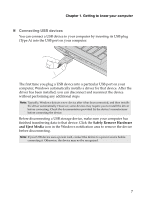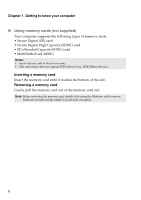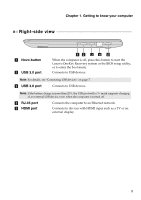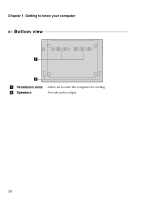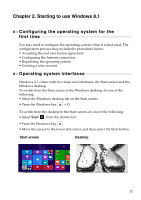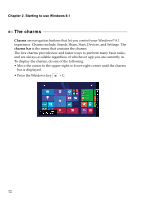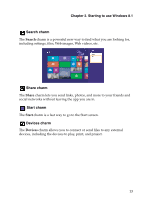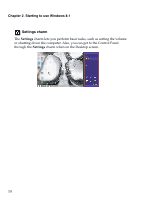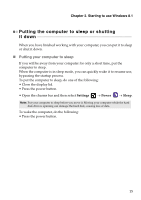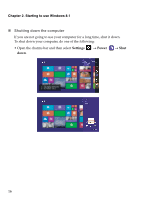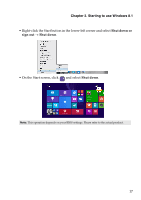Lenovo S41-70 Laptop (English) User Guide - Lenovo S41-70, U41-70 - Page 16
The charms, Charms, charms bar
 |
View all Lenovo S41-70 Laptop manuals
Add to My Manuals
Save this manual to your list of manuals |
Page 16 highlights
Chapter 2. Starting to use Windows 8.1 The charms Charms are navigation buttons that let you control your Windows® 8.1 experience. Charms include: Search, Share, Start, Devices, and Settings. The charms bar is the menu that contains the charms. The five charms provide new and faster ways to perform many basic tasks, and are always available regardless of whichever app you are currently in. To display the charms, do one of the following: • Move the cursor to the upper-right or lower-right corner until the charms bar is displayed. • Press the Windows key + C. 12
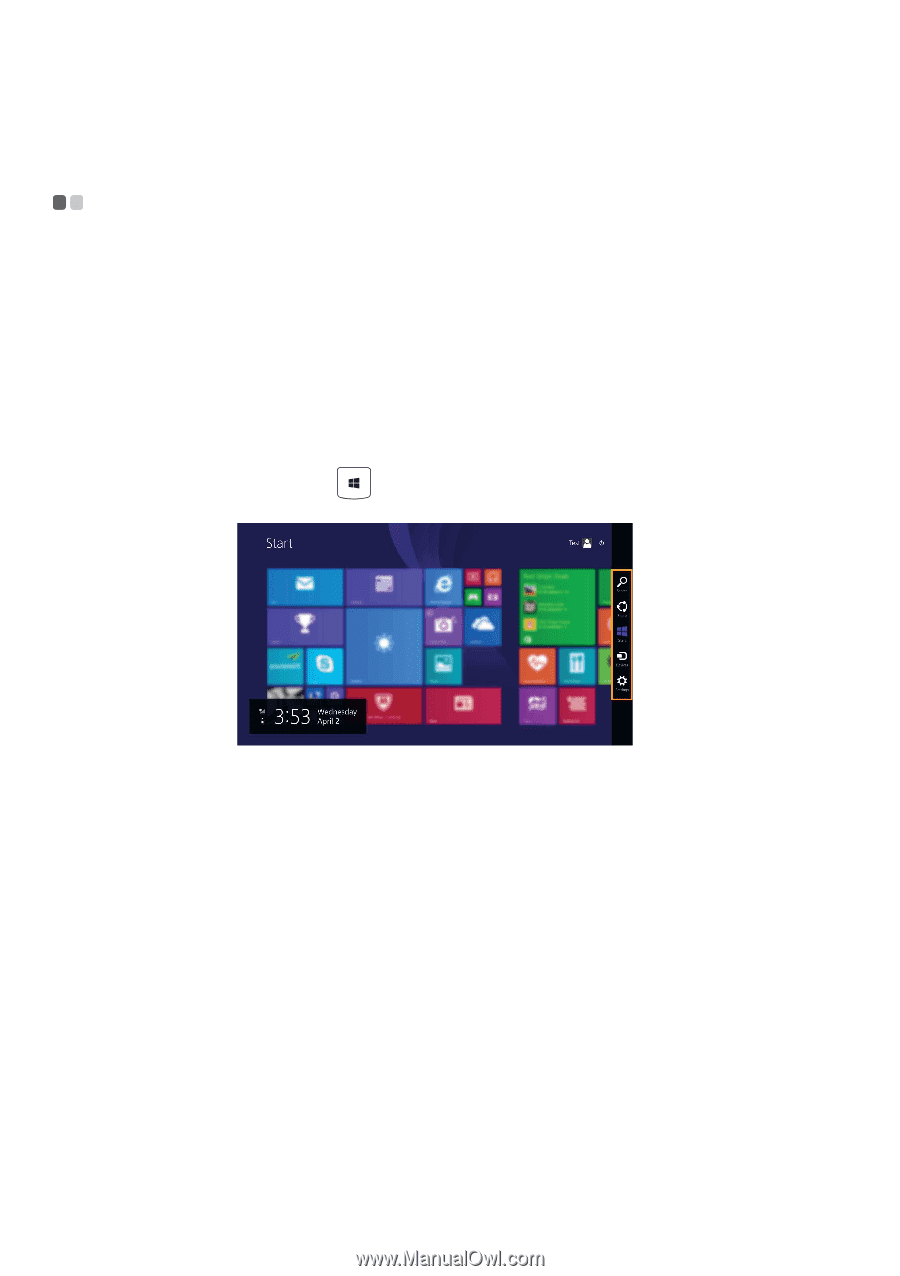
Chapter 2. Starting to use Windows 8.1
12
The charms
- - - - - - - - - - - - - - - - - - - - - - - - - - - - - - - - - - - - - - - - - - - - - - - - - - - - - - - - - - - - - - - - - - - - - - - - - - - - - - - - - - - - - - - - - - - -
Charms
are navigation buttons that let you control your Windows
®
8.1
experience. Charms include: Search, Share, Start, Devices, and Settings. The
charms bar
is the menu that contains the charms.
The five charms provide new and faster ways to perform many basic tasks,
and are always available regardless of whichever app you are currently in.
To display the charms, do one of the following:
• Move the cursor to the upper-right or lower-right corner until the charms
bar is displayed.
• Press the Windows key
+ C.