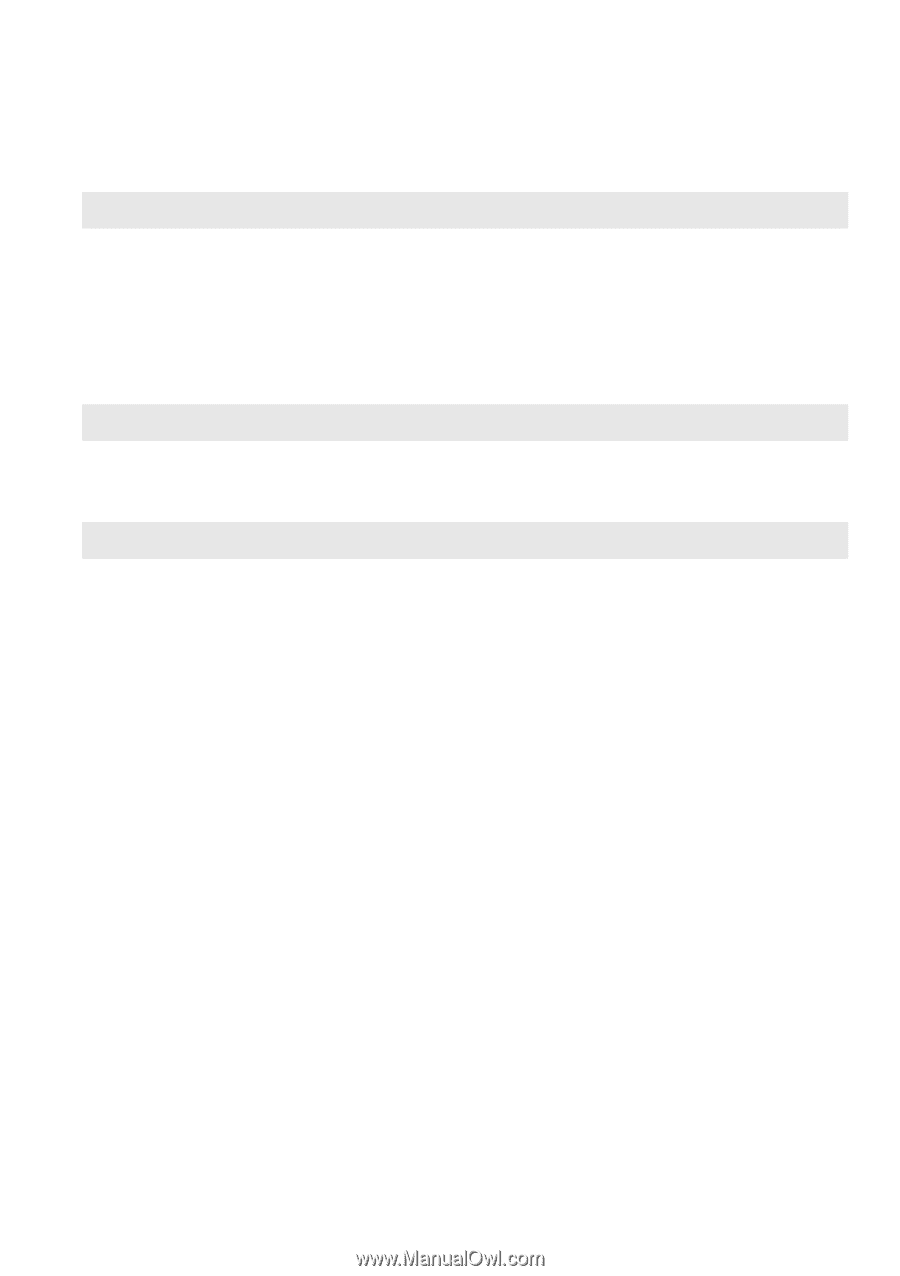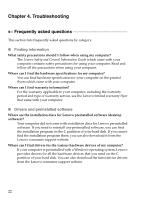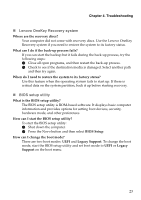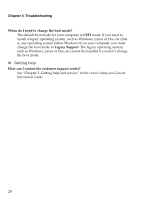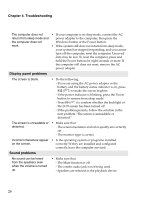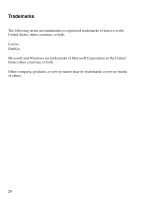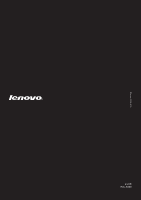Lenovo S41-70 Laptop (English) User Guide - Lenovo S41-70, U41-70 - Page 31
Troubleshooting, Battery problems, A hard disk drive problem, Your computer does
 |
View all Lenovo S41-70 Laptop manuals
Add to My Manuals
Save this manual to your list of manuals |
Page 31 highlights
Chapter 4. Troubleshooting Battery problems Your computer shuts down before the battery status indicator shows empty. -orYour computer operates after the battery status indicator shows empty. • Recharge the battery. A hard disk drive problem The hard disk drive does not work. • In the Boot menu in BIOS setup utility, make sure that the hard disk drive is included in the UEFI correctly. Other problems Your computer does not respond. • To turn off your computer, press and hold the Power button for eight seconds or more. If the computer still does not respond, remove the AC power adapter. • Your computer might lock when it enters sleep mode during a communication operation. Disable the sleep timer when you are working on the network. The computer does not start from a device you want. • See the Boot menu of the BIOS setup utility. Make sure that the UEFI in the BIOS setup utility is set so that the computer starts from the device you want. • Also make sure that the device from which the computer starts is enabled. In the Boot menu in the BIOS setup utility, make sure that the device is included in the UEFI list. • While powered-off, press Novo button to select the device you want the computer starts from. The connected external device does not work. • Do not connect or disconnect any external device cables other than USB while the computer power is on. Otherwise, you might damage your computer. • When using high power consumption external devices, such as an external USB optical disk drive, use an external device power adapter. Otherwise, the device may not be recognized, or the system may shut down as a result. 27