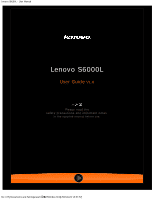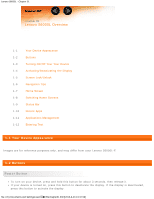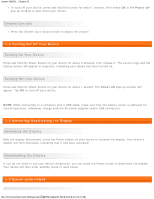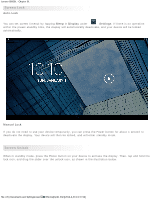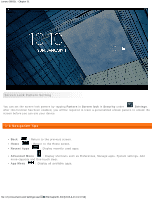Lenovo S6000L (English) User Guide - Lenovo S6000L - Page 5
Screen Lock Pattern Setting
 |
View all Lenovo S6000L manuals
Add to My Manuals
Save this manual to your list of manuals |
Page 5 highlights
Lenovo S6000L - Chapter 01 Screen Lock Pattern Setting You can set the screen lock pattern by tapping Pattern in Screen lock in Security under Settings. After this function has been enabled, you will be required to trace a personalized unlock pattern to unlock the screen before you can use your device. 1-6 Navigation Tips Back : Return to the previous screen. Home : Return to the Home screen. Recent Apps : Display recently used apps. Advanced Menu : Display shortcuts such as Preferences, Manage apps, System settings, Add more capacity and One touch clear. App Menu : Display all available apps. file:///F|/Documents and Settings/user/໘/EN/chapter01.html[2013-8-23 13:37:59]

Lenovo S6000L - Chapter 01
file:///F|/Documents and Settings/user/
�面
/EN/chapter01.html[2013-8-23 13:37:59]
Screen Lock Pattern Setting
You can set the screen lock pattern by tapping
Pattern
in
Screen lock
in
Security
under
Settings
.
After this function has been enabled, you will be required to trace a personalized unlock pattern to unlock the
screen before you can use your device.
1-6 Navigation Tips
Back
: Return to the previous screen.
Home
: Return to the Home screen.
Recent Apps
: Display recently used apps.
Advanced Menu
: Display shortcuts such as Preferences, Manage apps, System settings, Add
more capacity and One touch clear.
App Menu
: Display all available apps.