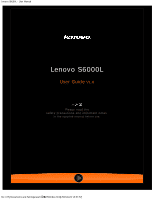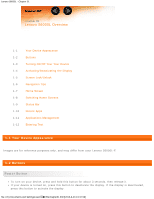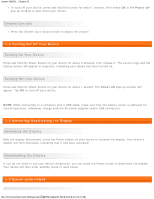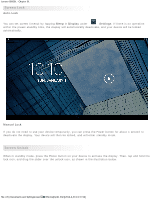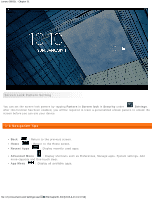Lenovo S6000L (English) User Guide - Lenovo S6000L - Page 6
Home Screen
 |
View all Lenovo S6000L manuals
Add to My Manuals
Save this manual to your list of manuals |
Page 6 highlights
Lenovo S6000L - Chapter 01 1 - Back 3 - Recent Apps 5 - App Menu 2 - Home 4 - Advanced Menu 1-7 Home Screen This desktop enables you to quickly view and open your most frequently used applications. In the Home screen, you can add shortcuts and change your wallpaper. To add a shortcut to the Home screen, tap and hold the icon of the app in the applications list until it is added to the Home screen. To change your wallpaper, tap and press any blank area on the Home screen for about 2 seconds. You can choose a wallpaper in the pop-up window. file:///F|/Documents and Settings/user/໘/EN/chapter01.html[2013-8-23 13:37:59]

Lenovo S6000L - Chapter 01
file:///F|/Documents and Settings/user/
�面
/EN/chapter01.html[2013-8-23 13:37:59]
1 - Back
2 - Home
3 - Recent Apps
4 - Advanced Menu
5 - App Menu
1-7 Home Screen
This desktop enables you to quickly view and open your most frequently used applications.
In the Home screen, you can add shortcuts and change your wallpaper.
To add a shortcut to the Home screen, tap and hold the icon of the app in the applications list until it is
added to the Home screen.
To change your wallpaper, tap and press any blank area on the Home screen for about 2 seconds. You
can choose a wallpaper in the pop-up window.