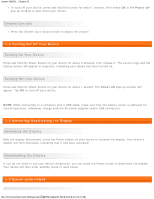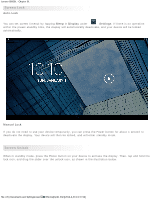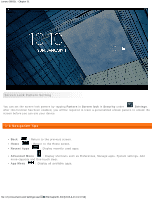Lenovo S6000L (English) User Guide - Lenovo S6000L - Page 8
Switching Home Screens, 9 Status Bar
 |
View all Lenovo S6000L manuals
Add to My Manuals
Save this manual to your list of manuals |
Page 8 highlights
Lenovo S6000L - Chapter 01 1-8 Switching Home Screens Your device has multiple desktops. Move through screens by sliding your finger across the display. Icons can be moved from one panel to another. 1-9 Status Bar System messages, if any, will be displayed in the status bar. Information about Wi-Fi connections and reception, power levels, charging status, and other notifications are displayed in the status bar. Drop down the status bar to display the notification panel, which contains the Airplane mode switch, Wi-Fi setting shortcut, Auto-rotate screen switch, Brightness adjustment toolbar, Notifications switch and Settings shortcut. file:///F|/Documents and Settings/user/໘/EN/chapter01.html[2013-8-23 13:37:59]

Lenovo S6000L - Chapter 01
file:///F|/Documents and Settings/user/
�面
/EN/chapter01.html[2013-8-23 13:37:59]
1-8 Switching Home Screens
Your device has multiple desktops.
Move through screens by sliding your finger across the display. Icons can be moved from one panel to
another.
1-9 Status Bar
System messages, if any, will be displayed in the status bar.
Information about Wi-Fi connections and reception, power levels, charging status, and other notifications are
displayed in the status bar.
Drop down the status bar to display the notification panel, which contains the Airplane mode switch, Wi-Fi
setting shortcut, Auto-rotate screen switch, Brightness adjustment toolbar, Notifications switch and Settings
shortcut.