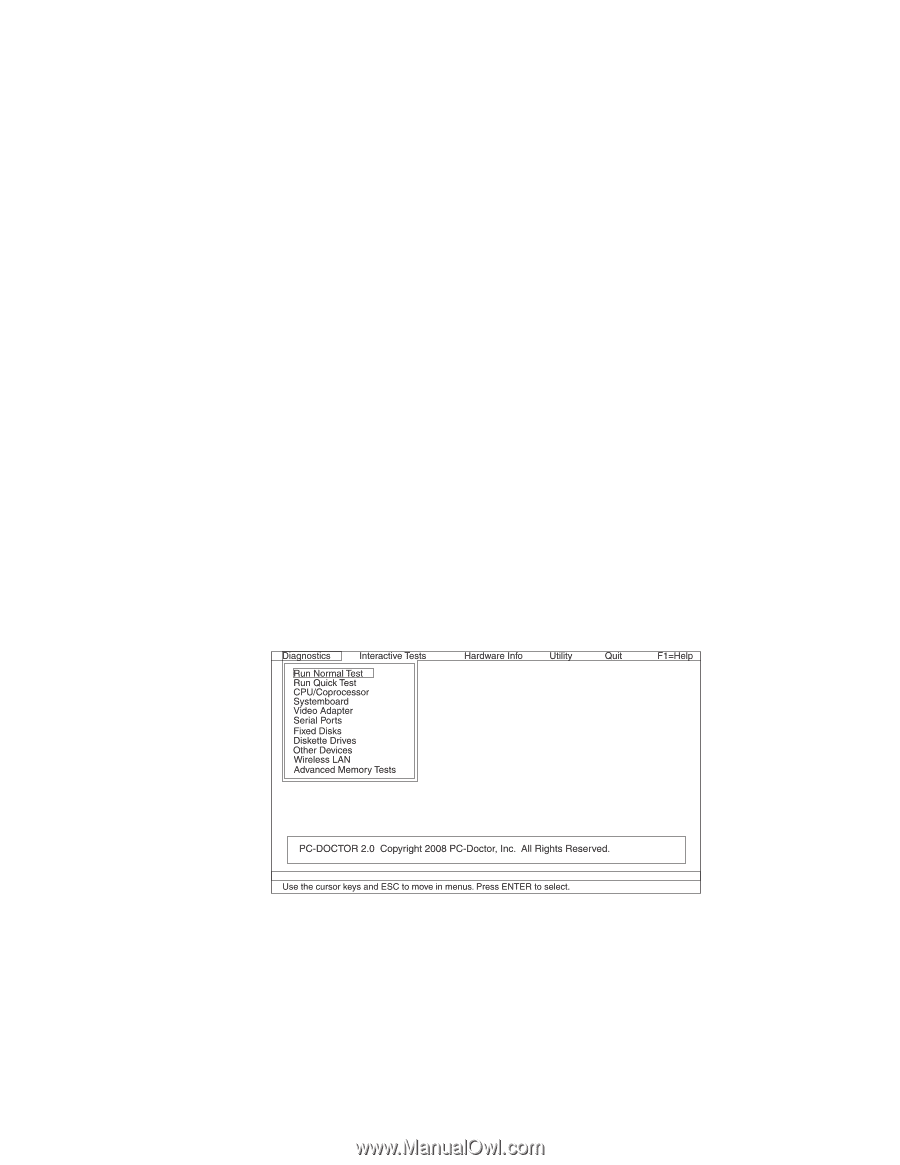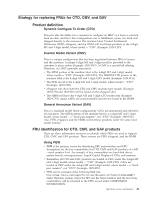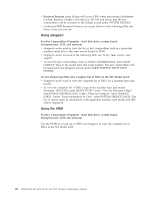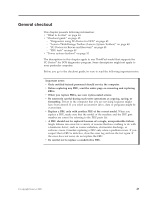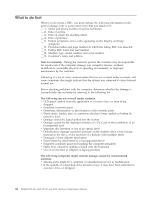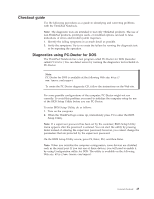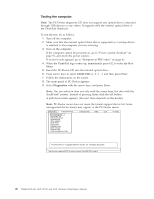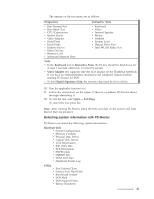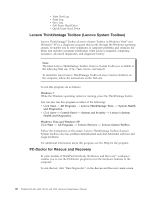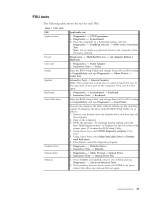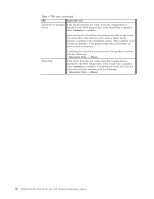Lenovo SL410 User Manual - Page 54
Testing the computer, ATAPI CDx, Diagnostics - does not boot
 |
UPC - 074450008602
View all Lenovo SL410 manuals
Add to My Manuals
Save this manual to your list of manuals |
Page 54 highlights
Testing the computer Note: The PC-Doctor diagnostic CD does not support any optical drives connected through USB devices or any others. It supports only the internal optical drive of the ThinkPad Notebook. To run the test, do as follows: 1. Turn off the computer. 2. Make sure that the internal optical drive that is supported as a startup device is attached to the computer you are servicing. 3. Turn on the computer. If the computer cannot be powered on, go to "Power system checkout" on page 51, and check the power sources. If an error code appears, go to "Symptom-to-FRU index" on page 62. 4. When the ThinkPad logo comes up, immediately press F12 to enter the Boot Menu. 5. Insert the PC-Doctor CD into the internal optical drive. 6. Press cursor keys to select ATAPI CDx (x: 0, 1, ...) and then press Enter. 7. Follow the instructions on the screen. 8. The main panel of PC-Doctor appears. 9. Select Diagnostics with the arrow keys, and press Enter. Note: You can select an item not only with the arrow keys, but also with the TrackPoint® pointer. Instead of pressing Enter, click the left button. A pull-down menu appears. (Its exact form depends on the model.) Note: PC-Doctor menu does not mean the formal support device list. Some unsupported device names may appear in the PC-Doctor menu. 46 ThinkPad SL410, L410, SL510, and L510 Hardware Maintenance Manual