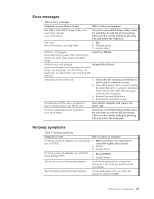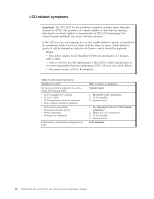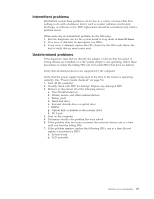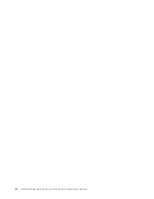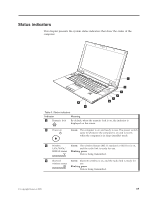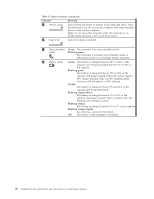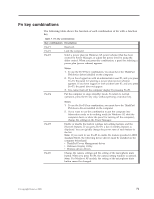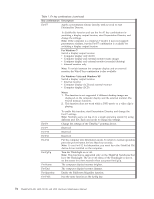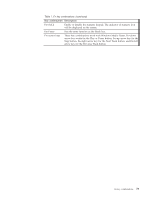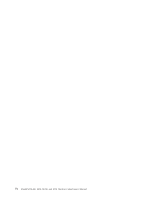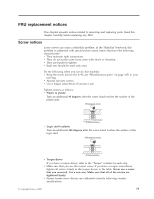Lenovo SL410 User Manual - Page 78
Indicator, Meaning, Green, Blinking green, Orange, Blinking orange slow, Sleep Standby - battery not charging
 |
UPC - 074450008602
View all Lenovo SL410 manuals
Add to My Manuals
Save this manual to your list of manuals |
Page 78 highlights
Table 6. Status indicators (continued) Indicator 5 Device access 6 Caps lock Meaning Data is being read from or written to the hard disk drive. When this indicator is on, do not put the computer into sleep (standby) mode or turn off the computer. Note: Do not move the computer while this indicator is on. Sudden physical shock could cause drive errors. Caps Lock mode is enabled. 7 Sleep (Standby) Green: The computer is in sleep (standby) mode. status Blinking green: The computer is entering sleep (standby) mode or hibernation mode, or is resuming normal operation. 8 Battery status Green: The battery is charged between 80% to 100% of the capacity, and being discharged between 0% to 80% of the capacity. Blinking green: The battery is charged between 20% to 80% of the capacity, and being charged. When the battery reaches 80% charge, blinking stops, but the charging might continue until the battery is 100% charged. Orange: The battery is charged between 5% and 20% of the capacity, and being discharged. Blinking orange (slow): The battery is charged between 5% to 20% of the capacity, and being charged. When it reaches 20%, the blinking color changes to green. Blinking orange: The battery is charged between 0% to 5% of the capacity. Blinking orange (rapid): An error has occurred in the battery. Off: The battery of the computer is detached. 70 ThinkPad SL410, L410, SL510, and L510 Hardware Maintenance Manual