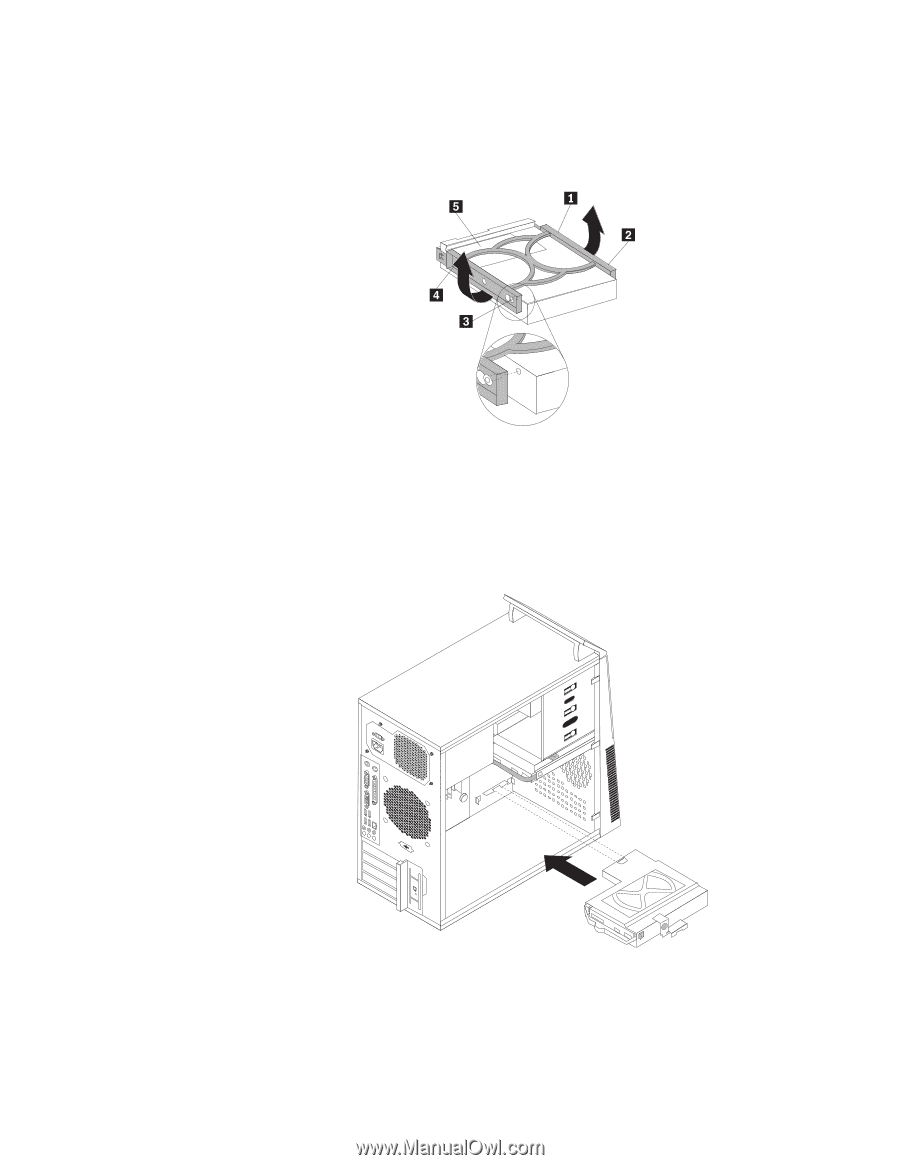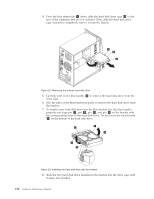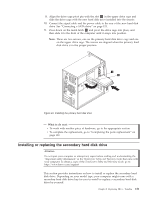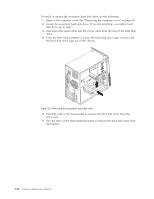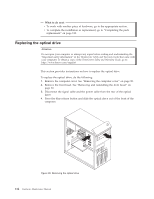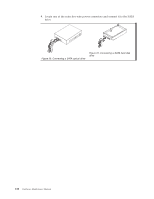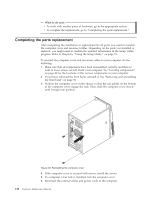Lenovo ThinkCentre A58 Hardware Maintenance Manual - Page 119
Install the hard disk drive cage into the chassis until it snaps into position
 |
View all Lenovo ThinkCentre A58 manuals
Add to My Manuals
Save this manual to your list of manuals |
Page 119 highlights
7. To install a new hard disk drive into the blue bracket, flex the blue bracket properly and align pin 1 , pin 2 , pin 3 , and pin 4 on the bracket with the corresponding holes in the hard disk drive. Do not touch the circuit board 5 on the bottom of the hard disk drive. Figure 26. Installing the hard disk drive into the bracket 8. Slide the new hard disk drive installed in the bracket into the drive cage until it snaps into position. 9. Install the hard disk drive cage into the chassis until it snaps into position underneath the metal tab. Make sure that the hard disk drive cage release button is secured in the chassis. Figure 27. Installing the secondary hard disk drive 10. Connect the signal cable and the power cable to the rear of the new hard disk drive. See "Connecting a SATA drive" on page 115. Chapter 8. Replacing FRUs - Tamdhu 113