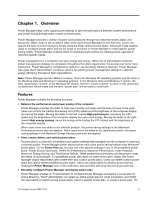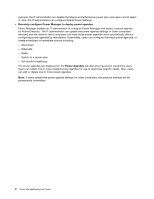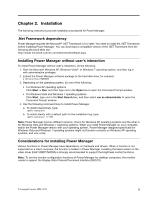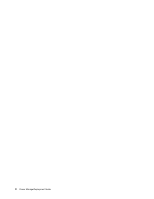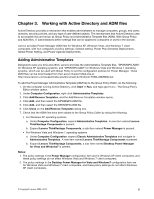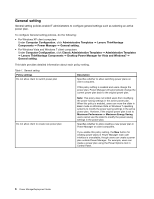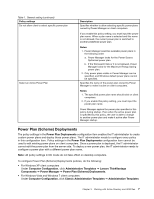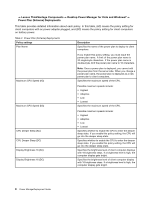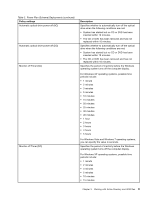Lenovo ThinkCentre A70 (English) Power Manager Deployment Guide - Page 12
General setting, For Windows XP client computers
 |
View all Lenovo ThinkCentre A70 manuals
Add to My Manuals
Save this manual to your list of manuals |
Page 12 highlights
General setting General setting policies enable IT administrators to configure general settings such as selecting an active power plan. To configure General setting policies, do the following: • For Windows XP client computers Under Computer Configuration, click Administrative Templates ➙ Lenovo ThinkVantage Components ➙ Power Manager ➙ General setting. • For Windows Vista and Windows 7 client computers Under Computer Configuration, click Classic Administrative Templates ➙ Administrative Templates ➙ Lenovo ThinkVantage Components ➙ Desktop Power Manager for Vista and Windows7 ➙ General setting. This table provides detailed information about each policy setting. Table 1. General setting Policy settings Do not allow client to switch power plan Description Specifies whether to allow switching power plans on client computers. If this policy setting is enabled and users change the power plan, Power Manager will automatically change the current power plan back to the original power plan. Do not allow client to create new power plan Note: This policy does not inhibit users from modifying the power saving settings in the active power plan. When this policy is enabled, users can move the slider in Basic mode on Windows Vista or Windows 7 operating systems to modify the power saving settings in the active power plan. However, if the original power plan is set to Maximum Performance or Maximum Energy Saving, users cannot use the slider to modify the power saving settings in the power plan. Specifies whether to allow creating a new power plan in Power Manager on client computers. If you enable this policy setting, the New button for creating power plans in Power Manager main user interface is unavailable, though users can create a power plan outside Power Manager. For example, users can create a power plan using the Power Options tool in Control Panel. 6 Power ManagerDeployment Guide