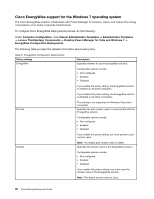Lenovo ThinkCentre A70 (English) Power Manager Deployment Guide - Page 29
PART !!CException1_PART EDITTEXT, PART !!CException11_PART, EDITTEXT, CException1_VALUENAME - parts
 |
View all Lenovo ThinkCentre A70 manuals
Add to My Manuals
Save this manual to your list of manuals |
Page 29 highlights
f. In the added block, rename PART !!CException1_PART EDITTEXT as PART !!CException11_PART EDITTEXT, and CException1_VALUENAME as CException11_VALUENAME. 3. (Optional) Referring to the example in step 2, create more power agenda exception blocks in an ordered sequence until you get the number of power agenda exceptions you need. 4. Save the PWMGPO.ADM file. 5. Add the PWMGPO.ADM file to Administrative Templates by doing the following: a. On the computer running Active Directory, click Start ➙ Run, and type gpedit.msc. The Group Policy Editor window opens. b. Under Computer Configuration, right-click Administrative Templates and then select Add/Remove Templates. The Add/Remove Templates window opens. c. Click Add, and then select the PWMGPO.ADM file. Note: If the PWMGPO.ADM file has already existed in Administrative Templates, you can either delete it or replace it with the updated PWMGPO.ADM file. d. Click Close to save your configuration and close the window. To deploy a specific power agenda on client computers, you can configure the power agenda settings described in the following table. Each time you deploy a power agenda, you can specify a maximum of 10 power agendas by default. Table 5. User Configuration ® Administrative Template ® Lenovo ThinkVantage Components ® Desktop Power Manager for Vista and Windows7 (Power Manager) ® Power Agenda Deployments ® Power Agenda1 Policy settings Description Run Specifies whether to run this power agenda. Possible values include: • Not configured • Enabled • Disabled If you enable or do not configure this policy setting, the check box for this power agenda on the Power Agendas tab is selected, and this power agenda will run on client computers. Configurable If you disable this policy setting, the check box for this power agenda is cleared, and this power agenda will not run on client computers. Specifies whether users can edit or delete this power agenda on client computers. Possible values include: • Not configured • Enabled • Disabled If you enable this policy setting, users can edit or delete the selected power agendas on client computers. Note: To allow users of client computers to edit or delete a power agenda, you should also enable the Edit or Delete policy setting for this power agenda. See the Edit Chapter 3. Working with Active Directory and ADM files 23