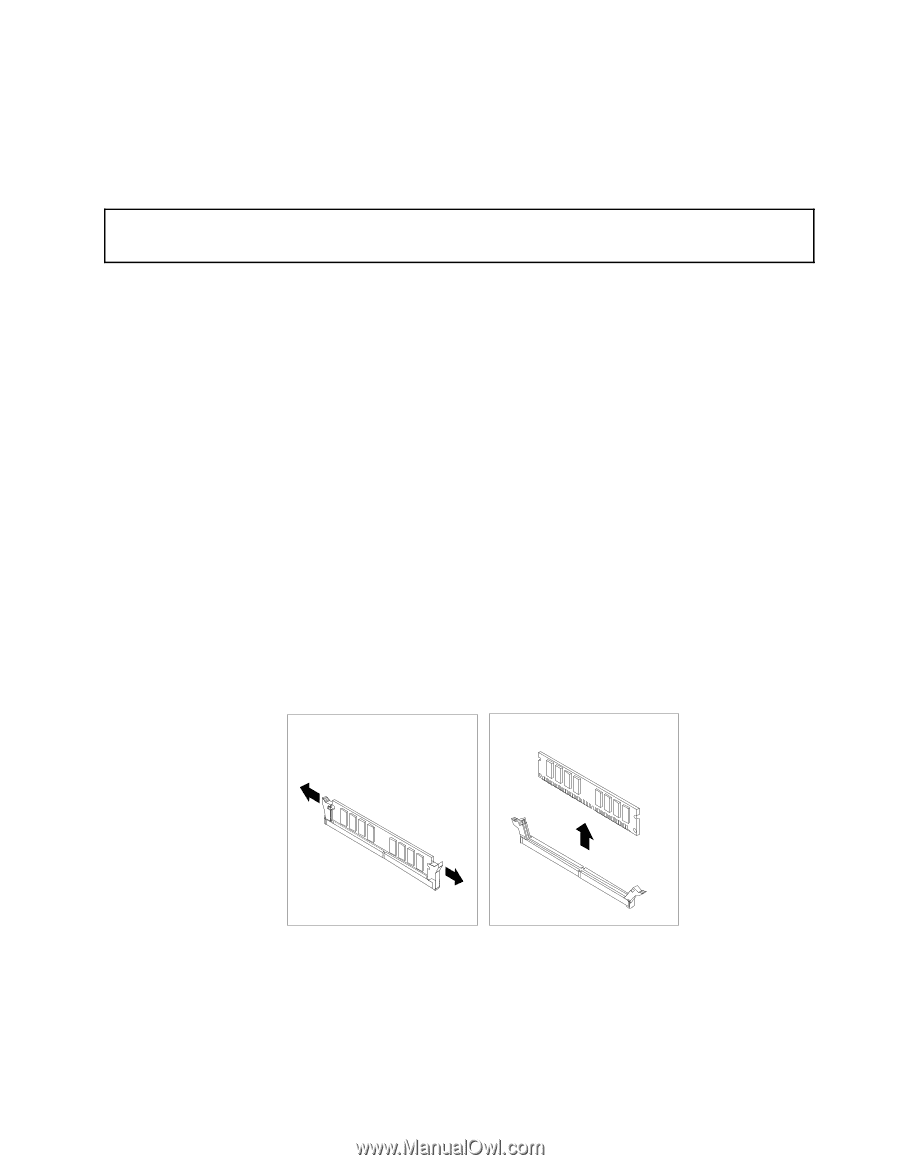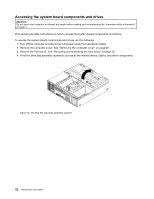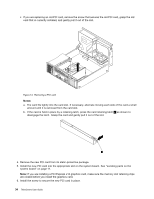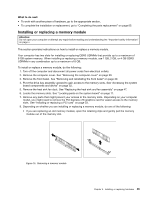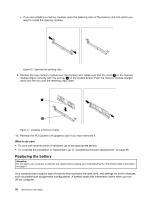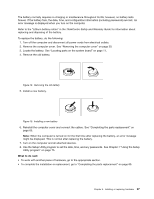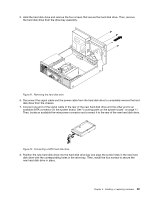Lenovo ThinkCentre Edge 72 (English) User Guide - Page 47
Installing or replacing a memory module, What to do next
 |
View all Lenovo ThinkCentre Edge 72 manuals
Add to My Manuals
Save this manual to your list of manuals |
Page 47 highlights
What to do next: • To work with another piece of hardware, go to the appropriate section. • To complete the installation or replacement, go to "Completing the parts replacement" on page 65. Installing or replacing a memory module Attention: Do not open your computer or attempt any repair before reading and understanding the "Important safety information" on page v. This section provides instructions on how to install or replace a memory module. Your computer has two slots for installing or replacing DDR3 UDIMMs that provide up to a maximum of 8 GB system memory. When installing or replacing a memory module, use 1 GB, 2 GB, or 4 GB DDR3 UDIMMs in any combination up to a maximum of 8 GB. To install or replace a memory module, do the following: 1. Turn off the computer and disconnect all power cords from electrical outlets. 2. Remove the computer cover. See "Removing the computer cover" on page 30. 3. Remove the front bezel. See "Removing and reinstalling the front bezel" on page 30. 4. Pivot the drive bay assembly upward to gain access to the memory slots. See "Accessing the system board components and drives" on page 32. 5. Remove the heat sink fan duct. See "Replacing the heat sink and fan assembly" on page 47. 6. Locate the memory slots. See "Locating parts on the system board" on page 11. 7. Remove any parts that might prevent your access to the memory slots. Depending on your computer model, you might need to remove the PCI Express x16 graphics card for easier access to the memory slots. See "Installing or replacing a PCI card" on page 33. 8. Depending on whether you are installing or replacing a memory module, do one of the following: • If you are replacing an old memory module, open the retaining clips and gently pull the memory module out of the memory slot. Figure 15. Removing a memory module Chapter 5. Installing or replacing hardware 35