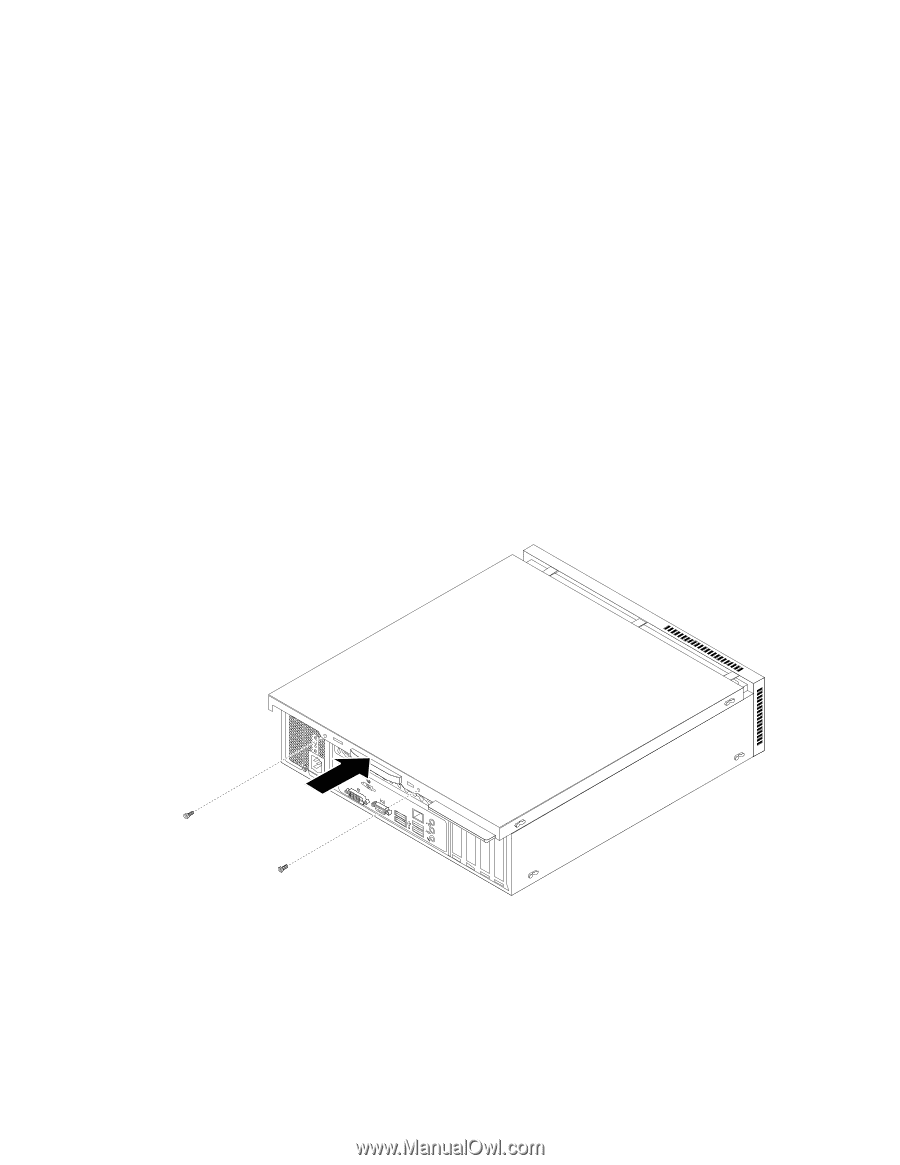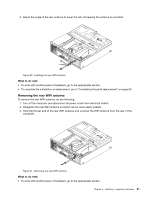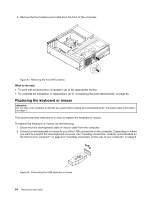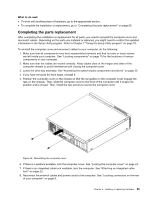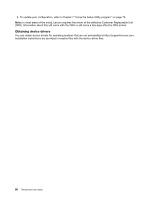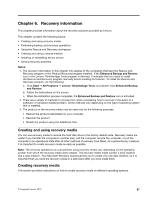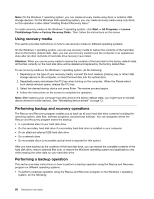Lenovo ThinkCentre Edge 72 (English) User Guide - Page 77
Completing the parts replacement
 |
View all Lenovo ThinkCentre Edge 72 manuals
Add to My Manuals
Save this manual to your list of manuals |
Page 77 highlights
What to do next: • To work with another piece of hardware, go to the appropriate section. • To complete the installation or replacement, go to "Completing the parts replacement" on page 65. Completing the parts replacement After completing the installation or replacement for all parts, you need to reinstall the computer cover and reconnect cables. Depending on the parts you installed or replaced, you might need to confirm the updated information in the Setup Utility program. Refer to Chapter 7 "Using the Setup Utility program" on page 75. To reinstall the computer cover and reconnect cables to your computer, do the following: 1. Make sure that all components have been reassembled correctly and that no tools or loose screws are left inside your computer. See "Locating components" on page 10 for the locations of various components in your computer. 2. Make sure that the cables are routed correctly. Keep cables clear of the hinges and sides of the computer chassis to avoid interference with closing the computer cover. 3. Lower the drive bay assembly. See "Accessing the system board components and drives" on page 32. 4. If you have removed the front bezel, reinstall it. 5. Position the computer cover on the chassis so that the rail guides on the computer cover engage the rails on the chassis. Then, slide the computer cover to the front of the computer until it snaps into position and is closed. Then, install the two screws to secure the computer cover. Figure 56. Reinstalling the computer cover 6. If there is a padlock available, lock the computer cover. See "Locking the computer cover" on page 24. 7. If there is an integrated cable lock available, lock the computer. See "Attaching an integrated cable lock" on page 25. 8. Reconnect the external cables and power cords to the computer. See "Locating connectors on the rear of your computer" on page 9. Chapter 5. Installing or replacing hardware 65