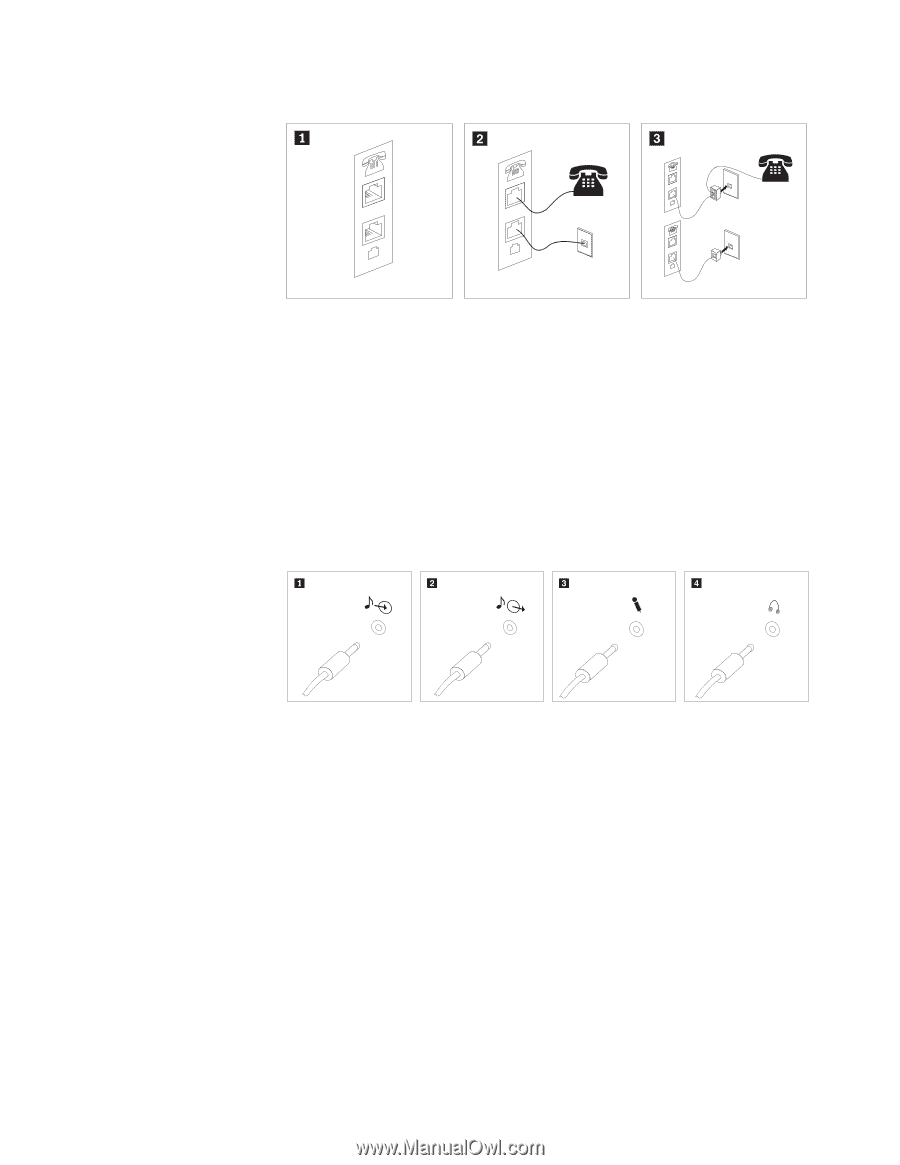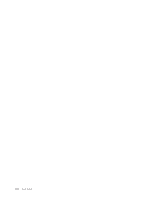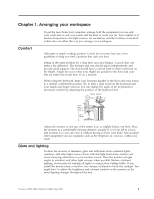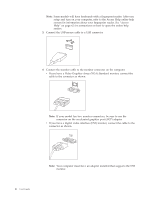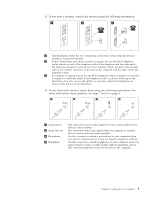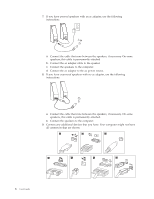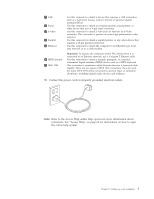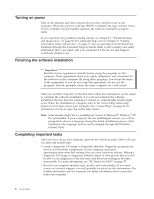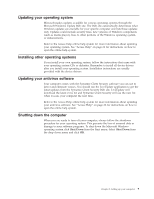Lenovo ThinkCentre M55 User Manual - Page 21
modem, connect, modem, using, following, information., audio, devices, attach, instructions., - sound
 |
View all Lenovo ThinkCentre M55 manuals
Add to My Manuals
Save this manual to your list of manuals |
Page 21 highlights
5. If you have a modem, connect the modem using the following information. PHONE PHONE PHONE LINE PHONE LINE LINE LINE 1 This illustration shows the two connections on the back of the computer that are needed to set up your modem. 2 In the United States and other countries or regions that use the RJ-11 telephone outlet, attach one end of the telephone cable to the telephone and the other end to the telephone connector on the back of the computer. Attach one end of the modem cable to the modem connector on the back of the computer and the other end to the telephone outlet. 3 In countries or regions that do not use RJ-11 telephone outlets, a splitter or converter is required to attach the cables to the telephone outlet, as shown at the top of the illustration. You also can use the splitter or converter without the telephone, as shown at the bottom of the illustration. 6. If you have audio devices, attach them using the following instructions. For more information about speakers, see steps 7 and 8 on page 6. 1 Audio line-in 2 Audio line-out 3 Microphone 4 Headphone This connector receives audio signals from an external audio device, such as a stereo system. This connector sends audio signals from the computer to external devices, such as powered stereo speakers. Use this connector to attach a microphone to your computer when you want to record sound or if you use speech-recognition software. Use this connector to attach headphones to your computer when you want to listen to music or other sounds without disturbing anyone. This connector might be located on the front of the computer. Chapter 2. Setting up your computer 5