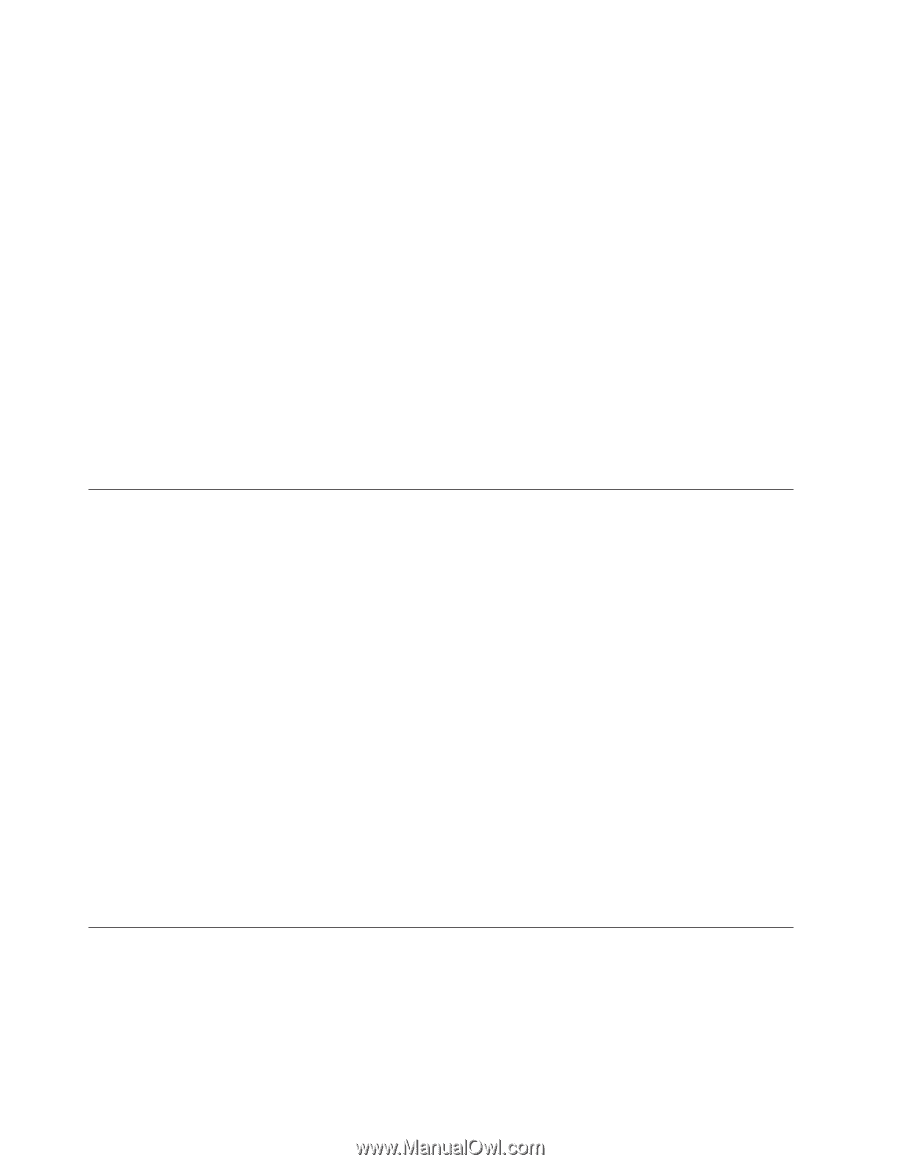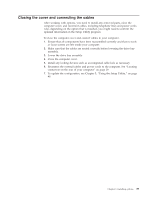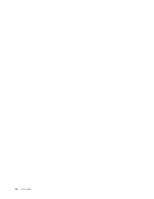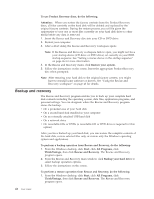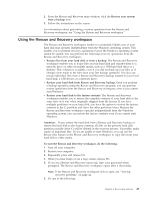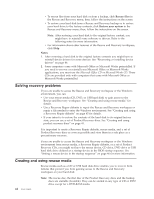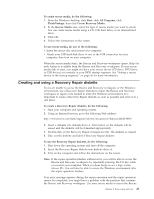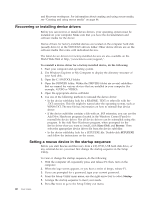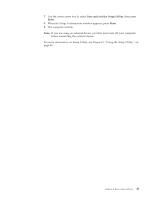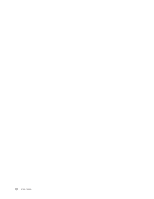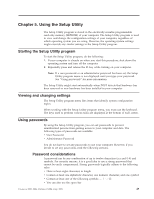Lenovo ThinkCentre M55 User Manual - Page 60
Solving, recovery, problems, Creating, using, rescue, media - ram
 |
View all Lenovo ThinkCentre M55 manuals
Add to My Manuals
Save this manual to your list of manuals |
Page 60 highlights
v To rescue files from your hard disk or from a backup, click Rescue files in the Rescue and Recovery menu; then, follow the instructions on the screen. v To restore your hard disk from a Rescue and Recovery backup or to restore your hard drive to the factory contents, click Restore your system in the Rescue and Recovery menu; then, follow the instructions on the screen. Note: After restoring your hard disk to the original factory content, you might have to reinstall some software or drivers. Refer to the following notes for more information. v For information about other features of the Rescue and Recovery workspace, click Help. Notes: 1. After restoring a hard disk to the original factory contents you might have to reinstall device drivers for some devices. See "Recovering or installing device drivers" on page 46. 2. Some computers come with Microsoft Office or Microsoft Works preinstalled. If you need to recover or reinstall your Microsoft Office or Microsoft Works applications, you must use the Microsoft Office CD or Microsoft Works CD. These CDs are provided only with computers that come with Microsoft Office or Microsoft Works preinstalled. Solving recovery problems If you are unable to access the Rescue and Recovery workspace or the Windows environment, you can: v Use your rescue media (CD, DVD, or USB hard disk) to gain access to the Rescue and Recovery workspace. See "Creating and using rescue media" for details. v Use a Recovery Repair diskette to repair the Rescue and Recovery workspace or repair a file needed to enter the Windows environment. See "Creating and using a Recovery Repair diskette" on page 45 for details. v If your intent is to restore the contents of the hard disk to its original factory state, you can use a set of Product Recovery discs. See "Creating and using product recovery discs" on page 41. It is important to create a Recovery Repair diskette, rescue media, and a set of Product Recovery discs as soon as possible and store them in a safe place as a precautionary measure. If you are unable to access the Rescue and Recovery workspace or the Windows environment from rescue media, a Recovery Repair diskette, or a set of Product Recovery CDs, you might not have the rescue device, CD drive, DVD drive or USB hard disk drive defined as a startup device in the BIOS startup sequence. See "Setting a rescue device in the startup sequence" on page 46 for more information. Creating and using rescue media Rescue media such as a CD or USB hard disk drive enables you to recover from failures that prevent you from gaining access to the Rescue and Recovery workspace on your hard disk. 44 User Guide Note: The rescue disc, the first disc of the Product Recovery discs and the backup discs are startable (bootable). They can be started in any type of CD or DVD drive except for a DVD-RAM media.