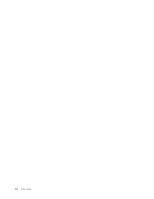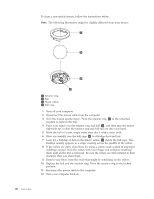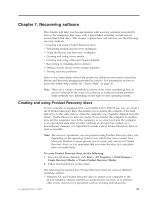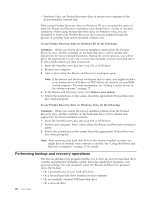Lenovo ThinkCentre M57p English (User guide) - Page 25
Diagnostic, programs, PC-Doctor, Windows
 |
View all Lenovo ThinkCentre M57p manuals
Add to My Manuals
Save this manual to your list of manuals |
Page 25 highlights
Diagnostic programs Diagnostic programs are used to test hardware components of your computer and report operating-system-controlled settings that can cause hardware failures. If your computer has an internal hard disk drive and an operating system installed, there are two diagnostic programs preinstalled on your computer to help you diagnose problems: v PC-Doctor for Windows (used when the Windows operating system is running) v PC-Doctor for DOS or PC-Doctor for Windows PE, depending on your machine type and model (used when your Windows operating system does not start) Notes: 1. You can download the latest version of the PC-Doctor for Windows or PC-Doctor for DOS diagnostic programs from: http://www.lenovo.com/support Type your machine type into the Use Quick Path field and click Go to find the downloadable files that are specific to your computer. 2. If you are unable to isolate and repair the problem yourself after you run PC-Doctor for Windows and depending on your machine type and model, PC-Doctor for DOS or PC-Doctor for Windows PE, save and print the log files created by both diagnostic programs. You will need the log files when you speak to a Lenovo technical support representative. The log file created by PC-Doctor for Windows is automatically saved in C:\PCDR\DETAILED.TXT. PC-Doctor for Windows PC-Doctor for Windows is a diagnostic program that works through the Windows operating system. This diagnostic program enables you to view symptoms and solutions for computer problems, access the Lenovo troubleshooting center, update system drivers, and review system information. To run PC-Doctor for Windows, click Start → All Programs → PC-Doctor for Windows → PC-Doctor for Windows. Follow the instructions on the screen. For additional information about running the diagnostic program, refer to the PC-Doctor for Windows help system. If you still suspect a problem after PC-Doctor for Windows runs successfully, run PC-Doctor for DOS or PC-Doctor for Windows PE to help you diagnose your computer problem. PC-Doctor for DOS Depending on your machine type and model, you have either PC-Doctor for DOS or PC-Doctor for Windows PE on your Lenovo computer. The PC-Doctor for DOS diagnostic program is part of the Rescue and Recovery workspace and runs independently of the Windows operating system. Use PC-Doctor for DOS, if you are unable to start the Windows operating system or if PC-Doctor for Windows has not been successful in isolating a possible problem. You can run PC-Doctor for DOS from a diagnostic CD/DVD image that you create. You can also run PC-Doctor for DOS from the Rescue and Recovery workspace. Note: Be sure to create a diagnostic CD/DVD image in case you are unable to run PC-Doctor for DOS from the Rescue and Recovery workspace. Chapter 6. Troubleshooting and diagnostics 17