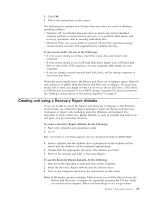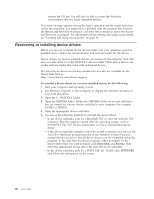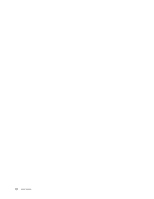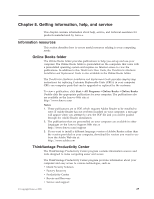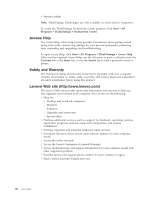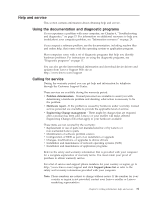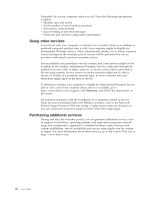Lenovo ThinkCentre M57p English (User guide) - Page 38
Access, Safety, Warranty, Lenovo
 |
View all Lenovo ThinkCentre M57p manuals
Add to My Manuals
Save this manual to your list of manuals |
Page 38 highlights
v System Update Note: ThinkVantage Technologies are only available on select Lenovo computers. To access the ThinkVantage Productivity Center program, click Start → All Programs → ThinkVantage → Productivity Center. Access Help The Access Help online help system provides information about getting started, doing basic tasks, customizing settings for your personal preference, protecting data, expanding and upgrading, and troubleshooting. To open Access Help, click Start → All Programs → ThinkVantage → Access Help. After you have opened Access Help, use the left panel to make a selection from the Contents tab or the Index tab, or use the Search tab to find a particular word or phrase. Safety and Warranty The ThinkCentre Safety and Warranty Guide that is provided with your computer contains information on safety, setup, warranty, and notices. Read and understand all safety information before using this product. Lenovo Web site (http://www.lenovo.com) The Lenovo Web site provides up-to-date information and services to help you buy, upgrade, and maintain your computer. You can also do the following: v Shop for: - Desktop and notebook computers, - Monitors - Projectors - Upgrades and accessories - Special offers. v Purchase additional services, such as support for hardware, operating systems, application programs, network setup and configuration, and custom installations. v Purchase upgrades and extended hardware repair services. v Download the latest device drivers and software updates for your computer model. v Access the online manuals. v Access the Lenovo Statement of Limited Warranty. v Access troubleshooting and support information for your computer model and other supported products. v Find the service and support phone number for your country or region. v Find a service provider located near you. 30 User Guide