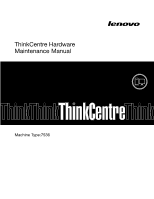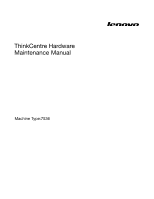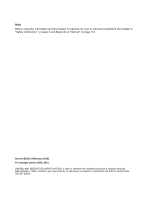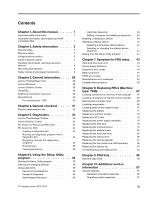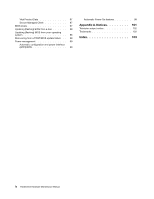Lenovo ThinkCentre M90p Hardware Maintenance Manual
Lenovo ThinkCentre M90p Manual
 |
View all Lenovo ThinkCentre M90p manuals
Add to My Manuals
Save this manual to your list of manuals |
Lenovo ThinkCentre M90p manual content summary:
- Lenovo ThinkCentre M90p | Hardware Maintenance Manual - Page 1
ThinkCentre Hardware Maintenance Manual Machine Type:7536 - Lenovo ThinkCentre M90p | Hardware Maintenance Manual - Page 2
- Lenovo ThinkCentre M90p | Hardware Maintenance Manual - Page 3
ThinkCentre Hardware Maintenance Manual Machine Type:7536 - Lenovo ThinkCentre M90p | Hardware Maintenance Manual - Page 4
supports, be sure to read and understand the Chapter 2 "Safety information" on page 3 and Appendix A "Notices" on page 101. Second Eidtion (February 2012) © Copyright Lenovo 2010, 2012. LIMITED AND RESTRICTED RIGHTS NOTICE: If data or software are delivered pursuant a General Services - Lenovo ThinkCentre M90p | Hardware Maintenance Manual - Page 5
Locating connectors on the rear of the computer . 67 Opening the computer cover 68 Locating components 69 Locating parts on the system board 70 Replacing the battery 71 Replacing a memory module 73 Replacing a PCI card 74 Replacing the power supply assembly . . . . . 76 Replacing the heat sink - Lenovo ThinkCentre M90p | Hardware Maintenance Manual - Page 6
system 98 Recovering from a POST/BIOS update failure . . 98 Power management 99 Automatic configuration and power interface (ACPI) BIOS 99 Automatic Power-On features 99 Appendix A. Notices 101 Television output notice 102 Trademarks 102 Index 103 iv ThinkCentre Hardware Maintenance Manual - Lenovo ThinkCentre M90p | Hardware Maintenance Manual - Page 7
Chapter 1. About this manual This manual contains service and reference information for ThinkCentre® computer machine types listed on the front cover. This manual is intended only for trained servicers who are familiar with Lenovo® computer products. Note: Be sure to read and understand the Chapter - Lenovo ThinkCentre M90p | Hardware Maintenance Manual - Page 8
to be ready to support Lenovo's requirements and schedule in the EU. Products sold in 2005 will contain some RoHS compliant FRUs. The following statement pertains to these products and any product Lenovo produces containing RoHS compliant parts. RoHS compliant ThinkCentre parts have unique FRU - Lenovo ThinkCentre M90p | Hardware Maintenance Manual - Page 9
covers and other parts in a safe place, away from all personnel, while you are servicing the machine. • Keep your tool case away from walk areas so that other people will attached power cords, telecommunication systems, networks, and modems before you open the computer covers, unless instructed - Lenovo ThinkCentre M90p | Hardware Maintenance Manual - Page 10
small conductive fibers to decrease electrostatic discharges. Do not use this type of mat to protect yourself from an electric shock. • Find the room emergency power service the following parts with the power on when they are removed from their normal operating places in a machine: - Power supply - Lenovo ThinkCentre M90p | Hardware Maintenance Manual - Page 11
items installed to protect users and service personnel from injury. This guide addresses only those items. However, good judgment should be used to identify potential safety hazards due to attachment of features or options not covered by this inspection guide. If any unsafe conditions are present - Lenovo ThinkCentre M90p | Hardware Maintenance Manual - Page 12
power-supply cover fasteners (screws or rivets) have not been removed or tampered with. Handling electrostatic discharge-sensitive devices Any computer below, to provide protection that meets the specific service requirement. Note: The use of a grounding 6 ThinkCentre Hardware Maintenance Manual - Lenovo ThinkCentre M90p | Hardware Maintenance Manual - Page 13
the attached power cords, telecommunications systems, networks, and modems before you open the device covers, unless instructed otherwise in module containing a lithium battery, replace it only with the same module type made by the same manufacturer. The battery contains lithium and can explode if - Lenovo ThinkCentre M90p | Hardware Maintenance Manual - Page 14
on the power supply do not turn off the electrical current supplied to the device. The device also might have more than one power cord. To remove all electrical current from the device, ensure that all power cords are disconnected from the power source. 2 1 8 ThinkCentre Hardware Maintenance Manual - Lenovo ThinkCentre M90p | Hardware Maintenance Manual - Page 15
Chapter 2. Safety information 9 - Lenovo ThinkCentre M90p | Hardware Maintenance Manual - Page 16
≥18 kg (37 lbs) ≥32 kg (70.5 lbs) ≥55 kg (121.2 lbs) 2 1 PERIGO 10 ThinkCentre Hardware Maintenance Manual - Lenovo ThinkCentre M90p | Hardware Maintenance Manual - Page 17
A corrente elétrica proveniente de cabos de alimentação, de telefone e de comunicações é perigosa. Para evitar risco de choque elétrico: • Não conecte nem desconecte nenhum cabo ou execute instalação, manutenção ou reconfiguração deste produto durante uma tempestade com raios. • Conecte todos os - Lenovo ThinkCentre M90p | Hardware Maintenance Manual - Page 18
cabo de alimentação. Para remover toda a corrente elétrica do dispositivo, assegure que todos os cabos de alimentação estejam desconectados da fonte de alimentação. 2 1 12 ThinkCentre Hardware Maintenance Manual - Lenovo ThinkCentre M90p | Hardware Maintenance Manual - Page 19
Chapter 2. Safety information 13 - Lenovo ThinkCentre M90p | Hardware Maintenance Manual - Page 20
2 1 14 ThinkCentre Hardware Maintenance Manual - Lenovo ThinkCentre M90p | Hardware Maintenance Manual - Page 21
Chapter 2. Safety information 15 - Lenovo ThinkCentre M90p | Hardware Maintenance Manual - Page 22
réseaux, aux systèmes de télécommunication et aux modems (sauf instruction contraire mentionnée dans les procédures d'installation et de configuration). • és, reportez-vous aux instructions ci-dessous pour connecter et déconnecter les différents cordons. 16 ThinkCentre Hardware Maintenance Manual - Lenovo ThinkCentre M90p | Hardware Maintenance Manual - Page 23
les unités SOUS TENSION. ATTENTION: Remplacer la pile au lithium usagée par une pile de référence identique exclusivement, (référence 45C1566), ou suivre les instructions du fabricant qui en définit les équivalences. Si votre système est doté d'un module contenant une pile au lithium, vous devez le - Lenovo ThinkCentre M90p | Hardware Maintenance Manual - Page 24
ühren von Oberflächen mit unterschiedlichem elektrischem Potenzial zu vermeiden. • Geräte niemals einschalten, wenn Hinweise auf Feuer, Wasser oder Gebäudeschäden vorliegen. 18 ThinkCentre Hardware Maintenance Manual - Lenovo ThinkCentre M90p | Hardware Maintenance Manual - Page 25
den Installations- und Konfigurationsprozeduren keine anders lautenden Anweisungen enthalten sind. • Zum Installieren, Transportieren und Öffnen der Abdeckungen des Computers oder der angeschlossenen Einheiten die Kabel gemäß der folgenden Tabelle anschließen und abziehen. Zum Anschließen der Kabel - Lenovo ThinkCentre M90p | Hardware Maintenance Manual - Page 26
mit mehreren Netzkabeln ausgestattet sein. Um die Stromversorgung für die Einheit vollständig zu unterbrechen, müssen alle zum Gerät führenden Netzkabel vom Netz getrennt werden. 2 1 20 ThinkCentre Hardware Maintenance Manual - Lenovo ThinkCentre M90p | Hardware Maintenance Manual - Page 27
Chapter 2. Safety information 21 - Lenovo ThinkCentre M90p | Hardware Maintenance Manual - Page 28
a una presa di alimentazione correttamente cablata e dotata di messa a terra. • Collegare alle prese elettriche appropriate tutte le apparecchiature che verranno utilizzate per questo prodotto. 22 ThinkCentre Hardware Maintenance Manual - Lenovo ThinkCentre M90p | Hardware Maintenance Manual - Page 29
pericolose. All'interno dell'unità non vi sono parti su cui effettuare l'assistenza tecnica. • L'utilizzo di controlli, regolazioni o l'esecuzione di procedure non descritti nel presente manuale possono provocare l'esposizione a radiazioni pericolose. Chapter 2. Safety information 23 - Lenovo ThinkCentre M90p | Hardware Maintenance Manual - Page 30
l'unità disponga di più cavi di alimentazione. Per disattivare l'alimentazione dall'unità, accertarsi che tutti i cavi di alimentazione siano scollegati dalla fonte di alimentazione. 2 1 24 ThinkCentre Hardware Maintenance Manual - Lenovo ThinkCentre M90p | Hardware Maintenance Manual - Page 31
Chapter 2. Safety information 25 - Lenovo ThinkCentre M90p | Hardware Maintenance Manual - Page 32
mano para conectar o desconectar los cables de señal. • No encienda nunca un equipo cuando hay señales de fuego, agua o daños estructurales. 26 ThinkCentre Hardware Maintenance Manual - Lenovo ThinkCentre M90p | Hardware Maintenance Manual - Page 33
• Desconecte los cables de alimentación, los sistemas de telecomunicaciones, las redes y los módems conectados antes de abrir las cubiertas de los dispositivos, a menos que se indique lo contrario en los procedimientos de instalación y configuración. • Conecte y desconecte los cables, como se - Lenovo ThinkCentre M90p | Hardware Maintenance Manual - Page 34
suprimir toda la corriente eléctrica del dispositivo, asegúrese de que todos los cables de alimentación estén desconectados de la toma de corriente. 2 1 28 ThinkCentre Hardware Maintenance Manual - Lenovo ThinkCentre M90p | Hardware Maintenance Manual - Page 35
most up-to-date information for your computer is available at:http://www.lenovo.com/support You can find the following information: • CRU removal and installation instructions • Downloads and drivers • Parts information • Publications • Troubleshooting information • Links to other useful sources of - Lenovo ThinkCentre M90p | Hardware Maintenance Manual - Page 36
This section lists the physical specifications for your computer. For machine type: 7536 Dimensions Width: 317 mm (6.89 inches) Height: 99 mm (15.83 inches) Depth: 355 mm (17.32 inches) Weight Maximum configuration as shipped: 7.5 kg (16.53 lbs) 30 ThinkCentre Hardware Maintenance Manual - Lenovo ThinkCentre M90p | Hardware Maintenance Manual - Page 37
supplied with that software package. Before replacing a FRU, ensure that the latest level of BIOS is installed on the system. A down-level BIOS to the storage area network where your operating system is problem: 1. Turn off the computer and all external devices. 2. Check all cables and power - Lenovo ThinkCentre M90p | Hardware Maintenance Manual - Page 38
following information to assist you in problem determination. If possible, have this information available when requesting assistance from Service Support and Engineering functions. • Machine type and model • Processor or hard disk drive upgrades • Failure symptom - Do diagnostics indicate a failure - Lenovo ThinkCentre M90p | Hardware Maintenance Manual - Page 39
diagnostic media, update system drivers, and review system information. To diagnose the computer problems by using the Lenovo ThinkVantage Toolbox program, click Start ➙ All Program ➙ Lenovo ThinkVantage Tools ➙ System Health and Diagnostics ➙ Diagnostics. Follow the instructions on the screen - Lenovo ThinkCentre M90p | Hardware Maintenance Manual - Page 40
the log files when you speak to a Lenovo technical support representative. PC-Doctor for Rescue and Recovery The PC-Doctor for Rescue and Recovery diagnostic program is part of the Rescue and Recovery workspace on each Lenovo computer. Use the PC-Doctor for Rescue and Recovery diagnostic program if - Lenovo ThinkCentre M90p | Hardware Maintenance Manual - Page 41
the operating system, you need to restart the computer to access the diagnostic program. 3. Follow the instructions on the screen to select the diagnostic test you Function Code Failure Type DeviceID Date • Function Code: Represents the feature or function within the computer. ChkDigits Text - Lenovo ThinkCentre M90p | Hardware Maintenance Manual - Page 42
option on the toolbar and press Enter. 2. Select either the QUICK ERASE or FULL ERASE HARD DISK option and follow the instructions on the screen. Viewing the test log Errors reported by the diagnostic test will be displayed by the program as a failed test. 36 ThinkCentre Hardware Maintenance Manual - Lenovo ThinkCentre M90p | Hardware Maintenance Manual - Page 43
To view details of a failure or to view a list of test results, use the following procedure from any test category screen: 1. Press F3 to activate the log file. 2. Press F3 again to save the file to diskette or press F2 to print the file. Chapter 5. Diagnostics 37 - Lenovo ThinkCentre M90p | Hardware Maintenance Manual - Page 44
38 ThinkCentre Hardware Maintenance Manual - Lenovo ThinkCentre M90p | Hardware Maintenance Manual - Page 45
. Using passwords By using the Setup Utility program, you can set passwords to prevent unauthorized access to your computer and data. The following types of passwords are available: • Power-On Password • Administrator Password • Hard Disk Password You do not have to set any passwords to use your - Lenovo ThinkCentre M90p | Hardware Maintenance Manual - Page 46
Depending on the password type, select Set Power-On Password, Set Administrator Password, or Hard Disk Password. 4. Follow the instructions on the right side the optical drive) are disabled and cannot be accessed. When this option is set to Disable, the device connected to the External SATA connector - Lenovo ThinkCentre M90p | Hardware Maintenance Manual - Page 47
Exiting from the Setup Utility program" on page 41. Selecting a startup device If your computer does not start up from a device such as the disc, diskette, or hard key. 3. Select the desired startup device and press Enter. The computer will start up from the device you selected. Note: Selecting a - Lenovo ThinkCentre M90p | Hardware Maintenance Manual - Page 48
42 ThinkCentre Hardware Maintenance Manual - Lenovo ThinkCentre M90p | Hardware Maintenance Manual - Page 49
servicing a computer. If you are unable to correct the problem using this index, go to "Undetermined problems" on page 64. Notes: 1. If you have both an error message and an incorrect audio network where Power Supply Problems If you suspect a power problem, use the following procedures. © Copyright - Lenovo ThinkCentre M90p | Hardware Maintenance Manual - Page 50
) BIOS from a disc" on page 98 3. Run memory test 4. System board 1. Flash the system. See "Updating (flashing) BIOS from a disc" on page 98. 2. System board 1. Flash the system. See "Updating (flashing) BIOS from a disc" on page 98. 2. System board 44 ThinkCentre Hardware Maintenance Manual - Lenovo ThinkCentre M90p | Hardware Maintenance Manual - Page 51
a disc" on page 98 2. Adapter card 3. System board 1. Flash the system. See "Updating (flashing) BIOS from a disc" on page 98. 2. System board Information only Re-start the test, if necessary 1. Press F3 to review the log file 2. Re-start the test to reset the log file 1. Make sure the component - Lenovo ThinkCentre M90p | Hardware Maintenance Manual - Page 52
system 2. Flash the system. See "Updating (flashing) BIOS from a disc" on page 98 3. Run memory test 4. System board System board System board 1. Adapter card 2. System board 1. Flash the system. See "Updating (flashing) BIOS from a disc" on page 98 2. System board 1. Power-off/on system and re-test - Lenovo ThinkCentre M90p | Hardware Maintenance Manual - Page 53
System Timer failure 001-292-XXX System CMOS RAM error 001-293-XXX System CMOS Battery 001-298-XXX System RTC date/time update failure FRU/Action 1. Device on IRQ1 2. 2. System board 1. Flash the system. See "Updating (flashing) BIOS from a disc" on page 98 2. System board Chapter 7. Symptom-to-FRU index - Lenovo ThinkCentre M90p | Hardware Maintenance Manual - Page 54
, if installed 2. System board 1. Video card, if installed 2. System board 1. Video Ram 2. Video card, if installed 3. System board 1. Video card, if installed 2. System board 1. Video card, if installed 2. System board 1. Run Setup 2. Video drivers update 3. Video card, if installed 4. System board - Lenovo ThinkCentre M90p | Hardware Maintenance Manual - Page 55
a disc" on page 98 3. Go to "Undetermined problems" on page 64 1. Go to "Undetermined problems" on page 64 2. Flash the system and re-test. See "Updating (flashing) BIOS from a disc" on page 98 3. Replace component under function test 1. Video card, if installed 2. System board No action 1. Diskette - Lenovo ThinkCentre M90p | Hardware Maintenance Manual - Page 56
Updating (flashing) BIOS from a disc" on page 98 3. Replace component under function test 1. External serial device 2. System board No action 1. Remove external parallel device, if present 2. Run setup, enable port 3. System board System board System board 50 ThinkCentre Hardware Maintenance Manual - Lenovo ThinkCentre M90p | Hardware Maintenance Manual - Page 57
/or enabled 2. Flash the system and re-test. See "Updating (flashing) BIOS from a disc" on page 98 3. Go to "Undetermined problems" on page 64 1. Go to "Undetermined problems" on page 64 2. Flash the system and re-test. See "Updating (flashing) BIOS from a disc" on page 98 3. Replace component under - Lenovo ThinkCentre M90p | Hardware Maintenance Manual - Page 58
board 018-195-XXX PCI Card Test aborted by user 1. PCI card 2. Information only Re-start the test, if necessary 018-196-XXX PCI Card test halt, error threshold exceeded 1. Press F3 to review the log file 2. Re-start the test to reset the log file 52 ThinkCentre Hardware Maintenance Manual - Lenovo ThinkCentre M90p | Hardware Maintenance Manual - Page 59
on page 64 2. Flash the system and re-test. See "Updating (flashing) BIOS from a disc" on page 98 3. Replace component under function test 1. PCI card 2. Riser card, if installed 3. System board No action 1. PCI card 2. Riser card, if installed 3. System board Information only Re-start the test, if - Lenovo ThinkCentre M90p | Hardware Maintenance Manual - Page 60
interface Test Passed FRU/Action 1. PCI card 2. Riser card, if installed 3. System board No action 1. IDE signal cable 2. Check power supply voltages 3. Reseat IDE signal cable 4. IDE device 5. System board 1. IDE signal cable 2. Flash the system. See "Updating (flashing) BIOS from a disc" on page - Lenovo ThinkCentre M90p | Hardware Maintenance Manual - Page 61
"Updating (flashing) BIOS from a disc" on page 98 3. SCSI device 4. SCSI adapter card, if installed 5. System board 1. SCSI signal cable 2. Check power supply 3. SCSI device 4. SCSI adapter card, if installed 5. System board Information only Re-start the test, if necessary 1. Press F3 to review the - Lenovo ThinkCentre M90p | Hardware Maintenance Manual - Page 62
, make sure it is connected and/or enabled. See Chapter 6 "Using the Setup Utility program" on page 39 2. Flash the system and re-test. See "Updating (flashing) BIOS from a disc" on page 98 3. Go to "Undetermined problems" on page 64 56 ThinkCentre Hardware Maintenance Manual - Lenovo ThinkCentre M90p | Hardware Maintenance Manual - Page 63
test halt, error threshold exceeded FRU/Action 1. See "Undetermined problems" on page 64 2. Flash the system and re-test. See "Updating (flashing) BIOS from a disc" on page 98 3. Replace component under function test 1. Speakers 2. Audio card, if installed 3. System board No action 1. Remove the - Lenovo ThinkCentre M90p | Hardware Maintenance Manual - Page 64
See "Updating (flashing) BIOS from a disc" on page 98 3. Replace component under function test No action 1. Flash system 2. System board Information only Re-start the test, if necessary 1. Press F3 to review the log file 2. Re-start the test to reset the log file 58 ThinkCentre Hardware Maintenance - Lenovo ThinkCentre M90p | Hardware Maintenance Manual - Page 65
a disc" on page 98 3. Go to "Undetermined problems" on page 64 1. See "Undetermined problems" on page 64 2. Flash the system and re-test. See "Updating (flashing) BIOS from a disc" on page 98 3. Replace component under function test 1. Power supply 2. System board 1. Voltage Regulator Module (VRM - Lenovo ThinkCentre M90p | Hardware Maintenance Manual - Page 66
Security Chassis Intrusion 201-000-XXX System Memory Test Passed 201-XXX-XXX System Memory error 202-000-XXX System Cache Test power supply voltages 3. Reseat the hard disk drive cable 4. Hard Disk drive (SCSI) 5. SCSI adapter card 6. System board No action 60 ThinkCentre Hardware Maintenance Manual - Lenovo ThinkCentre M90p | Hardware Maintenance Manual - Page 67
modules. If the error persists, replace the memory modules one at a time until the failing module is determined. Before replacing the system board, remove any optional adapters (Express card, Modem card, Media reader) and retry. If the problem persists, replace the system board. Otherwise, reinstall - Lenovo ThinkCentre M90p | Hardware Maintenance Manual - Page 68
fan, pressing F10 will not solve the problem. When there is no keyboard detected, the error message will be displayed. Press F10 to exit. This error message is displayed when a hard disk drive or optical drive change has been made. Press F10 to exit. 62 ThinkCentre Hardware Maintenance Manual - Lenovo ThinkCentre M90p | Hardware Maintenance Manual - Page 69
after diskette 2. Ensure that network adapter is enabled for PXE 3. Network adapter (Advise network administrator of new MAC address) Computer will not perform a Wake on LAN® (if applicable) 1. Check power supply and signal cable connections to network adapter. 2. Ensure that the operating - Lenovo ThinkCentre M90p | Hardware Maintenance Manual - Page 70
Board Undetermined problems If you encounter undetermined problems, do the following: 1. Turn off the computer and the power. 2. Remove or disconnect the following components (if installed) one at a time. a. External devices (modem, printer, or mouse) 64 ThinkCentre Hardware Maintenance Manual - Lenovo ThinkCentre M90p | Hardware Maintenance Manual - Page 71
video memory e. External Cache f. External Cache RAM g. Hard disk drive h. Diskette drive 3. Turn on the power and the computer to re-test the system. 4. Repeat steps 1 through 3 until you find the failing device or adapter cards. If all devices and adapter cards have been removed, and the problem - Lenovo ThinkCentre M90p | Hardware Maintenance Manual - Page 72
66 ThinkCentre Hardware Maintenance Manual - Lenovo ThinkCentre M90p | Hardware Maintenance Manual - Page 73
work safely. FRU replacements are to be done only by trained service technicians. This chapter does not contain the remove or replace procedure for all FRUs. Only the major FRUs are documented. Locating connectors on the front of the computer Figure 1 "Front connector locations" on page 67 shows the - Lenovo ThinkCentre M90p | Hardware Maintenance Manual - Page 74
(2) 12 Ethernet connector 13 PCI Express x16 graphics card slot 14 PCI card slot Opening the computer cover Attention Do not open your computer or attempt any repair before reading and understanding the "Important safety information" in the ThinkCentre Safety and Warranty Guide that came with your - Lenovo ThinkCentre M90p | Hardware Maintenance Manual - Page 75
Remove any media from the drives and turn off all attached devices and the computer. 2. Disconnect all power cords from electrical outlets. 3. Disconnect the power cords, Input/Output (I/O) cables, and any other cables that are connected to the computer. See "Locating connectors on the front of the - Lenovo ThinkCentre M90p | Hardware Maintenance Manual - Page 76
Hard disk drive (installed in some models) 2 Heat sink 3 Internal speaker (installed in some models) 4 System fan assembly 5 Optical drive 6 Memory module 7 Power supply assembly Locating parts on the system board Figure 5 "System board parts locations" on page 71 shows the locations of the parts - Lenovo ThinkCentre M90p | Hardware Maintenance Manual - Page 77
1 PCI card slot 2 PCI Express x16 graphics card slot 3 Internal speaker connector 4 Cover presence switch connector (Intrusion switch connector) 5 Battery 6 Thermal sensor connector 7 Microprocessor fan connector 8 Microprocessor 9 4-pin power connector 10 Memory slot 2 11 Memory slot 1 12 Memory - Lenovo ThinkCentre M90p | Hardware Maintenance Manual - Page 78
" in the ThinkCentre Safety and Warranty Guide for information about replacing and disposing of the battery. To replace the battery, do the following: 1. Turn off the computer and disconnect all power cords from electrical outlets. 2. Open the computer cover. See "Opening the computer cover" on - Lenovo ThinkCentre M90p | Hardware Maintenance Manual - Page 79
information" in the ThinkCentre Safety and Warranty Guide that came with your computer. To obtain a copy of the ThinkCentre Safety and Warranty Guide, go to: http://www.lenovo.com/support This section provides instructions on how to install or replace a memory module. Your computer has four slots - Lenovo ThinkCentre M90p | Hardware Maintenance Manual - Page 80
a copy of the ThinkCentre Safety and Warranty Guide, go to: http://www.lenovo.com/support This section provides instructions on how to install or replace a PCI card. Your computer has one standard PCI card slot and one PCI Express x16 graphics card slot. To install or replace a PCI card, do the - Lenovo ThinkCentre M90p | Hardware Maintenance Manual - Page 81
installed and gently pull it out of the slot. Figure 11. Removing a PCI card Notes: a. The card fits tightly into the card slot. If necessary, alternate moving each side of the card a small amount until it is removed from the card slot. b. If the card is held in place by a retaining latch, press the - Lenovo ThinkCentre M90p | Hardware Maintenance Manual - Page 82
" in the ThinkCentre Safety and Warranty Guide that came with your computer. To obtain a copy of the ThinkCentre Safety and Warranty Guide, go to: http://www.lenovo.com/support This section provides instructions on how to replace the power supply assembly. To replace the power supply assembly, do - Lenovo ThinkCentre M90p | Hardware Maintenance Manual - Page 83
13. Removing the retaining screws for the power supply assembly 4. Open the computer cover. See "Opening the computer cover" on page 68. 5. Pivot the optical drive bay assembly upward to gain access to the power supply assembly. 6. Disconnect the power supply assembly cables from all drives and from - Lenovo ThinkCentre M90p | Hardware Maintenance Manual - Page 84
understanding the "Important safety information" in the ThinkCentre Safety and Warranty Guide that came with your computer. To obtain a copy of the ThinkCentre Safety and Warranty Guide, go to: http://www.lenovo.com/support This section provides instructions on how to replace the heat sink. CAUTION - Lenovo ThinkCentre M90p | Hardware Maintenance Manual - Page 85
screw a small and ThinkCentre Safety and Warranty Guide that came with your computer. To obtain a copy of the ThinkCentre Safety and Warranty Guide, go to:http://www.lenovo.com/support This section provides instructions on how to replace the microprocessor. Chapter 8. Replacing FRUs (Machine type - Lenovo ThinkCentre M90p | Hardware Maintenance Manual - Page 86
computer and wait three to five minutes to let the computer cool before opening the computer cover. To replace the microprocessor: 1. Open the computer cover. See "Opening the computer " on page 84. 7. Lift the small handle 3 and open the retainer 1 either look for the small triangle 1 on one corner - Lenovo ThinkCentre M90p | Hardware Maintenance Manual - Page 87
. Removing the microprocessor 9. Make sure that the small handle is in the raised position and the microprocessor in the microprocessor socket, or align the small triangle on one corner with the corresponding beveled and lock it into position with the small handle to secure the new microprocessor in - Lenovo ThinkCentre M90p | Hardware Maintenance Manual - Page 88
and understanding the "Important safety information" in the ThinkCentre Safety and Warranty Guide that came with your computer. To obtain a copy of the ThinkCentre Safety and Warranty Guide, go to:http://www.lenovo.com/support This section provides instructions on how to replace the system board - Lenovo ThinkCentre M90p | Hardware Maintenance Manual - Page 89
socket. 7. Lower the microprocessor retainer and then lower the lever to secure the retainer. Make sure the lever is locked into position. 8. Follow any additional instructions included with the replacement part you received. Chapter 8. Replacing FRUs (Machine - Lenovo ThinkCentre M90p | Hardware Maintenance Manual - Page 90
and understanding the "Important safety information" in the ThinkCentre Safety and Warranty Guide that came with your computer. To obtain a copy of the ThinkCentre Safety and Warranty Guide, go to: http://www.lenovo.com/support This section provides instructions on how to replace the hard disk drive - Lenovo ThinkCentre M90p | Hardware Maintenance Manual - Page 91
touch the circuit board on the bottom of the hard disk drive. 9. Connect the signal cable and the power cable to the new hard disk drive. 10. Insert the two retaining clips 1 of the hard disk drive to "Completing the parts replacement" on page 93. Chapter 8. Replacing FRUs (Machine type: 7536) 85 - Lenovo ThinkCentre M90p | Hardware Maintenance Manual - Page 92
ThinkCentre Safety and Warranty Guide that came with your computer. To obtain a copy of the ThinkCentre Safety and Warranty Guide, go to: http://www.lenovo.com/support This section provides instructions drive. Figure 25. Installing the optical drive retainer 86 ThinkCentre Hardware Maintenance Manual - Lenovo ThinkCentre M90p | Hardware Maintenance Manual - Page 93
understanding the "Important safety information" in the ThinkCentre Safety and Warranty Guide that came with your computer. To obtain a copy of the ThinkCentre Safety and Warranty Guide, go to: http://www.lenovo.com/support This section provides instructions on how to replace the internal speaker - Lenovo ThinkCentre M90p | Hardware Maintenance Manual - Page 94
the internal speaker as shown to release the internal speaker, and then lift the internal speaker up to completely remove it from the chassis. 88 ThinkCentre Hardware Maintenance Manual - Lenovo ThinkCentre M90p | Hardware Maintenance Manual - Page 95
into the corresponding holes in the chassis, and push the speaker straight down until the other two tabs 1 snap into position. Chapter 8. Replacing FRUs (Machine type: 7536) 89 - Lenovo ThinkCentre M90p | Hardware Maintenance Manual - Page 96
" in the ThinkCentre Safety and Warranty Guide that came with your computer. To obtain a copy of the ThinkCentre Safety and Warranty Guide, go to: http://www.lenovo.com/support This section provides instructions on how to replace the front audio and USB assembly. To replace the front audio and USB - Lenovo ThinkCentre M90p | Hardware Maintenance Manual - Page 97
Warranty Guide that came with your computer. To obtain a copy of the ThinkCentre Safety and Warranty Guide, go to: http://www.lenovo.com/support This section provides instructions on how to replace the system fan. To replace the system fan, do the following: Chapter 8. Replacing FRUs (Machine type - Lenovo ThinkCentre M90p | Hardware Maintenance Manual - Page 98
1. Turn off the computer and disconnect all power cords from electrical outlets. 2. Open the computer cover. See "Opening the computer cover" on page 68. 3. Remove the front bezel by releasing the fan straight up to completely remove it from the chassis. 92 ThinkCentre Hardware Maintenance Manual - Lenovo ThinkCentre M90p | Hardware Maintenance Manual - Page 99
to close the computer cover and reconnect cables. Depending on the parts you installed or replaced, you might need to confirm the updated information in the and sides of the computer chassis to avoid interference with closing the computer cover. Chapter 8. Replacing FRUs (Machine type: 7536) 93 - Lenovo ThinkCentre M90p | Hardware Maintenance Manual - Page 100
4. Lower the optical drive bay assembly. 5. Close the computer cover. 6. Reconnect the external cables and power cords to the computer. See "Locating connectors on the rear of the computer" on page 67. 94 ThinkCentre Hardware Maintenance Manual - Lenovo ThinkCentre M90p | Hardware Maintenance Manual - Page 101
the part is an Optional-service CRU. Machine Type 7536 Item # 1 2 3 3 4 5 6 7 7536 FRUs Hard disk drive, 250 GB 7200RPM SATA (model 91U 91F) Heat sink part for 73W (all models) Microprocessor, clarkdale core i5-650 3.20G 1333MHz 4T\Dual core\4M\73W\Turbo LGA 1156 (Gfx core speed 733MHz) (model 91U - Lenovo ThinkCentre M90p | Hardware Maintenance Manual - Page 102
System board, planar intel Q57 (ECS) without LAN surge planar (model 91U 91F) Power supply, 10L SFF 240W 85% low halogen (model 91U 91F) The FRUs listed in the following tables FRU# 54Y8342 54Y8343 54Y8344 CRU N 1 CRU 2 2 2 2 2 2 2 2 2 2 2 CRU 1 1 1 96 ThinkCentre Hardware Maintenance Manual - Lenovo ThinkCentre M90p | Hardware Maintenance Manual - Page 103
stored in the nonvolatile memory on the system board. After you replace the system board, the VPD must be updated. To update the VPD, see "Updating (flashing) BIOS from a disc" on page 98. Secure Managed Client The Secure Managed Client (SMC) is a storage-based, desktop computing solution that helps - Lenovo ThinkCentre M90p | Hardware Maintenance Manual - Page 104
. To update (flash) BIOS from your operating system, do the following: 1. Go to http://www.lenovo.com/support. 2. Do the following to locate the downloadable files for your machine type: a. In the Enter a product number field, type your machine type and click Go. b. Click Downloads and drivers - Lenovo ThinkCentre M90p | Hardware Maintenance Manual - Page 105
operating system. Power management Power management reduces the power consumption of certain components of the computer such as the system power supply, processor, hard disk drives, and some monitors. Automatic configuration and power interface (ACPI) BIOS Being an ACPI BIOS system, the operating - Lenovo ThinkCentre M90p | Hardware Maintenance Manual - Page 106
100 ThinkCentre Hardware Maintenance Manual - Lenovo ThinkCentre M90p | Hardware Maintenance Manual - Page 107
, program, or service. Lenovo may have patents support applications where malfunction may result in injury or death to persons. The information contained in this document does not affect or change Lenovo product specifications or warranties. Nothing in this document shall operate as an express - Lenovo ThinkCentre M90p | Hardware Maintenance Manual - Page 108
are trademarks of Lenovo in the United States, other countries, or both: Lenovo Rescue and Recovery The Lenovo logo ThinkCentre ThinkVantage Wake on group of companies. Other company, product, or service names may be trademarks or service marks of others. 102 ThinkCentre Hardware Maintenance Manual - Lenovo ThinkCentre M90p | Hardware Maintenance Manual - Page 109
-On Password 40 setting, changing, deleting 40 passwords, using 39 PC-Doctor for Rescue and Recovery 34 PCI card 74 installing, replacing 74 power supply assembly, replacing 76 Power-On, Password 40 R recovering from a POST/BIOS update failure 98 recovery boot-block 98 replacing battery 71 hard disk - Lenovo ThinkCentre M90p | Hardware Maintenance Manual - Page 110
T temporary startup device 41 U updating (flashing) BIOS 98 updating (flashing) BIOS 98 using passwords 39 Setup Utility 39 V viewing and changing settings 39 104 ThinkCentre Hardware Maintenance Manual - Lenovo ThinkCentre M90p | Hardware Maintenance Manual - Page 111
- Lenovo ThinkCentre M90p | Hardware Maintenance Manual - Page 112
Part Number: 0A22817 Printed in USA (1P) P/N: 0A22817 *0A22817*
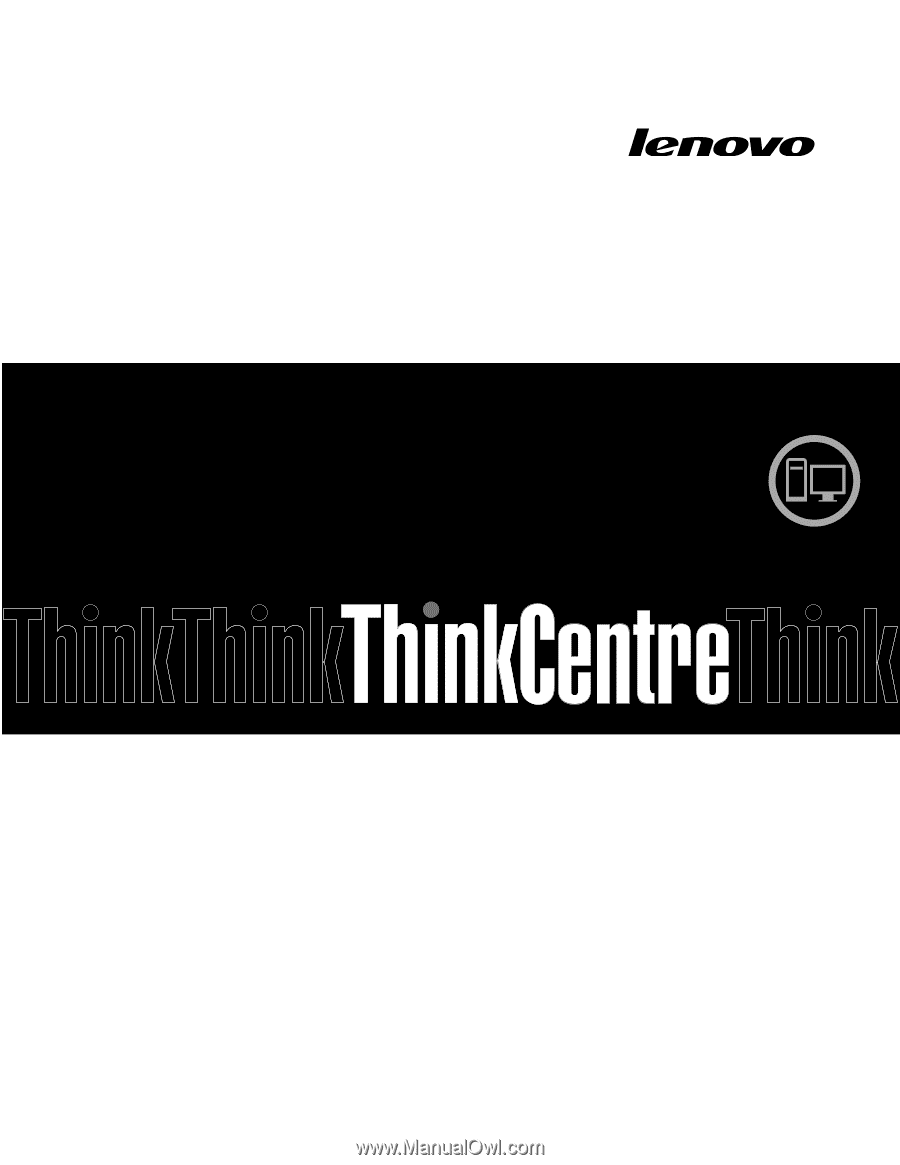
ThinkCentre Hardware
Maintenance Manual
Machine Type:7536