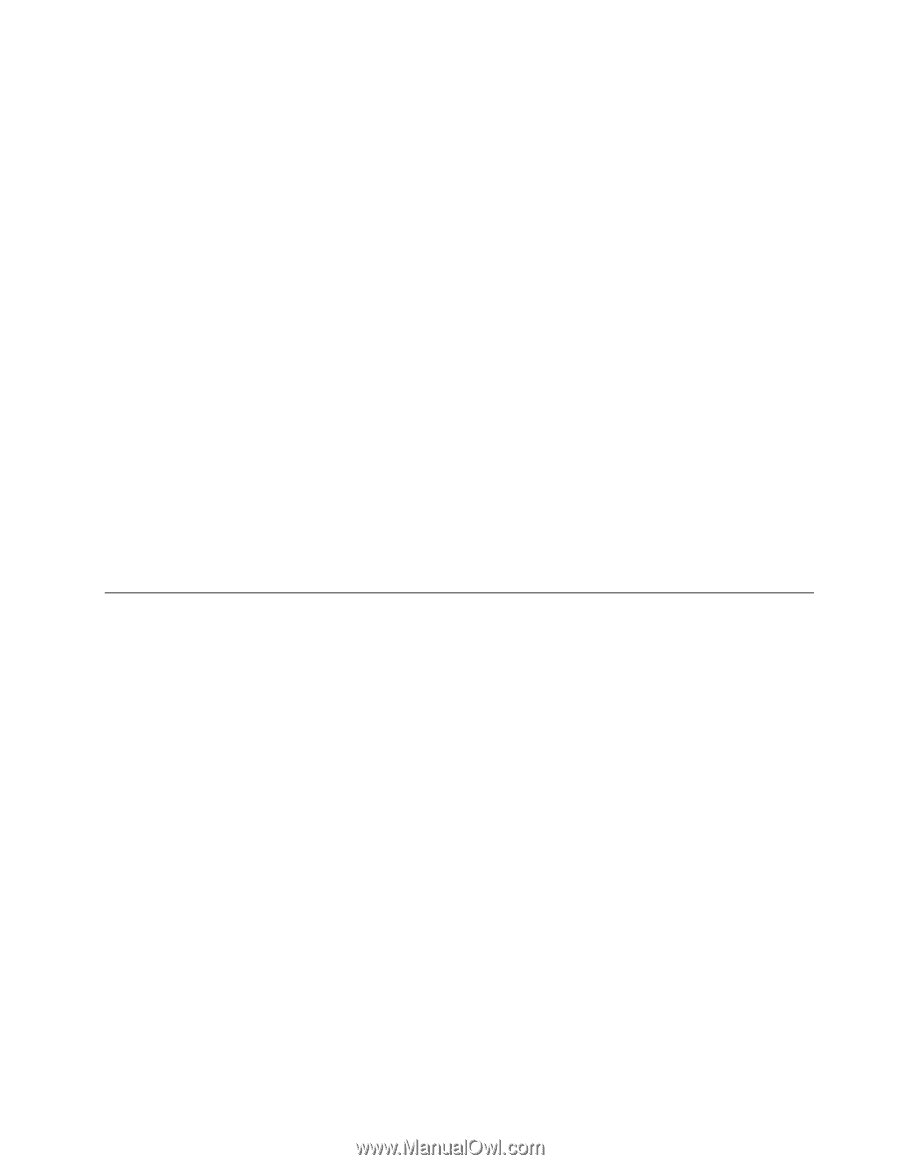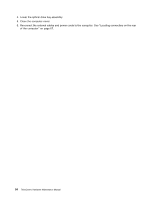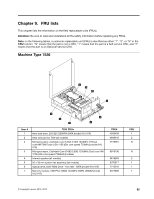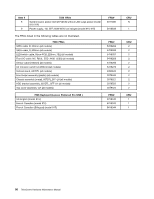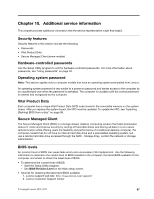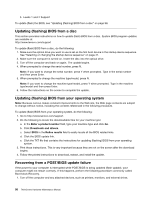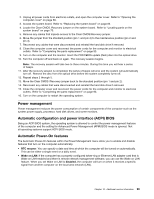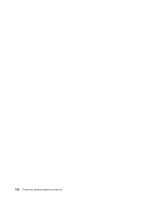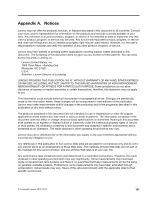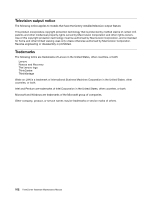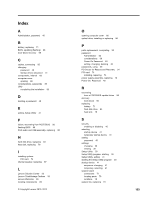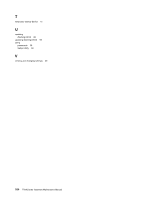Lenovo ThinkCentre M90p Hardware Maintenance Manual - Page 105
Power management, Automatic configuration and power interface (ACPI) BIOS, Automatic Power-On features
 |
View all Lenovo ThinkCentre M90p manuals
Add to My Manuals
Save this manual to your list of manuals |
Page 105 highlights
2. Unplug all power cords from electrical outlets, and open the computer cover. Refer to "Opening the computer cover" on page 68. 3. Access the system board. Refer to "Replacing the system board" on page 82. 4. Locate the Clear CMOS /Recovery jumper on the system board. Refer to "Locating parts on the system board" on page 70. 5. Remove any cables that impede access to the Clear CMOS/Recovery jumper. 6. Move the jumper from the standard position (pin 1 and pin 2) to the maintenance position (pin 2 and pin 3). 7. Reconnect any cables that were disconnected and reinstall the hard disk drive if removed. 8. Close the computer cover and reconnect the power cords for the computer and monitor to electrical outlets. Refer to "Completing the parts replacement" on page 93. 9. Turn on the computer and the monitor. Insert the POST/BIOS update (flash) disc into the optical drive. 10. Turn the computer off and back on again. The recovery session begins. Note: The recovery session will take two to three minutes. During this time you will hear a series of beeps. 11. After the recovery session is completed, the series of beeps will end, and the system will automatically turn off. Remove the disc from the optical drive before the system completely turns off. 12. Repeat steps 2 through 5. 13. Move the Clear CMOS /Recovery jumper back to the standard position (pin 1 and pin 2). 14. Reconnect any cables that were disconnected and reinstall the hard disk drive if removed. 15. Close the computer cover and reconnect the power cords for the computer and monitor to electrical outlets. Refer to "Completing the parts replacement" on page 93. 16. Turn on the computer to restart the operating system. Power management Power management reduces the power consumption of certain components of the computer such as the system power supply, processor, hard disk drives, and some monitors. Automatic configuration and power interface (ACPI) BIOS Being an ACPI BIOS system, the operating system is allowed to control the power management features of the computer and the setting for Advanced Power Management (APM) BIOS mode is ignored. Not all operating systems support ACPI BIOS mode. Automatic Power-On features The Automatic Power-On features within the Power Management menu allow you to enable and disable features that turn on the computer automatically. • RTC resume: You can specify a date and time at which the computer will be turned on automatically. This can be either a single event or a daily event. • Wake on LAN: If the computer has a properly configured token-ring or Ethernet LAN adapter card that is Wake on LAN-enabled and there is remote network management software, you can use the Wake on LAN feature. When you set Wake on LAN to Enabled, the computer will turn on when it receives a specific signal from another computer on the local area network (LAN). Chapter 10. Additional service information 99