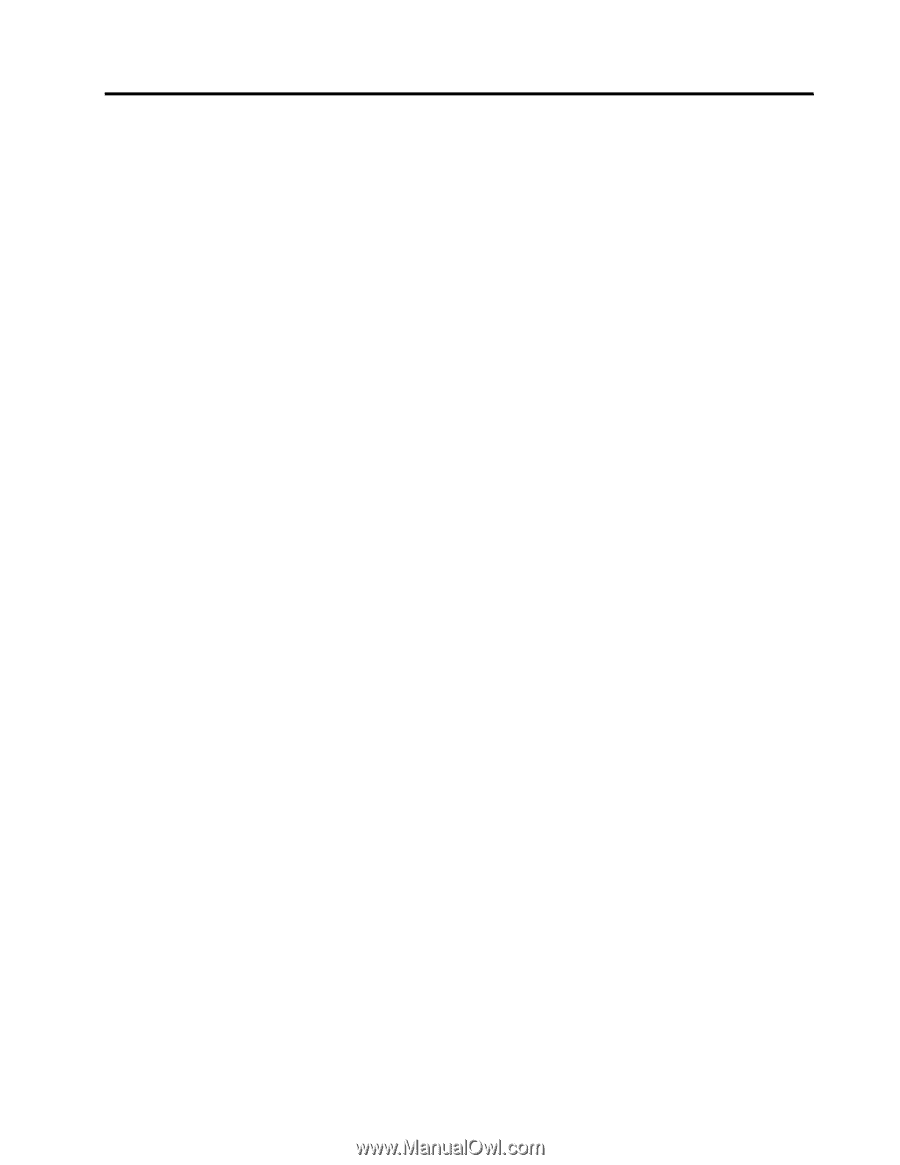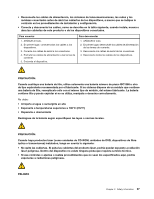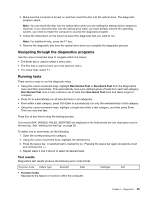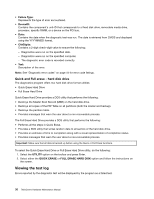Lenovo ThinkCentre M90p Hardware Maintenance Manual - Page 37
General checkout
 |
View all Lenovo ThinkCentre M90p manuals
Add to My Manuals
Save this manual to your list of manuals |
Page 37 highlights
Chapter 4. General checkout Attention The drives in the computer you are servicing might have been rearranged or the drive startup sequence might have been changed. Be extremely careful during write operations such as copying, saving, or formatting. Data or programs can be overwritten if you select an incorrect drive. General error messages appear if a problem or conflict is found by an application program, the operating system, or both. For the explanation of these messages, refer to the information supplied with that software package. Before replacing a FRU, ensure that the latest level of BIOS is installed on the system. A down-level BIOS might cause false errors and unnecessary replacement of the system board. For more information on how to determine and obtain the latest level BIOS, see "BIOS levels" on page 97. Notes: For computer models that do not have an internal hard disk drive and use a remote hard disk drive accessed through the Secure Managed Client - Storage Array (SMC - Storage Array): • You might receive the error message "No operating system found. Press F1 to repeat boot sequence." In this case, press Ctrl+Alt+Delete instead of F1 to establish a connection to the storage area network where your operating system is stored. Verify that the user name is not logged on in another location. • If the SMC login prompt disappears before you log in and then a black screen displays, contact your administrator. Use the following procedure to help determine the cause of a problem: 1. Turn off the computer and all external devices. 2. Check all cables and power cords. 3. Set all display controls to the middle position. 4. Turn on all external devices. 5. Turn on the computer. • Look for displayed error codes • Listen for beep codes • Look for readable instructions or a main menu on the display. If you did not receive the correct response, proceed to step 6 on page 31. If you do receive the correct response, proceed to step 7 on page 31. 6. Look at the following conditions and follow the instructions: • If you hear beep codes during POST, go to "Beep symptoms" on page 61. • If the computer displays a POST error, go to "POST error codes" on page 61. • If the computer hangs and no error is displayed, turn off the computer and the power. Then, turn the power and the computer back on, continue at step 7 on page 31. 7. Run the Diagnostic programs. See Chapter 5 "Diagnostics" on page 33. • If you receive an error, replace the part that the diagnostic program calls out or go to "Diagnostic error codes" on page 44. • If the test stops and you cannot continue, replace the last device tested. © Copyright Lenovo 2010, 2012 31