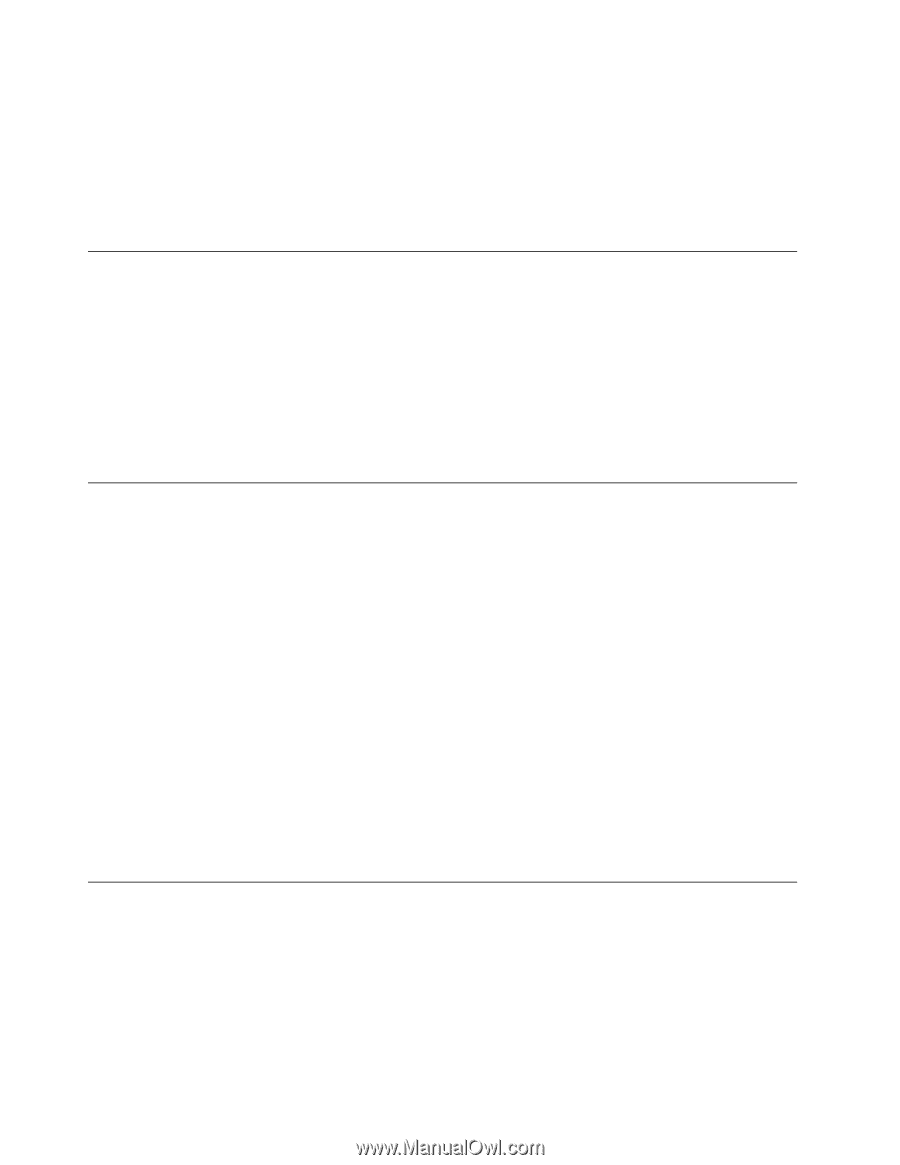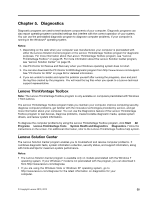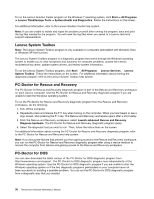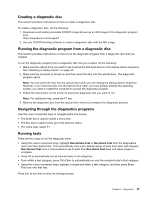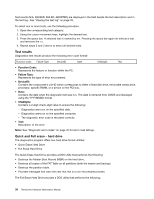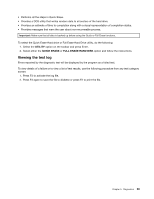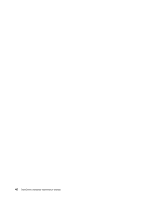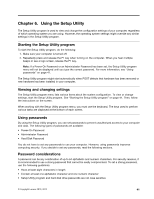Lenovo ThinkCentre M90p Hardware Maintenance Manual - Page 42
Lenovo System Toolbox, PC-Doctor for Rescue and Recovery, PC-Doctor for DOS - reviews
 |
View all Lenovo ThinkCentre M90p manuals
Add to My Manuals
Save this manual to your list of manuals |
Page 42 highlights
To run the Lenovo Solution Center program on the Windows 7 operating system, click Start ➙ All Programs ➙ Lenovo ThinkVantage Tools ➙ System Health and Diagnostics. Follow the instructions on the screen. For additional information, refer to the Lenovo Solution Center help system. Note: If you are unable to isolate and repair the problem yourself after running the program, save and print the log files created by the program. You will need the log files when you speak to a Lenovo technical support representative. Lenovo System Toolbox Note: The Lenovo System Toolbox program is only available on computers preinstalled with Windows Vista or Windows XP from Lenovo. The Lenovo System Toolbox program is a diagnostic program that works through the Windows operating system to enable you to view symptoms and solutions for computer problems, access the Lenovo troubleshooting center, update system drivers, and review system information. To run the Lenovo System Toolbox program, click Start ® All Programs ® Lenovo Services ® Lenovo System Toolbox. Follow the instructions on the screen. For additional information about running the diagnostic program, refer to the Lenovo System Toolbox help system. PC-Doctor for Rescue and Recovery The PC-Doctor for Rescue and Recovery diagnostic program is part of the Rescue and Recovery workspace on each Lenovo computer. Use the PC-Doctor for Rescue and Recovery diagnostic program if you are unable to start the Windows operating system. To run the PC-Doctor for Rescue and Recovery diagnostic program from the Rescue and Recovery workspace, do the following: 1. Turn off the computer. 2. Repeatedly press and release the F11 key when turning on the computer. When you hear beeps or see a logo screen, stop pressing the F11 key. The Rescue and Recovery workspace opens after a short delay. 3. From the Rescue and Recovery workspace, select Launch advanced Rescue and Recovery ® Diagnose hardware. The PC-Doctor for Rescue and Recovery diagnostic program opens. 4. Select the diagnostic test you want to run. Then, follow the instructions on the screen. For additional information about running the PC-Doctor for Rescue and Recovery diagnostic program, refer to the PC-Doctor for Rescue and Recovery help system. Note: If you encounter failures that prevent you from gaining access to the Rescue and Recovery workspace, you can run the PC-Doctor for Rescue and Recovery diagnostic program after using a rescue medium to recover the computer from failures and gaining access to the Rescue and Recovery workspace. PC-Doctor for DOS You can also download the latest version of the PC-Doctor for DOS diagnostic program from http://www.lenovo.com/support. The PC-Doctor for DOS diagnostic program runs independently of the Windows operating system. Use the PC-Doctor for DOS diagnostic program if you are unable to start the Windows operating system or if the two diagnostic programs preinstalled on your computer have not been successful in isolating a possible problem. You can run the PC-Doctor for DOS diagnostic program from a diagnostic disc that you created. 36 ThinkCentre Hardware Maintenance Manual