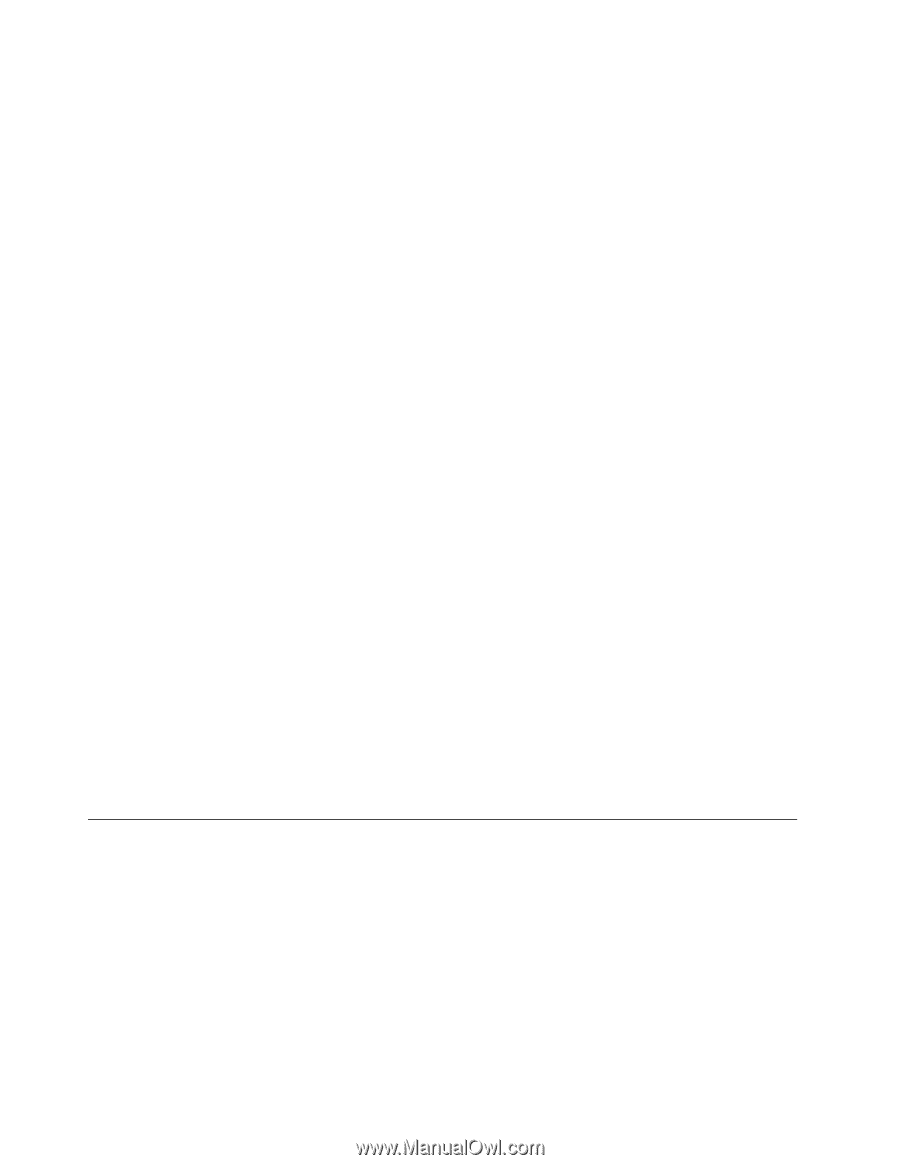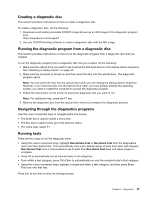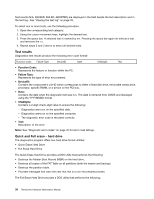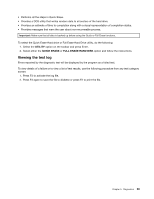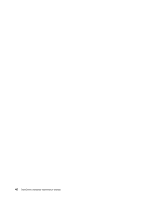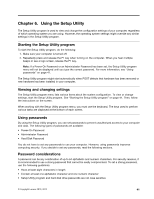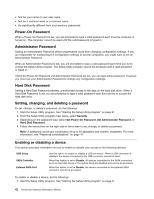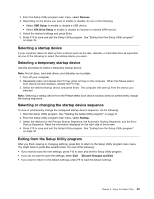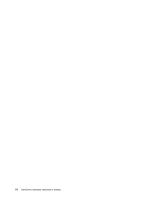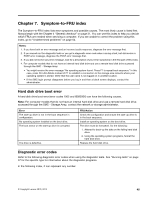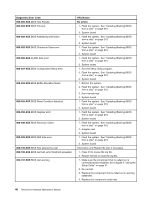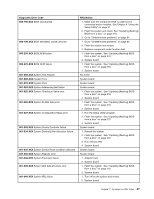Lenovo ThinkCentre M90p Hardware Maintenance Manual - Page 48
Power-On Password, Administrator Password, Hard Disk Password, Setting, changing
 |
View all Lenovo ThinkCentre M90p manuals
Add to My Manuals
Save this manual to your list of manuals |
Page 48 highlights
• Not be your name or your user name • Not be a common word or a common name • Be significantly different from your previous passwords Power-On Password When a Power-On Password is set, you are prompted to type a valid password each time the computer is turned on. The computer cannot be used until the valid password is typed in. Administrator Password Setting an Administrator Password deters unauthorized users from changing configuration settings. If you are responsible for maintaining the configuration settings of several computers, you might want to set an Administrator Password. When an Administrator Password is set, you are prompted to type a valid password each time you try to access the Setup Utility program. The Setup Utility program cannot be accessed until a valid password is typed in. If both the Power-On Password and Administrator Password are set, you can type either password. However, you must use your Administrator Password to change any configuration settings. Hard Disk Password Setting a Hard Disk Password prevents unauthorized access to the data on the hard disk drive. When a Hard Disk Password is set, you are prompted to type a valid password each time you try to access the hard disk drive. Setting, changing, and deleting a password To set, change, or delete a password, do the following: 1. Start the Setup Utility program. See "Starting the Setup Utility program" on page 41. 2. From the Setup Utility program main menu, select Security. 3. Depending on the password type, select Set Power-On Password, Set Administrator Password, or Hard Disk Password. 4. Follow the instructions on the right side of the screen to set, change, or delete a password. Note: A password can be any combination of up to 64 alphabetic and numeric characters. For more information, see "Password considerations" on page 41. Enabling or disabling a device This section provides information on how to enable or disable user access to the following devices: USB Setup SATA Controller External SATA Port Use this option to enable or disable a USB connector. When a USB connector is disabled, the device connected to the USB connector cannot be used. When this feature is set to Disable, all devices connected to the SATA connectors (such as hard disk drives or the optical drive) are disabled and cannot be accessed. When this option is set to Disable, the device connected to the External SATA connector cannot be accessed. To enable or disable a device, do the following: 1. Start the Setup Utility program. See "Starting the Setup Utility program" on page 41. 42 ThinkCentre Hardware Maintenance Manual