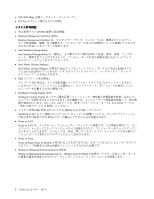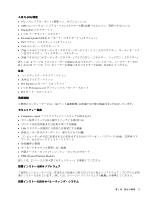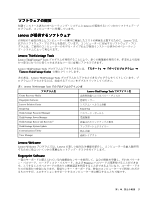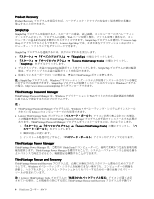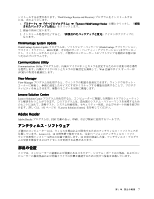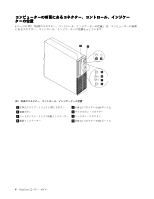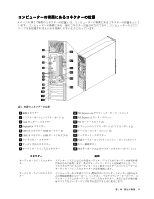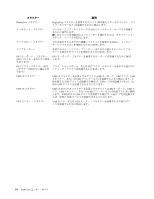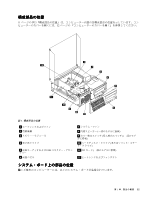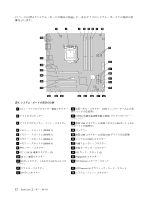Lenovo ThinkCentre M92 (Japanese) User Guide - Page 19
Adobe, Adobe Reader, Reader, 品の位置 - pdf
 |
View all Lenovo ThinkCentre M92 manuals
Add to My Manuals
Save this manual to your list of manuals |
Page 19 highlights
ThinkVantage Rescue and Recovery 1 Lenovo ThinkVantage Tools 2 3 ThinkVantage System Update ThinkVantage System Update ThinkVantage BIOS Communications Utility Communications Utility Web IP (VOIP View Manager View Manager Lenovo Solution Center Lenovo Solution Center 132 Lenovo Solution Center Adobe Reader Adobe Reader PDF Lenovo は、30 30 第 1 7
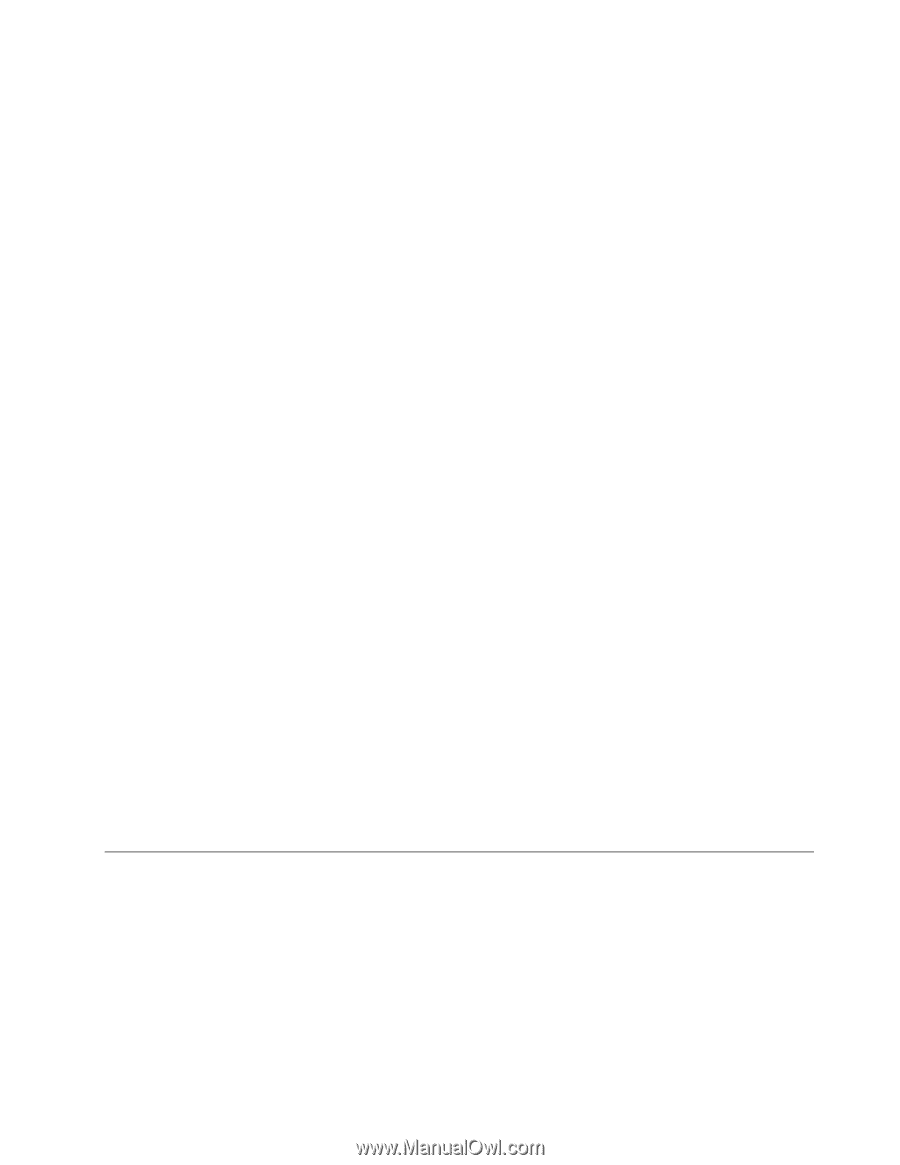
ンストールする必要があります。ThinkVantage Rescue and Recovery プログラムをインストールする
には、次のようにします。
1.
『スタート』
➙
『すべてのプログラム』
➙
『Lenovo
Lenovo
Lenovo
Lenovo ThinkVantage
ThinkVantage
ThinkVantage
ThinkVantage Tools
Tools
Tools
Tools』
の順にクリックし、『
拡張
されたバックアップと復元
』をクリックします。
2. 画面の指示に従います。
3. インストール処理が完了すると、『
拡張されたバックアップと復元
』アイコンがアクティブに
なります。
ThinkVantage
ThinkVantage
ThinkVantage
ThinkVantage System
System
System
System Update
Update
Update
Update
ThinkVantage System Update プログラムは、ソフトウェア・パッケージ (ThinkVantage アプリケーション、
デバイス・ドライバー、BIOS 更新、その他のサード・パーティー・アプリケーション) をダウンロー
ドし、インストールすることによって、ご使用のコンピューター上のソフトウェアを最新の状態に保
つためのプログラムです。
Communications
Communications
Communications
Communications Utility
Utility
Utility
Utility
Communications Utility プログラムは、内蔵のマイクロホンとカメラを設定するための中央集中的な場所
を提供します。内蔵のマイクロホンとカメラの詳細設定を調整して、Web 会議やボイス オーバー IP
(VOIP) の環境を最適化します。
View
View
View
View Manager
Manager
Manager
Manager
View Manager プログラムを使用すると、ウィンドウの配置を自動化できます。ウィンドウをホット・
コーナーに移動し、事前に設定したサイズにすばやくスナップする機能を提供することで、プロダク
ティビティを向上させます。複数のモニターを対象に機能します。
Lenovo
Lenovo
Lenovo
Lenovo Solution
Solution
Solution
Solution Center
Center
Center
Center
Lenovo Solution Center プログラムを使用すると、コンピューターに関連した問題のトラブルシューティン
グと解決を行うことができます。このプログラムは、最大限のシステム・パフォーマンスを実現するため
のヒントに加えて、診断テスト、システム情報収集、セキュリティー状況、およびサポート情報を結び付
けます。詳しくは、132 ページの 『Lenovo Solution Center』を参照してください。
Adobe
Adobe
Adobe
Adobe Reader
Reader
Reader
Reader
Adobe Reader プログラムは、PDF 文書の表示、印刷、および検索に使用するツールです。
アンチウィルス・ソフトウェア
ご使用のコンピューターには、ウィルスを検出および除去するためのアンチウィルス・ソフトウェアが
付属しています。Lenovo は、30 日間無償で使用できる、完全バージョンのアンチウィルス・ソフト
ウェアを初期インストール済みの状態で提供します。30 日間が経過した後、アンチウィルス・プログラ
ムの更新を継続するにはライセンスを更新する必要があります。
部
品の位置
ここでは、コンピューターの前面および背面にあるコネクター、システム・ボード上の部品、およびコン
ピューターの構成部品および内蔵ドライブの位置を確認するために役立つ情報を記載しています。
第
1
章
.
製品の概要
7