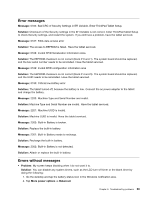Lenovo ThinkPad 10 (English) User Guide - Page 73
Updating your system UEFI BIOS, Using system management, Desktop Management Interface, Asset ID EEPROM - cost
 |
View all Lenovo ThinkPad 10 manuals
Add to My Manuals
Save this manual to your list of manuals |
Page 73 highlights
Note: Changes on the following items are saved automatically during your configuration: • Any items included in the Security menu • System date and time These changes cannot be discarded even you select an option to discard the changes or restore to the factory default settings when exiting the ThinkPad Tablet Setup program. To discard the changes or make new changes, you must enter the ThinkPad Tablet Setup program again and reset the corresponding items according to your needs. Updating your system UEFI BIOS The Unified Extensible Firmware Interface (UEFI) BIOS is a part of the system programs that make up the basic layer of software built into your tablet. The UEFI BIOS translates the instructions from other software layers. You can update the UEFI BIOS and the ThinkPad Tablet Setup program by starting your tablet with a flash update application running in the Windows environment. In some instances when you add software, hardware, or a device driver, you might be informed that you need to update your UEFI BIOS in order for the new addition to work properly. To update your UEFI BIOS, go to the following Web site and follow the instructions on the screen: http://www.lenovo.com/ThinkPadDrivers Using system management This section is intended primarily for network administrators. Your tablet is designed for manageability, so that you can redirect more of your resources to better meet your business objectives. This manageability, or "Total Cost of Ownership" (TCO), enables you to remotely operate client tablets in the same way as you operate your own tablet, such as turning on a client tablet, formatting hard disk drive, and installing software. Once the tablet is configured and operational, you can manage it by use of software and manageability features already integrated into the client system and the network. System management Read this topic to learn more about features of system management. Desktop Management Interface The system UEFI BIOS of your tablet supports an interface called System Management BIOS Reference Specification (SMBIOS) V2.6.1 SMBIOS provides information about the hardware components of your system. It is the responsibility of the BIOS to supply this database with information about itself and the devices on the system board. This specification documents the standards for getting access to this BIOS information. Asset ID EEPROM The Asset ID EEPROM contains information about the system, including its configuration and the serial numbers of key components. It also includes a number of blank fields in which you can record information about the end users in your network. Chapter 7. Advanced configuration 65