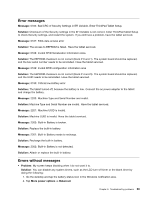Lenovo ThinkPad 10 (English) User Guide - Page 79
Recovery information, Refreshing your tablet
 |
View all Lenovo ThinkPad 10 manuals
Add to My Manuals
Save this manual to your list of manuals |
Page 79 highlights
Chapter 9. Recovery information This section provides information about the recovery solutions. A Windows recovery image is preinstalled in the recovery partition on your tablet. The Windows recovery image enables you to refresh your tablet, or reset your tablet to the factory default settings. You can create recovery media as backups or replacement for the Windows recovery image. With the recovery media, you can troubleshoot and fix the problems on your tablet even if you cannot start the operating system. It is recommended that you create recovery media as early as possible. For more information, see "Creating and using recovery media" on page 72. Refreshing your tablet If your tablet does not perform well and the problem might be caused by a recently installed program, you can refresh your tablet without losing your personal files or changing your settings. Attention: If you refresh your tablet, the programs that came with your tablet and the programs that you installed from Windows Store will be reinstalled, but all other programs will be removed. To refresh your tablet, do the following: 1. Swipe in from the right edge of the screen to display the charms. 2. Tap Settings ➙ Change PC settings. 3. In the navigation panel, tap Update and recovery ➙ Recovery. 4. In the Refresh your PC without affecting your files section, tap Get started. 5. Follow the instructions on the screen to refresh your tablet. Resetting your tablet to the factory default settings If you want to recycle your tablet or just start over, you can reset your tablet to the factory default settings. Resetting the tablet will reinstall the operating system, reinstall all the programs that came with your tablet, and reset all the settings to the factory default settings. Attention: If you reset the tablet to the factory default settings, all your personal files and settings will be deleted. To avoid data loss, make a backup copy of all the data that you want to keep. To reset your tablet to the factory default settings, do the following: 1. Swipe in from the right edge of the screen to display the charms. 2. Tap Settings ➙ Change PC settings. 3. In the navigation panel, tap Update and recovery ➙ Recovery. 4. In the Remove everything and reinstall Windows section, tap Get started. Then tap Next to confirm the operation. 5. Depending on your needs, do one of the following: • To perform a quick format, tap Just remove my files to start the process. The process will take several minutes. • To perform a complete format, tap Fully clean the drive to start the process. The process will take several hours. 6. Follow the instructions on the screen to reset your tablet to the factory default settings. © Copyright Lenovo 2014 71