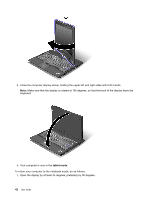Lenovo ThinkPad 220 User Guide - Page 55
Product Recovery, Presentation Director, Rescue and Recovery, System Update, ThinkVantage GPS, Start
 |
View all Lenovo ThinkPad 220 manuals
Add to My Manuals
Save this manual to your list of manuals |
Page 55 highlights
Product Recovery This program enables you to create recovery media to restore the contents of the system drive or hard disk drive to the same state as when the computer was originally shipped from the factory. For information about how to open and use this program, refer to "Creating and using recovery media" on page 107. Presentation Director Presentation Director is a display configuration utility that enables you to give presentations conveniently. It also enables you to create and manage the display schemes. However, by default, Presentation Director has some predefined presentation schemes. You can apply them to your presentation with no need to set up a new scheme. To apply a presentation scheme, you can also use the Fn + F7 key combination. To open Presentation Director, click Start ➙ All Programs ➙ ThinkVantage ➙ Presentation Director. Note: If your computer is a Windows 7 model, Presentation Director is not supported because the Windows 7 operating system handles the external displays instead. Rescue and Recovery The Rescue and Recovery program is a one button recovery and restore solution that includes a set of self-recovery tools to help you diagnose computer problems, get help, and recover from system crashes, even if you cannot start the Windows operating system. • For Windows 7: See "Accessing applications in Windows 7" on page 33. • For Windows Vista and Windows XP: Click Start ➙ All Programs ➙ ThinkVantage ➙ Rescue and Recovery. System Update The System Update program helps you keep the software on your computer up-to-date by downloading and installing software packages (ThinkVantage applications, device drivers, UEFI BIOS updates, and other third party applications). Some examples of software that you should keep updated are programs provided by Lenovo, such as the Rescue and Recovery program. To open the System Update, do the following: • For Windows 7: See "Accessing applications in Windows 7" on page 33. • For Windows Vista and Windows XP: Click Start ➙ All Programs ➙ ThinkVantage ➙ System Update. ThinkVantage GPS If the PCI Express Mini Card installed in your computer supports GPS, your computer can receive signals from GPS satellites and determine its location. If your computer is connected to the Internet, you can find your location on a real-time map provided by Google Maps or Microsoft Bing™ Maps. To open ThinkVantage GPS, do the following: • For Windows 7: See "Accessing applications in Windows 7" on page 33. • For Windows Vista and Windows XP: Click Start ➙ All Programs ➙ ThinkVantage ➙ ThinkVantage GPS. For receiving the signals from GPS satellite, keep the following best usage guidelines in mind: • Keep your notebook away from your body. • GPS antenna is located under the LCD screen. Chapter 1. Product Overview 37