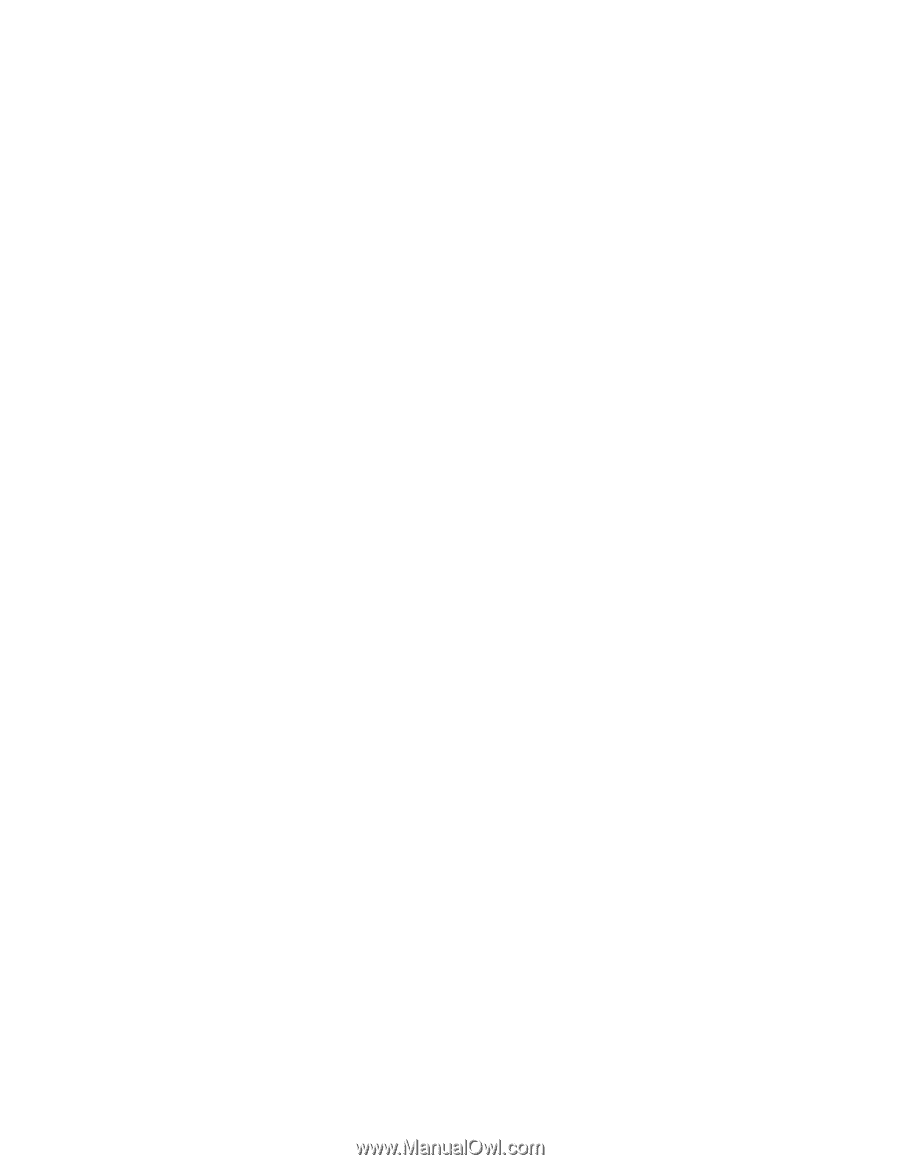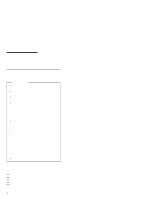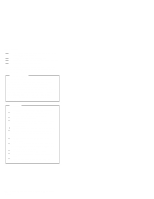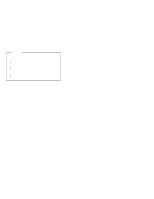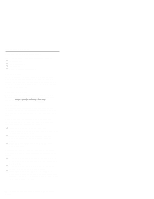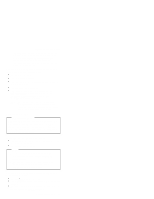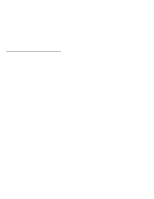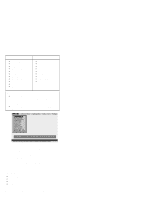Lenovo ThinkPad 570 English - Hardware Maintenance Manual for 570 systems - Page 28
Power management features, Standby mode, Suspend mode - thinkpad 570e windows 7
 |
View all Lenovo ThinkPad 570 manuals
Add to My Manuals
Save this manual to your list of manuals |
Page 28 highlights
Related service information Power management features To reduce power consumption, the computer has three power management modes: standby, suspend, and hibernation. Standby mode: In standby mode, the following occurs: The LCD backlight turns off. The hard disk drive motor stops. The speaker is muted. Note: Standby mode in Windows 98 is called suspend mode in Windows 95. To enter standby mode, press Fn + F3. To end standby mode and resume normal operation, press any key. Suspend mode: When the computer enters suspend mode, the following events occur in addition to what occurs in standby mode: The LCD is powered off. The hard disk drive is powered off. The CPU stops. Suspend mode in Windows 95 is called standby mode in Windows 98. You can cause the computer to enter suspend mode by doing any of the following: Press Fn + F4. Close the LCD cover. (To prevent the computer from entering suspend mode when the LCD is closed, click Will not suspend even if LCD is closed in the Power Management Properties window. Then only the LCD turns off.) Select the Suspend button in the Fuel Gauge program. In certain circumstances, the computer goes into suspend mode automatically: If a "suspend time" has been set on the timer, and the user does not do any operation with the keyboard, the TrackPoint, the hard disk, the parallel connector, or the diskette drive within the time set. If the ac adapter is plugged in. If the battery indicator blinks orange, indicating that the battery power is low. (Alternatively, if Hibernate when battery becomes low has been selected in the "Power Management Properties" window, the computer goes into hibernation mode.) Note: Even if you don't set the low-battery alarm, the charge indicator lets you know that the battery is low, and then the ThinkPad automatically enters 24 ThinkPad 570 and 570E Hardware Maintenance Manual